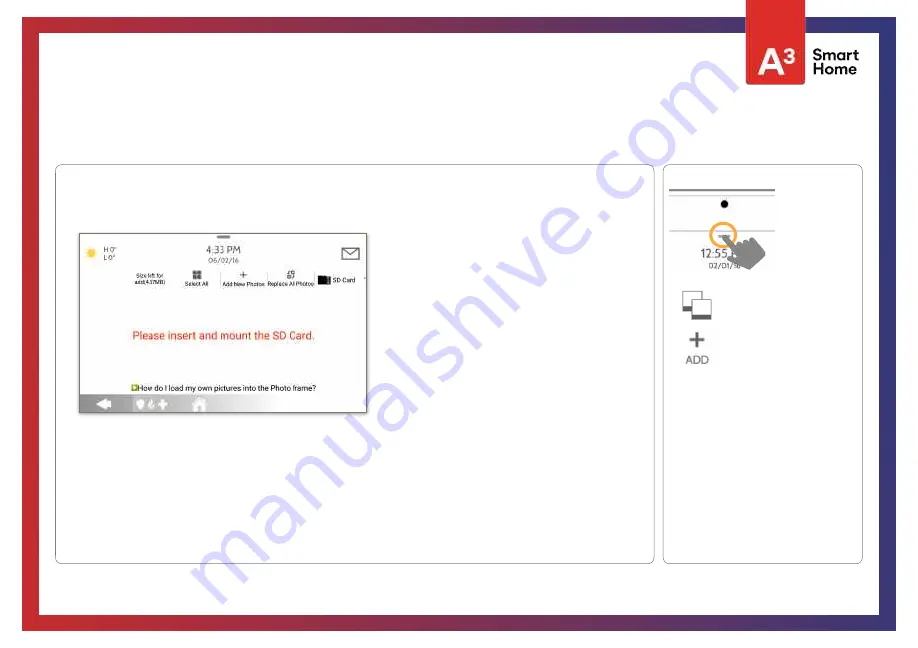
To load new images from an SD card:
1- Load photos* onto an SD Card
2- Insert the SD Card into the panel
3- Open the “Photo Frame” app
4- Press “Add Photos”
5- Choose “Replace All Photos” or “Add
New Photos”
6- Wait for the images to load
7- Once loaded, you can press “Play” to
test.
NOTE:
Before removing the SD Card, go to “Settings”
then touch “SD Card” and select “Unmount”
Card will slide all the way in.
To remove, push gently and card will spring out.
Photo requirements:
- JPEG
- 1280 x 800 pixels (or less)
- No larger than 5MB each
- No more than 20 images
- Saved in folder entitled “Photos”
QOLSYS CONFIDENTIAL AND PROPRIETARY
PAGE
OF
147
177
LOAD IMAGES FROM SD CARD
FIND IT
Swipe down for
access
PHOTO FRAME
ADD PHOTOS
CUSTOMIZATION
Summary of Contents for Qolsys IQ Panel 2
Page 8: ...INSTALLING THE PANEL...
Page 13: ...USER INTERFACE...
Page 17: ...PROGRAMMING...
Page 52: ...SECURITY SENSORS...
Page 84: ...WI FI DEVICES...
Page 91: ...Z WAVE DEVICES...
Page 102: ...BLUETOOTH DEVICES...
Page 110: ...SYSTEM TESTS...
Page 135: ...CUSTOMIZATION...
Page 148: ...MAINTENANCE...
Page 154: ...TROUBLESHOOTING...
Page 164: ...LEGAL...
Page 172: ...SPECIFICATIONS...






























