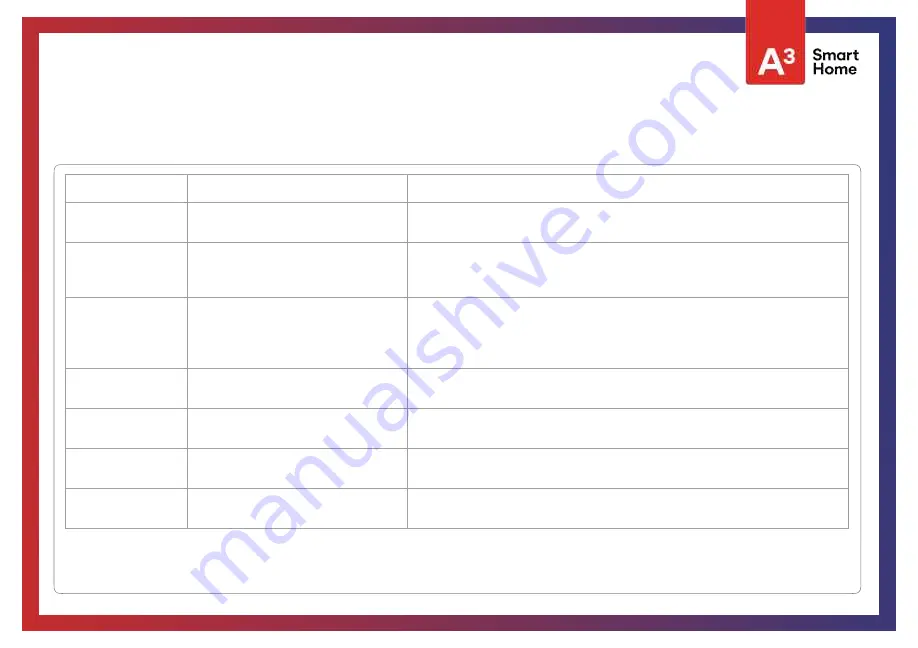
PANEL TEST TROUBLESHOOTING
Test
Description
If fails:
Panel Tamper
Check panel Tamper state
1) Check to ensure backplate is secure and installed properly.
2) Repeat test.
AC Status
Check panel AC power status
1) Inspect the wire leads are secure and properly connected on the terminal block and adapter.
2) Repeat test.
Internet Connection
Check panel's Internet connectivity
1) Go to Wifi Setting page, Enable Wifi and connect to a Wifi Network
2) Make sure Internet is available on the home router. You can check internet information in
the “About” section.
3) Contact your network service provider on continued internet connectivity failure.
Wi-Fi
Tests whether panel is connected to Wifi
network
1) Go to Wifi Setting page and enable wifi.
2) Connect to a Wifi Network
Upgrade Service
Checks that the panel can receive updates
from the Qolsys servers
1) Verify internet and Wi-Fi connections.
Z-Wave
Check panel's Z-Wave module operation
1) Reboot the panel and repeat test.
2) Master reset and repeat test
Sirens
Check that the panel’s siren is functioning
properly (Burglar, Auxiliary, Fire & CO).
1) Verify the siren is plugged in
TROUBLESHOOTING
Summary of Contents for Qolsys IQ Panel 2
Page 8: ...INSTALLING THE PANEL...
Page 13: ...USER INTERFACE...
Page 17: ...PROGRAMMING...
Page 52: ...SECURITY SENSORS...
Page 84: ...WI FI DEVICES...
Page 91: ...Z WAVE DEVICES...
Page 102: ...BLUETOOTH DEVICES...
Page 110: ...SYSTEM TESTS...
Page 135: ...CUSTOMIZATION...
Page 148: ...MAINTENANCE...
Page 154: ...TROUBLESHOOTING...
Page 164: ...LEGAL...
Page 172: ...SPECIFICATIONS...






























