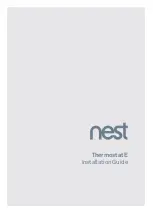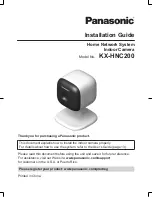QOLSYS CONFIDENTIAL AND PROPRIETARY
PAGE
OF
139
177
Load Custom Logo
Load a custom dealer logo on to the Panel via micro SD Card. This image will
replace the “envelope” icon in the upper right hand corner of the display.
DEALER BRANDING*
FIND IT
*This page available only through the Dealer
Code
Swipe down for
access
SETTINGS
ADVANCED SETTINGS
ENTER CODE (2222)
LOAD CUSTOM LOGO
DEALER BRANDING
Logo requirements:
- Saved in folder entitled “logo”
- 200 x 100 pixels (or less)
- JPEG or PNG
Load Custom Logo Steps:
1. Load logo* onto an SD Card
2. Insert the SD Card into the panel
3. Go to the Dealer Branding section on
the panel
4. Touch “Load Custom Logo”
5. Touch the thumbnail of the logo you
wish to load
6. Touch OK
NOTE:
Before removing the SD Card, go to “Settings” then touch “SD
Card” and select “Unmount”
CUSTOMIZATION
Summary of Contents for Qolsys IQ Panel 2
Page 8: ...INSTALLING THE PANEL...
Page 13: ...USER INTERFACE...
Page 17: ...PROGRAMMING...
Page 52: ...SECURITY SENSORS...
Page 84: ...WI FI DEVICES...
Page 91: ...Z WAVE DEVICES...
Page 102: ...BLUETOOTH DEVICES...
Page 110: ...SYSTEM TESTS...
Page 135: ...CUSTOMIZATION...
Page 148: ...MAINTENANCE...
Page 154: ...TROUBLESHOOTING...
Page 164: ...LEGAL...
Page 172: ...SPECIFICATIONS...