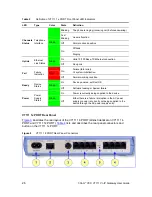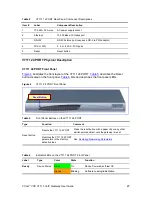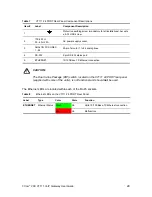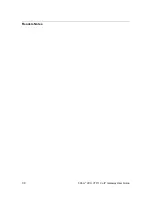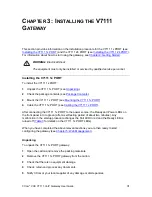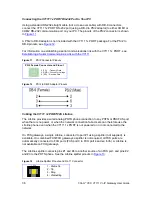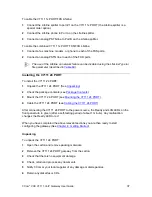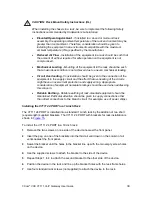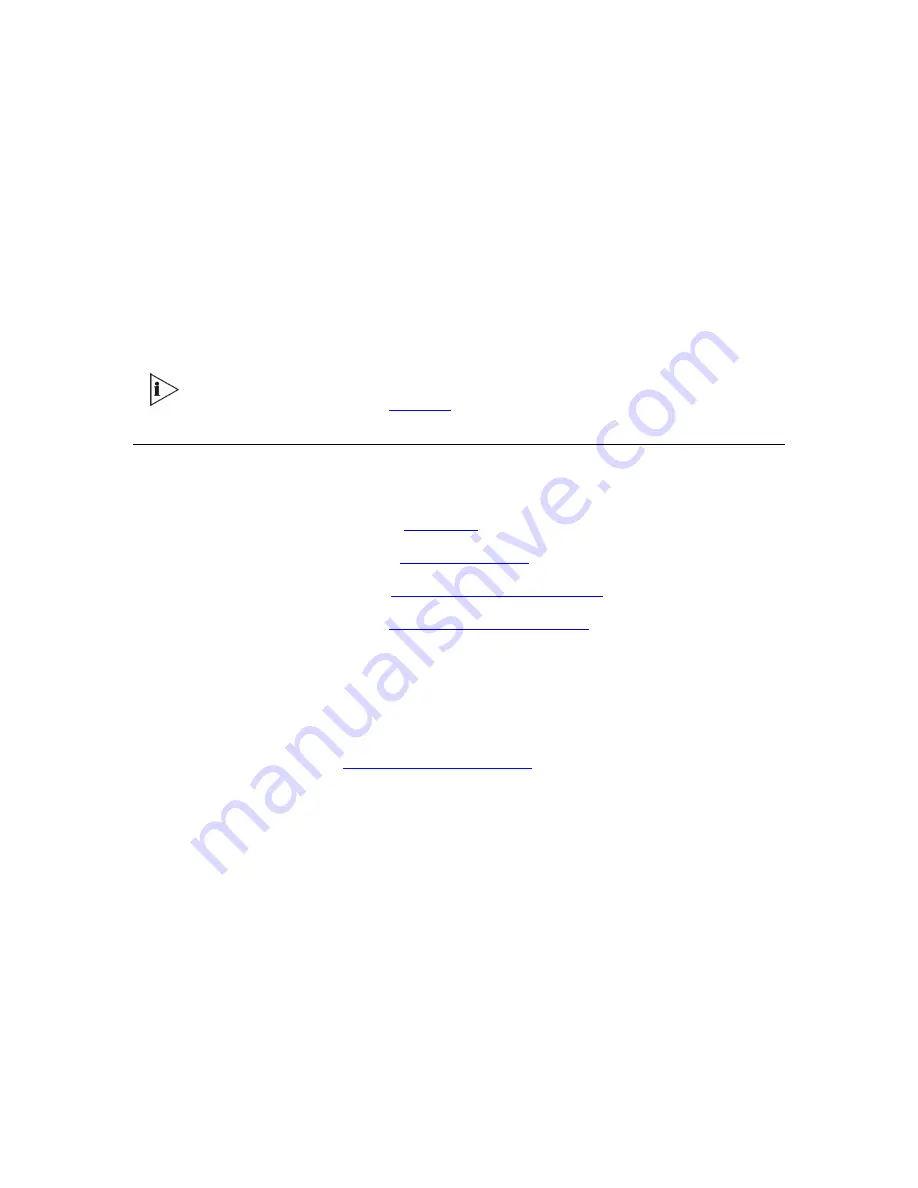
3Com
®
VCX V7111 VoIP Gateway User Guide
37
To cable the V7111 1x PORT/FXS Lifeline:
1
Connect the Lifeline splitter to port #1 on the V7111 1x PORT (the Lifeline splitter is a
special order option).
2
Connect the Lifeline phone to Port A on the Lifeline splitter.
3
Connect an analog PSTN line to Port B on the Lifeline splitter.
To cable the combined V7111 1x PORT FXS/FXO Lifeline:
1
Connect a fax machine, modem, or phone to each of the FXS ports.
2
Connect an analog PSTN line to each of the FXO ports.
The use of the Lifeline on network failure can be disabled using the LifeLineType ini
file parameter (described in
Table 69
).
Installing the V7111 24 PORT
To install the V7111 24 PORT:
1
Unpack the V7111 24 PORT (See
Unpacking
).
2
Check the package contents (see
Package Contents
).
3
Mount the V7111 24 PORT (see
Mounting the V7111 24 PORT
).
4
Cable the V7111 24 PORT (see
Cabling the V7111 24 PORT
).
After connecting the V7111 24 PORT to the power source, the Ready and LAN LEDs on the
front panel turn to green (after a self-testing period of about 1 minute). Any malfunction
changes the Ready LED to red.
When you have completed the above relevant sections you are then ready to start
configuring the gateway (See
Chapter 4: Getting Started
).
Unpacking
To unpack the V7111 24 PORT:
1
Open the carton and remove packing materials.
2
Remove the V7111 24 PORT gateway from the carton.
3
Check that there is no equipment damage.
4
Check, retain and process any documents.
5
Notify 3Com or your local supplier of any damage or discrepancies.
6
Retain any diskettes or CDs.
Summary of Contents for VCX V7111
Page 30: ...30 3Com VCX V7111 VoIP Gateway User Guide Readers Notes ...
Page 44: ...44 3Com VCX V7111 VoIP Gateway User Guide Readers Notes ...
Page 53: ...3Com VCX V7111 VoIP Gateway User Guide 53 Readers Notes ...
Page 54: ...54 3Com VCX V7111 VoIP Gateway User Guide ...
Page 211: ...3Com VCX V7111 VoIP Gateway User Guide 211 Figure 76 IP Connectivity Screen ...
Page 235: ...3Com VCX V7111 VoIP Gateway User Guide 235 Readers Notes ...
Page 236: ...236 3Com VCX V7111 VoIP Gateway User Guide ...
Page 240: ...240 3Com VCX V7111 VoIP Gateway User Guide Readers Notes ...
Page 245: ...3Com VCX V7111 VoIP Gateway User Guide 245 Readers Notes ...
Page 246: ...246 3Com VCX V7111 VoIP Gateway User Guide ...
Page 281: ...3Com VCX V7111 VoIP Gateway User Guide 281 Readers Notes ...
Page 282: ...282 3Com VCX V7111 VoIP Gateway User Guide ...
Page 298: ...298 3Com VCX V7111 VoIP Gateway User Guide Readers Notes ...
Page 315: ...3Com VCX V7111 VoIP Gateway User Guide 315 Readers Notes ...
Page 316: ...316 3Com VCX V7111 VoIP Gateway User Guide ...
Page 319: ...3Com VCX V7111 VoIP Gateway User Guide 319 Readers Notes ...
Page 320: ...320 3Com VCX V7111 VoIP Gateway User Guide ...
Page 346: ...346 3Com VCX V7111 VoIP Gateway User Guide Readers Notes ...
Page 351: ...3Com VCX V7111 VoIP Gateway User Guide 351 Readers Notes ...
Page 352: ...352 3Com VCX V7111 VoIP Gateway User Guide ...
Page 376: ...376 3Com VCX V7111 VoIP Gateway User Guide Readers Notes ...
Page 386: ...386 3Com VCX V7111 VoIP Gateway User Guide Readers Notes ...
Page 394: ...394 3Com VCX V7111 VoIP Gateway User Guide Readers Notes ...
Page 396: ...396 3Com VCX V7111 VoIP Gateway User Guide Readers Notes ...
Page 405: ...3Com VCX V7111 VoIP Gateway User Guide 405 Reader s Notes ...
Page 406: ...406 3Com VCX V7111 VoIP Gateway User Guide ...
Page 410: ...410 3Com VCX V7111 VoIP Gateway User Guide ...
Page 426: ...426 3Com VCX V7111 VoIP Gateway User Guide Readers Notes ...
Page 432: ...432 3Com VCX V7111 VoIP Gateway User Guide Figure 153 Prerecorded Tones Screen ...
Page 452: ...452 3Com VCX V7111 VoIP Gateway User Guide Readers Notes ...
Page 456: ...456 3Com VCX V7111 VoIP Gateway User Guide Readers Notes ...