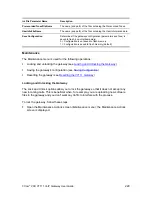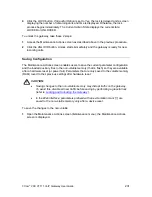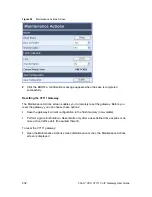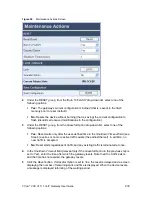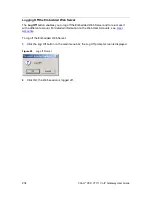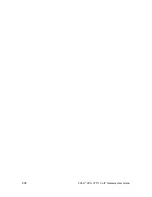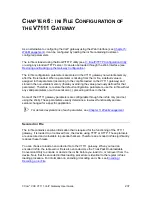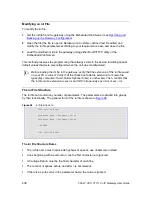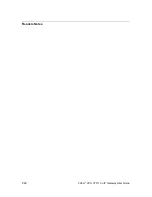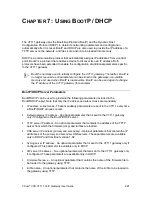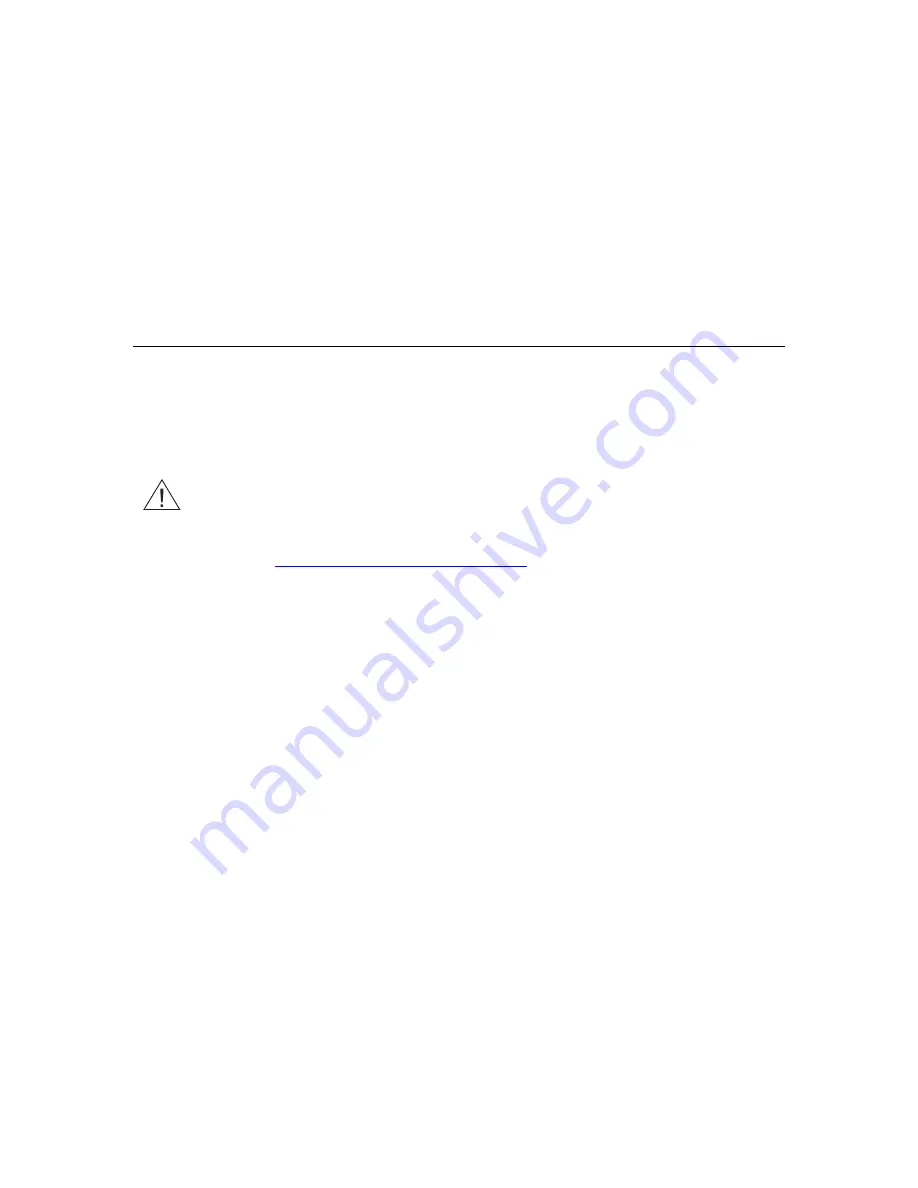
3Com
®
VCX V7111 VoIP Gateway User Guide
231
4
Click the
LOCK
button. If
Graceful Option
is set to
Yes,
the lock is delayed and a screen
displaying the number of remaining calls and time is displayed. Otherwise, the lock
process begins immediately. The Current Admin State displays the current state:
LOCKED or UNLOCKED.
To unlock the gateway, take these 2 steps:
1
Access the Maintenance Actions screen as described above in the previous procedure.
2
Click the
UNLOCK
button. Unlock starts immediately and the gateway is ready for new
incoming calls.
Saving Configuration
The Maintenance Actions screen enables users to save the current parameter configuration
and the loaded auxiliary files to the
non-volatile
memory (that is, flash) so they are available
after a hardware reset (or power fail). Parameters that are only saved to the
volatile
memory
(RAM) revert to their previous settings after hardware reset.
CAUTION:
•
Saving changes to the non-volatile memory may disrupt traffic on the gateway.
To avoid this, disable all new traffic before saving by performing a graceful lock
(refer to
Locking and Unlocking the Gateway
).
•
In the Web interface, parameters prefixed with an exclamation mark ('!') are
saved to the non-volatile memory only after a device reset.
To save the changes to the
non-volatile
:
1
Open the Maintenance Actions screen (
Maintenance
menu); the Maintenance Actions
screen is displayed.
Summary of Contents for VCX V7111
Page 30: ...30 3Com VCX V7111 VoIP Gateway User Guide Readers Notes ...
Page 44: ...44 3Com VCX V7111 VoIP Gateway User Guide Readers Notes ...
Page 53: ...3Com VCX V7111 VoIP Gateway User Guide 53 Readers Notes ...
Page 54: ...54 3Com VCX V7111 VoIP Gateway User Guide ...
Page 211: ...3Com VCX V7111 VoIP Gateway User Guide 211 Figure 76 IP Connectivity Screen ...
Page 235: ...3Com VCX V7111 VoIP Gateway User Guide 235 Readers Notes ...
Page 236: ...236 3Com VCX V7111 VoIP Gateway User Guide ...
Page 240: ...240 3Com VCX V7111 VoIP Gateway User Guide Readers Notes ...
Page 245: ...3Com VCX V7111 VoIP Gateway User Guide 245 Readers Notes ...
Page 246: ...246 3Com VCX V7111 VoIP Gateway User Guide ...
Page 281: ...3Com VCX V7111 VoIP Gateway User Guide 281 Readers Notes ...
Page 282: ...282 3Com VCX V7111 VoIP Gateway User Guide ...
Page 298: ...298 3Com VCX V7111 VoIP Gateway User Guide Readers Notes ...
Page 315: ...3Com VCX V7111 VoIP Gateway User Guide 315 Readers Notes ...
Page 316: ...316 3Com VCX V7111 VoIP Gateway User Guide ...
Page 319: ...3Com VCX V7111 VoIP Gateway User Guide 319 Readers Notes ...
Page 320: ...320 3Com VCX V7111 VoIP Gateway User Guide ...
Page 346: ...346 3Com VCX V7111 VoIP Gateway User Guide Readers Notes ...
Page 351: ...3Com VCX V7111 VoIP Gateway User Guide 351 Readers Notes ...
Page 352: ...352 3Com VCX V7111 VoIP Gateway User Guide ...
Page 376: ...376 3Com VCX V7111 VoIP Gateway User Guide Readers Notes ...
Page 386: ...386 3Com VCX V7111 VoIP Gateway User Guide Readers Notes ...
Page 394: ...394 3Com VCX V7111 VoIP Gateway User Guide Readers Notes ...
Page 396: ...396 3Com VCX V7111 VoIP Gateway User Guide Readers Notes ...
Page 405: ...3Com VCX V7111 VoIP Gateway User Guide 405 Reader s Notes ...
Page 406: ...406 3Com VCX V7111 VoIP Gateway User Guide ...
Page 410: ...410 3Com VCX V7111 VoIP Gateway User Guide ...
Page 426: ...426 3Com VCX V7111 VoIP Gateway User Guide Readers Notes ...
Page 432: ...432 3Com VCX V7111 VoIP Gateway User Guide Figure 153 Prerecorded Tones Screen ...
Page 452: ...452 3Com VCX V7111 VoIP Gateway User Guide Readers Notes ...
Page 456: ...456 3Com VCX V7111 VoIP Gateway User Guide Readers Notes ...