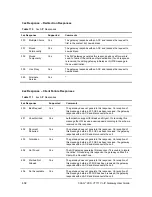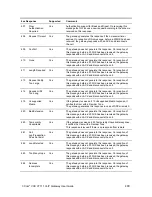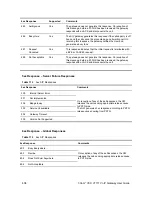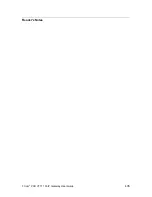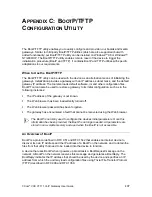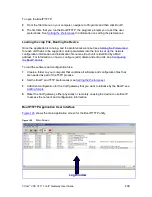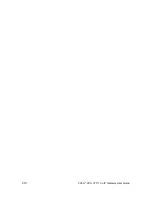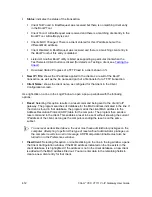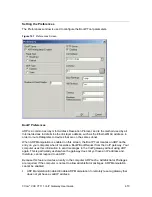416
3Com
®
VCX V7111 VoIP Gateway User Guide
Adding Clients
Adding a client creates an entry in the BootP Tool for a specific gateway.
To add a client to the list without using a template:
1
Click
Add New Client
; a client with blank parameters is displayed.
2
Enter values in the fields on the right side of the window, using the guidelines for the
fields in
Setting Client Parameters
.
3
Click
Apply
to save this entry to the list of clients, or click
Apply & Reset
to save this entry
to the list of clients and send a reset message to that gateway to immediately implement
the settings.
To use
Apply & Reset
you must enable
ARP Manipulation
in the
Preferences
window. Also, you must have administrator privileges for the computer you are using.
An easy way to create several clients that use similar settings is to create a template. For
information on how to create a template, see
Managing Client Templates
.
To add a client to the list using a template:
1
Click
Add New Client
; a client with blank parameters is displayed.
2
In the field
Template
, located on the right side of the
Client Configuration Window
, click
on the down arrow to the right of the entry field and select the template that you want to
use.
3
The values provided by the template are automatically entered into the parameter fields
on the right side of the
Client
Configuration
Window
. To use the template parameters,
leave the check box next to that parameter selected. The parameter values appear in
gray text.
4
To change a parameter to a different value, unselect the check box to the right of that
parameter. This clears the parameter provided by the template and enables you to edit
the entry. Clicking the check box again restores the template settings.
5
Click
Apply
to save this entry to the list of clients or click
Apply
&
Reset
to save this entry
to the list of clients and send a reset message to that gateway to immediately implement
the settings.
To use
Apply & Reset
you must enable
ARP Manipulation
in the
Preferences
window. Also, you must have administrator privileges for the computer you are using.
Summary of Contents for VCX V7111
Page 30: ...30 3Com VCX V7111 VoIP Gateway User Guide Readers Notes ...
Page 44: ...44 3Com VCX V7111 VoIP Gateway User Guide Readers Notes ...
Page 53: ...3Com VCX V7111 VoIP Gateway User Guide 53 Readers Notes ...
Page 54: ...54 3Com VCX V7111 VoIP Gateway User Guide ...
Page 211: ...3Com VCX V7111 VoIP Gateway User Guide 211 Figure 76 IP Connectivity Screen ...
Page 235: ...3Com VCX V7111 VoIP Gateway User Guide 235 Readers Notes ...
Page 236: ...236 3Com VCX V7111 VoIP Gateway User Guide ...
Page 240: ...240 3Com VCX V7111 VoIP Gateway User Guide Readers Notes ...
Page 245: ...3Com VCX V7111 VoIP Gateway User Guide 245 Readers Notes ...
Page 246: ...246 3Com VCX V7111 VoIP Gateway User Guide ...
Page 281: ...3Com VCX V7111 VoIP Gateway User Guide 281 Readers Notes ...
Page 282: ...282 3Com VCX V7111 VoIP Gateway User Guide ...
Page 298: ...298 3Com VCX V7111 VoIP Gateway User Guide Readers Notes ...
Page 315: ...3Com VCX V7111 VoIP Gateway User Guide 315 Readers Notes ...
Page 316: ...316 3Com VCX V7111 VoIP Gateway User Guide ...
Page 319: ...3Com VCX V7111 VoIP Gateway User Guide 319 Readers Notes ...
Page 320: ...320 3Com VCX V7111 VoIP Gateway User Guide ...
Page 346: ...346 3Com VCX V7111 VoIP Gateway User Guide Readers Notes ...
Page 351: ...3Com VCX V7111 VoIP Gateway User Guide 351 Readers Notes ...
Page 352: ...352 3Com VCX V7111 VoIP Gateway User Guide ...
Page 376: ...376 3Com VCX V7111 VoIP Gateway User Guide Readers Notes ...
Page 386: ...386 3Com VCX V7111 VoIP Gateway User Guide Readers Notes ...
Page 394: ...394 3Com VCX V7111 VoIP Gateway User Guide Readers Notes ...
Page 396: ...396 3Com VCX V7111 VoIP Gateway User Guide Readers Notes ...
Page 405: ...3Com VCX V7111 VoIP Gateway User Guide 405 Reader s Notes ...
Page 406: ...406 3Com VCX V7111 VoIP Gateway User Guide ...
Page 410: ...410 3Com VCX V7111 VoIP Gateway User Guide ...
Page 426: ...426 3Com VCX V7111 VoIP Gateway User Guide Readers Notes ...
Page 432: ...432 3Com VCX V7111 VoIP Gateway User Guide Figure 153 Prerecorded Tones Screen ...
Page 452: ...452 3Com VCX V7111 VoIP Gateway User Guide Readers Notes ...
Page 456: ...456 3Com VCX V7111 VoIP Gateway User Guide Readers Notes ...