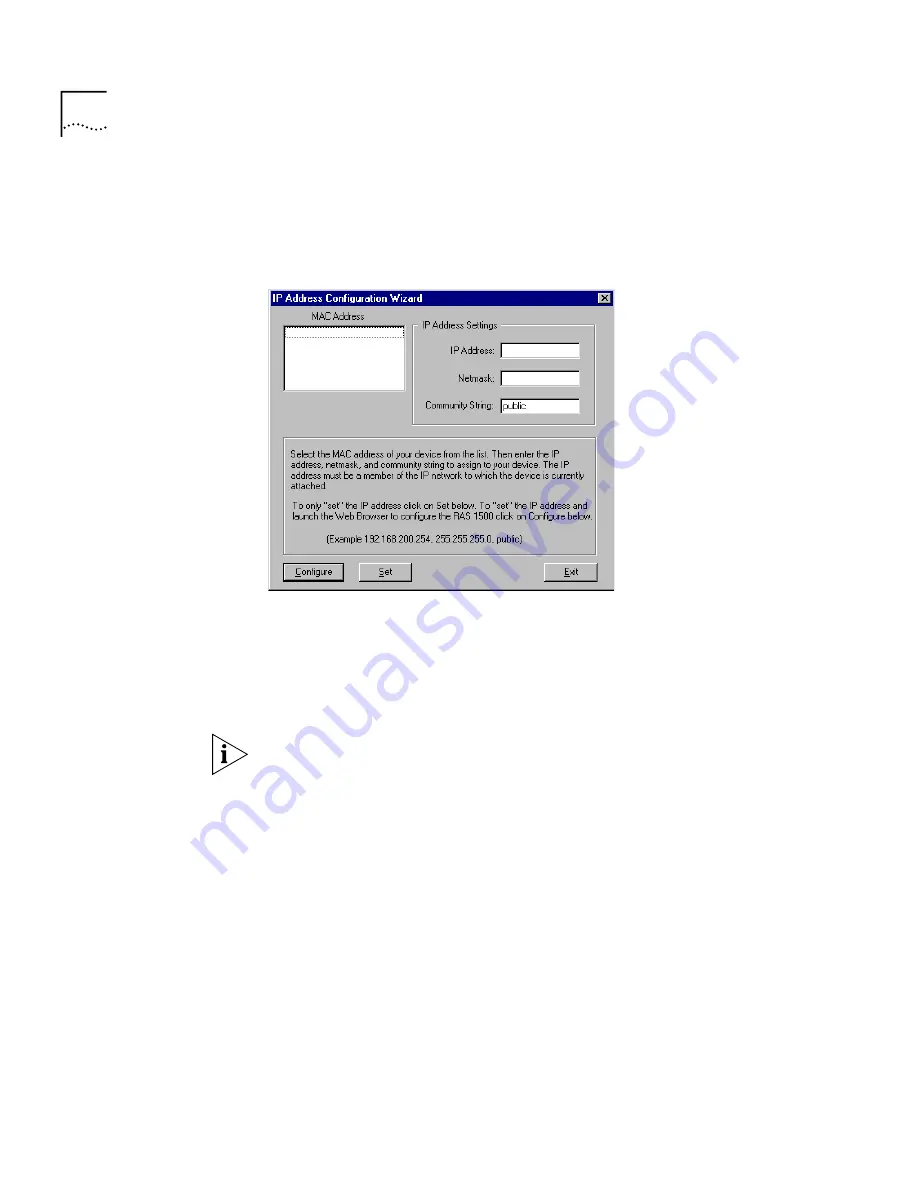
42
C
HAPTER
3: W
EB
-
BASED
C
ONFIGURATION
OF
THE
RAS 1500
Figure 1
RAS 1500 Resource CD Splash Screen
2
At the RAS 1500 Setup screen, click Configure RAS 1500. The IP address
Configuration Wizard appears as shown in Figure 2.
Figure 2
IP Address Configuration Wizard
3
In the Discovered MAC Address list, select the RAS 1500 to which you
want to assign an IP address. This list contains devices that are connected
to the same LAN segment as the IP Wizard workstation but do not have
an IP address.
The RAS 1500 MAC address is printed on a sticker on the rear of the unit.
4
In the IP Address text box, type the IP address (in dotted-decimal
notation) you want to assign to the RAS 1500. The IP address you assign
must be a part of the IP network to which the RAS 1500 is attached.
5
In the Netmask text box, type the network mask (in dotted-decimal
notation) you want to assign to the device. For example, a class C
network with no subnetting is 255.255.255.0.
6
Click Configure. The settings are assigned to the RAS 1500. The RAS
1500 is ready to be accessed over the Internet.
Summary of Contents for REMOTE ACCESS SYSTEM 1500
Page 14: ......
Page 40: ......
Page 58: ......
Page 120: ......
Page 130: ......
Page 158: ......
Page 178: ......
Page 202: ......
Page 266: ......
Page 286: ......
Page 292: ......
Page 297: ...INDEX 295 V 90 151 W Windows 95 Dial Up Networking 89 World Wide Web WWW 285 X X 75 152 ...
Page 298: ...296 INDEX ...






























