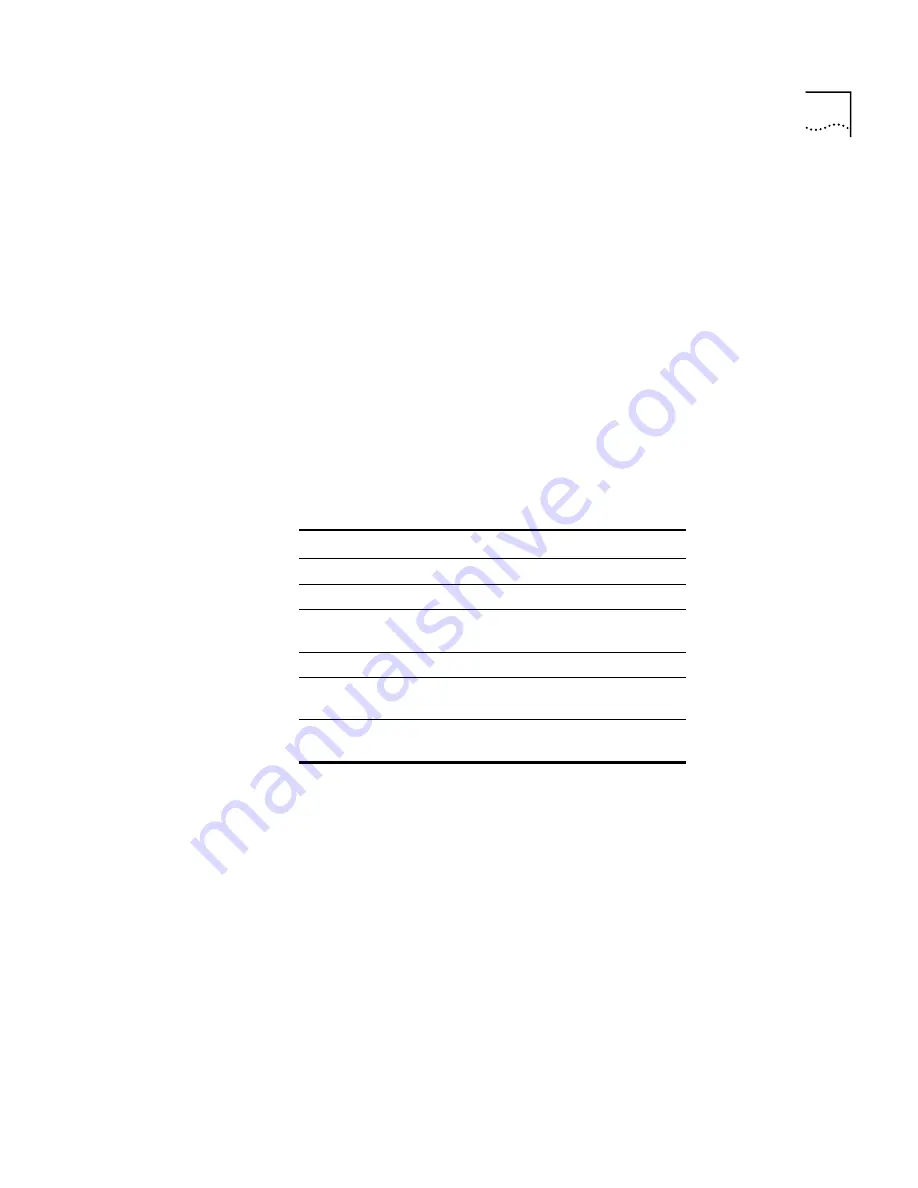
NOS Authentication
191
Users must logon locally to allow the user to use Windows NT security
with the RAS 1500. For example, follow these steps:
1
Log on to the NT Server as Administrator.
2
Open the Administrative Tools Program Group.
3
Double-click the User Manager for Domains Program Group icon. The
User Manager screen appears.
4
Click the single or multiple users you want to assign remote-access rights.
5
In the User Rights from
Policies
list, select “logon locally.”
6
Click
OK
.
Table 52 shows NT event viewer messages that help when
troubleshooting the RAS 1500.
Table 52
Event Viewer Messages
Changing Encryption
Key
For security reason, the messages communicated between the RAS 1500
and the NT Security Client are encrypted with an Encryption Key. The
default Encryption Key is "3com". The Encryption Key is stored in the NT
Registry database in the entry of "EncryptionKey", under the subkey
HKEY_LOCAL_MACHINE\system\CurrentControlSet\Services\
ABSecurityClient.
You can change the default encryption key by using NT Registry Editor. If
you change the encryption key, make sure that you also update the
ScrtyClntPasswd parameter in the RAS 1500.
If the NT Security Client is already running when you change the
encryption key, you must disable the NT Security Client service and
re-enable the service for the changes to take effect.
Message ID
Message
1
Security Service installed successfully
2
Security Service disabled
3
Security Service enabled successfully
with encryption key
(key)
4
Security Service stopped
5
User successfully authenticated
user
RAS 1500
IP Address
6
User failed to authenticate
user
RAS 1500
IP Address
Summary of Contents for REMOTE ACCESS SYSTEM 1500
Page 14: ......
Page 40: ......
Page 58: ......
Page 120: ......
Page 130: ......
Page 158: ......
Page 178: ......
Page 202: ......
Page 266: ......
Page 286: ......
Page 292: ......
Page 297: ...INDEX 295 V 90 151 W Windows 95 Dial Up Networking 89 World Wide Web WWW 285 X X 75 152 ...
Page 298: ...296 INDEX ...






























