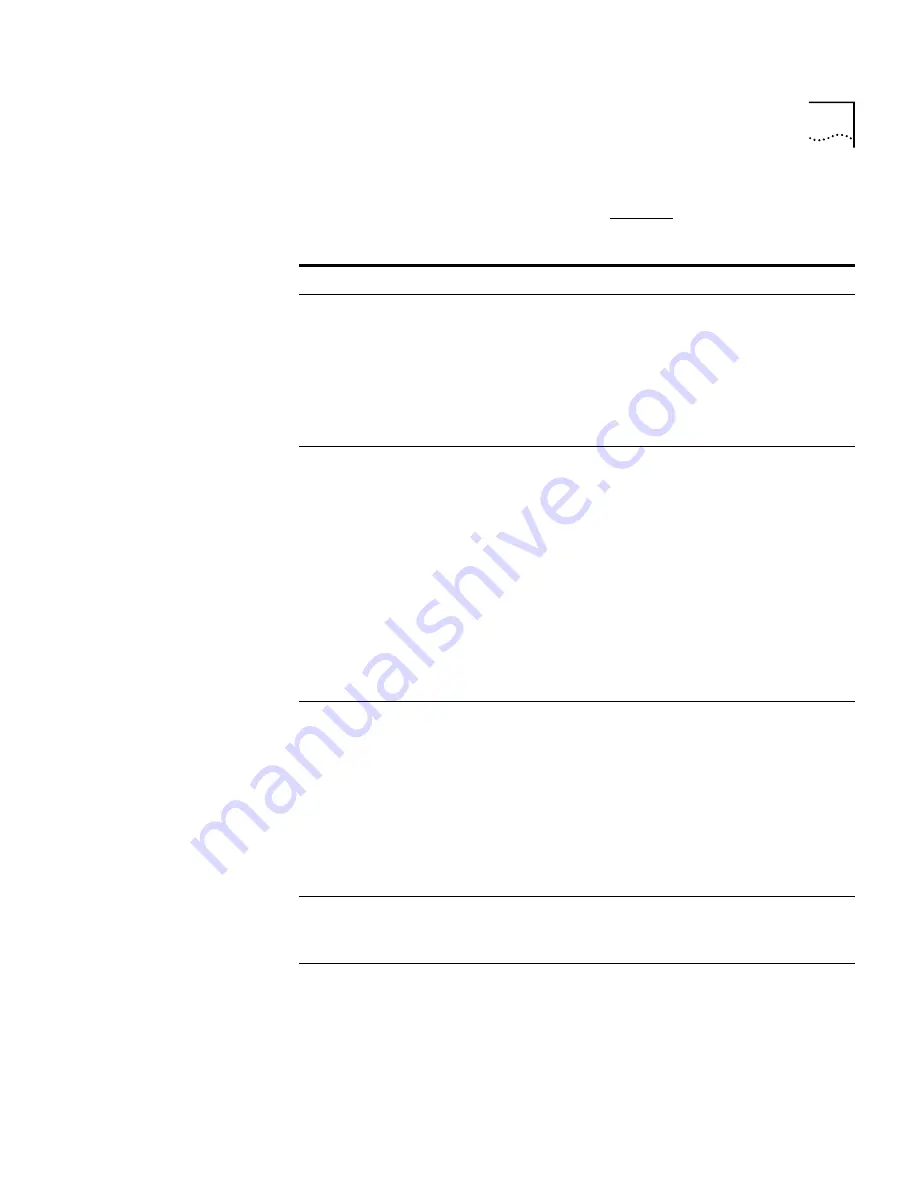
Configuring and Managing Analog Line Card Ports
211
4
In the
Add Line Card Port
dialog box, specify the port information, and
then click
OK
. The fields are described in Table 32.
Table 32
Add Line Card Port Fields
Field
Purpose
Port Type
Select POTS (Plain Old Telephone Service) when
configuring a port to connect to an analog telephone
line.
Select ConneXtions H.323 Gateway if you are using this
port to support the H.323 gateway product.
Note:
You
cannot add a ConneXtions H.323 Gateway unless you
have entered the proper license key using the NBX
NetSet utility.
MAC Address
The hardware address of the port, assigned at the
factory.
If you are configuring a ConneXtions H.323 Gateway,
the MAC address is the address of the network
interface card of the computer that is hosting the
gateway program. ConneXtions generates the address
automatically, so do not enter a MAC address for H.323
Gateway.
For more about installing line cards and determining the
port MAC address, see the
NBX Installation Guide.
When you type a MAC Address, use the format
XX:XX:XX:XX:XX:XX, where each X represents a
hexadecimal digit (0 through f).
Channel Number
The number of the port or channel on the Analog Line
Card.
The 3C10114C (Analog Terminal Card) uses a single
MAC address (there was one MAC address per port on
the previous model of the ALC, the 3C10114). To
specify a port on the card, you must enter a channel
number (1 to 4) in this field.
If you add a 3C10114 ALC, leave this field empty. If you
modify the settings for a port on a 3C10114 ALC, this
field contains
N/A
(not applicable).
Name
A unique name for the port.
This name appears on the telephone display and in
reports, to help you identify the port.
Extension Number
Type an Extension Number or leave this box empty to
have the system use Auto Discovery to assign the next
unused extension for line card ports.
By default, Auto Discovery begins at extension 750 for a
3-digit dial plan, or 7250 for a 4-digit dial plan.
Summary of Contents for NBX 100
Page 14: ......
Page 18: ...18 ABOUT THIS GUIDE ...
Page 26: ...26 CHAPTER 1 INTRODUCTION ...
Page 138: ...138 CHAPTER 2 DIAL PLAN ...
Page 322: ...322 CHAPTER 3 DEVICE CONFIGURATION ...
Page 328: ...328 CHAPTER 4 USER CONFIGURATION ...
Page 412: ...412 CHAPTER 10 TROUBLESHOOTING ...
Page 458: ...458 APPENDIX B ISDN COMPLETION CAUSE CODES ...
Page 480: ...480 GLOSSARY ...
Page 492: ...492 INDEX ...






























