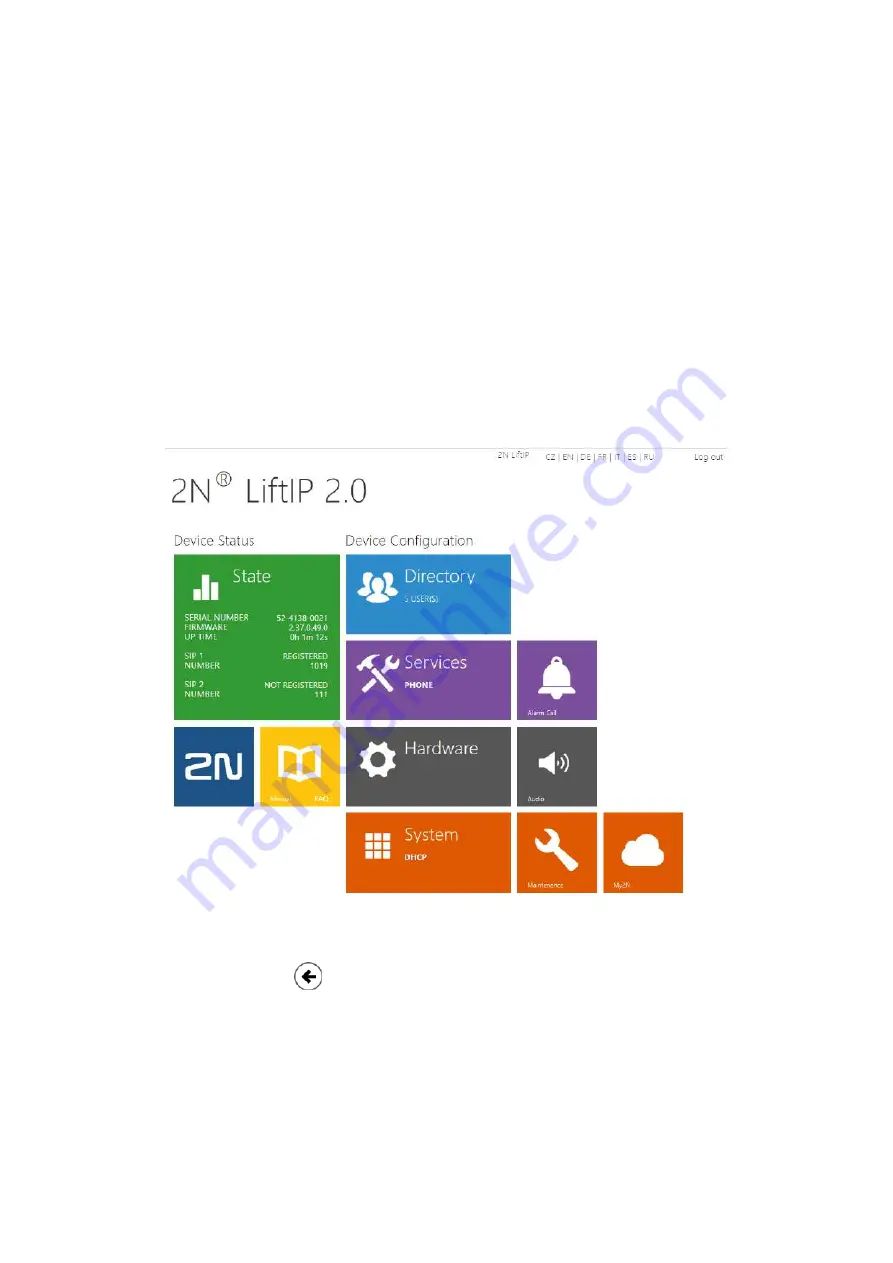
2N® LiftIP 2.0 User Manual
44
/
119
•
•
•
4. Configuration
Typically, configuration takes place via a web interface of the device. Alternatively, configuration
can take place via
My2N
.
2N
®
LiftIP 2.0
is configured using a PC equipped with any Internet browser:
Launch your Internet browser (Chrome, Firefox, Internet Explorer, etc.).
Enter the IP address of your intercom (
, e.g.).
Log in using the username
Admin
and password
2n
.
You have to know the IP address of your device to log in to the integrated web server. Upon
purchase,
2N
®
LiftIP 2.0
is set to the dynamic IP address mode – it retrieves the IP address
automatically if there is a properly configured DHCP server in the LAN. If the DHCP server is
unavailable,
2N
®
Lift IP 2.0
can be operated in the static IP address mode.
Start Screen
The start screen is an introductory overview screen displayed upon login to the device web
interface. Use the button
in the left-hand upper corner on each of the following web
interface pages to return to this screen anytime. The screen header includes the device name
(refer to the Display Name parameter in the
Services / Phone / SIP menu
). Select the web
interface language with the
CZ
/
EN
/
DE
/
FR
/
IT
/
ES
/
RU
buttons. Click the Log out button in the
right-hand upper corner to log out.






























