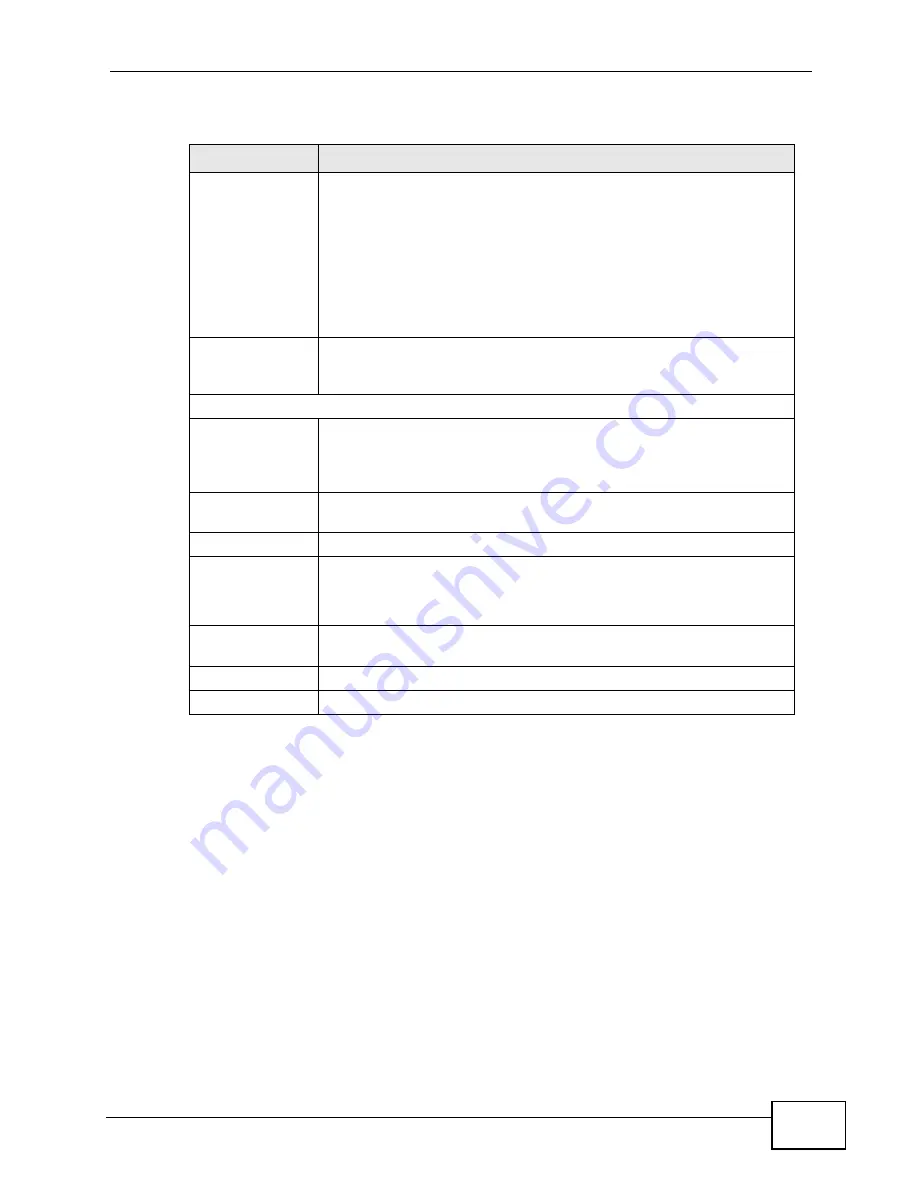
Chapter 7 The WAN Configuration Screens
User’s Guide
95
7.3 WiMAX Configuration
Click ADVANCED > WAN Configuration > WiMAX Configuration to set up the
frequencies used by your WiMAX Device.
In a WiMAX network, a mobile or subscriber station must use a radio frequency
supported by the base station to communicate. When the WiMAX Device looks for
a connection to a base station, it can search a range of frequencies.
Auth Mode
Select the authentication mode from the drop-down list box.
This field is not available in all WiMAX Devices. Check with your
service provider for details.
The WiMAX Device supports the following authentication modes:
• User Only
• Device Only with Cert
• Certs and User Authentication
Certificate
This is the security certificate the WiMAX Device uses to
authenticate the AAA server. Use the TOOLS > > Trusted CAs
screen to import certificates to the WiMAX Device.
WAN IP Address Assignment
Get
automatically
from ISP
(Default)
Select this if you have a dynamic IP address. A dynamic IP address
is not fixed; the ISP assigns you a different one each time you
connect to the Internet.
Use Fixed IP
Address
A static IP address is a fixed IP that your ISP gives you.
IP Address
Enter your ISP-assigned IP Address here.
IP Subnet Mask
Enter a subnet mask in dotted decimal notation.
Refer to the appendices to calculate a subnet mask if you are
implementing subnetting.
Gateway IP
Address
Specify a gateway IP address (supplied by your ISP).
Apply
Click to save your changes.
Reset
Click to restore your previously saved settings.
Table 26
ADVANCED > WAN Configuration > Internet Connection > ISP
Parameters for Internet Access (continued)
LABEL
DESCRIPTION
Содержание MAX-306
Страница 2: ......
Страница 8: ...Safety Warnings User s Guide 8...
Страница 10: ...Contents Overview User s Guide 10...
Страница 30: ...30...
Страница 36: ...Chapter 1 Getting Started User s Guide 36...
Страница 46: ...Chapter 2 Introducing the Web Configurator User s Guide 46...
Страница 64: ...Chapter 4 VoIP Connection Wizard User s Guide 64...
Страница 65: ...65 PART II Basic Screens The Main Screen 40 The Setup Screens 67...
Страница 66: ...66...
Страница 74: ...74...
Страница 88: ...Chapter 6 The LAN Configuration Screens User s Guide 88...
Страница 112: ...Chapter 8 The Wi Fi Configuration Screens User s Guide 112...
Страница 134: ...Chapter 10 The NAT Configuration Screens User s Guide 134...
Страница 145: ...145 PART IV Voice Screens The Service Configuration Screens 147 The Phone Screens 165 The Phone Book Screens 175...
Страница 146: ...146...
Страница 164: ...Chapter 12 The Service Configuration Screens User s Guide 164...
Страница 180: ...Chapter 14 The Phone Book Screens User s Guide 180...
Страница 182: ...182...
Страница 202: ...Chapter 15 The Certificates Screens User s Guide 202...
Страница 212: ...Chapter 16 The Firewall Screens User s Guide 212...
Страница 226: ...Chapter 18 The Remote Management Screens User s Guide 226...
Страница 242: ...Chapter 19 The Logs Screens User s Guide 242...
Страница 252: ...Chapter 20 The UPnP Screen User s Guide 252...
Страница 265: ...265 PART VI Troubleshooting and Specifications Troubleshooting 267 Product Specifications 275...
Страница 266: ...266...
Страница 274: ...Chapter 22 Troubleshooting User s Guide 274...
Страница 278: ...278...
Страница 310: ...Appendix B Setting Up Your Computer s IP Address User s Guide 310...
Страница 336: ...Appendix D Pop up Windows JavaScripts and Java Permissions User s Guide 336...
Страница 380: ...Appendix F Importing Certificates User s Guide 380...
Страница 382: ...Appendix G SIP Passthrough User s Guide 382...
Страница 398: ...Appendix J Customer Support User s Guide 398...
Страница 405: ...Index User s Guide 405...






























