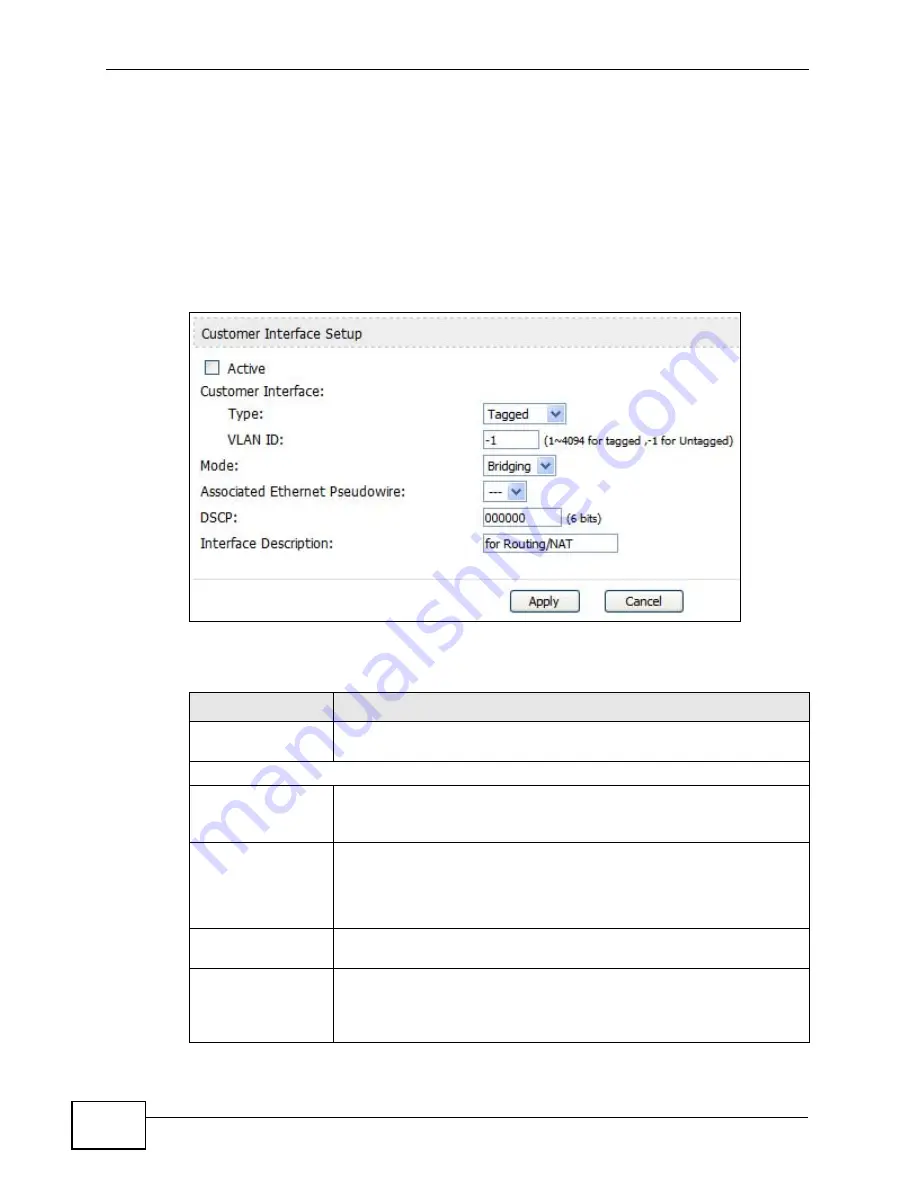
Chapter 9 The VPN Transport Screens
User’s Guide
120
9.3.4 Customer Interface Setup
Click the Edit icon in the ADVANCED > VPN Transport > Customer Interface
screen to open the Customer Interface Setup.
Customer interfaces map traffic onto specific Ethernet pseudowires for transport
over the WiMAX network. There is also a default customer interface for routing
traffic that does not possess a VLAN tag.
Figure 52
ADVANCED > VPN Transport > Customer Interface Setup
The following table describes the labels in this screen.
Table 40
ADVANCED > VPN Transport > Customer Interface Setup
LABEL
DESCRIPTION
Active
Select to make this customer interface active. Deselect it to make
the customer interface inactive.
Customer Interface
Type
A customer interface can be tagged (controlling traffic that has a
specific VLAN ID) or untagged (controlling traffic without a specific
VLAN ID). There can be only one untagged interface.
VLAN ID
Enter the Virtual Local Area Network Identifier number (1 ~ 4094)
for this interface. This VLAN ID must not be used by any other
customer interface.
For the untagged interface, -1 displays.
Mode
This displays Bridging or Routing. A tagged interface can operate
in bridging mode only.
Associated
Ethernet
Pseudowire
Select the Ethernet pseudowire this interface should use for
communications over the WiMAX network. You should configure the
pseudowire (in the ADVANCED > VPN Transport > Ethernet
Pseudowire screen) before you select it.
Содержание MAX-306
Страница 2: ......
Страница 8: ...Safety Warnings User s Guide 8...
Страница 10: ...Contents Overview User s Guide 10...
Страница 30: ...30...
Страница 36: ...Chapter 1 Getting Started User s Guide 36...
Страница 46: ...Chapter 2 Introducing the Web Configurator User s Guide 46...
Страница 64: ...Chapter 4 VoIP Connection Wizard User s Guide 64...
Страница 65: ...65 PART II Basic Screens The Main Screen 40 The Setup Screens 67...
Страница 66: ...66...
Страница 74: ...74...
Страница 88: ...Chapter 6 The LAN Configuration Screens User s Guide 88...
Страница 112: ...Chapter 8 The Wi Fi Configuration Screens User s Guide 112...
Страница 134: ...Chapter 10 The NAT Configuration Screens User s Guide 134...
Страница 145: ...145 PART IV Voice Screens The Service Configuration Screens 147 The Phone Screens 165 The Phone Book Screens 175...
Страница 146: ...146...
Страница 164: ...Chapter 12 The Service Configuration Screens User s Guide 164...
Страница 180: ...Chapter 14 The Phone Book Screens User s Guide 180...
Страница 182: ...182...
Страница 202: ...Chapter 15 The Certificates Screens User s Guide 202...
Страница 212: ...Chapter 16 The Firewall Screens User s Guide 212...
Страница 226: ...Chapter 18 The Remote Management Screens User s Guide 226...
Страница 242: ...Chapter 19 The Logs Screens User s Guide 242...
Страница 252: ...Chapter 20 The UPnP Screen User s Guide 252...
Страница 265: ...265 PART VI Troubleshooting and Specifications Troubleshooting 267 Product Specifications 275...
Страница 266: ...266...
Страница 274: ...Chapter 22 Troubleshooting User s Guide 274...
Страница 278: ...278...
Страница 310: ...Appendix B Setting Up Your Computer s IP Address User s Guide 310...
Страница 336: ...Appendix D Pop up Windows JavaScripts and Java Permissions User s Guide 336...
Страница 380: ...Appendix F Importing Certificates User s Guide 380...
Страница 382: ...Appendix G SIP Passthrough User s Guide 382...
Страница 398: ...Appendix J Customer Support User s Guide 398...
Страница 405: ...Index User s Guide 405...






























