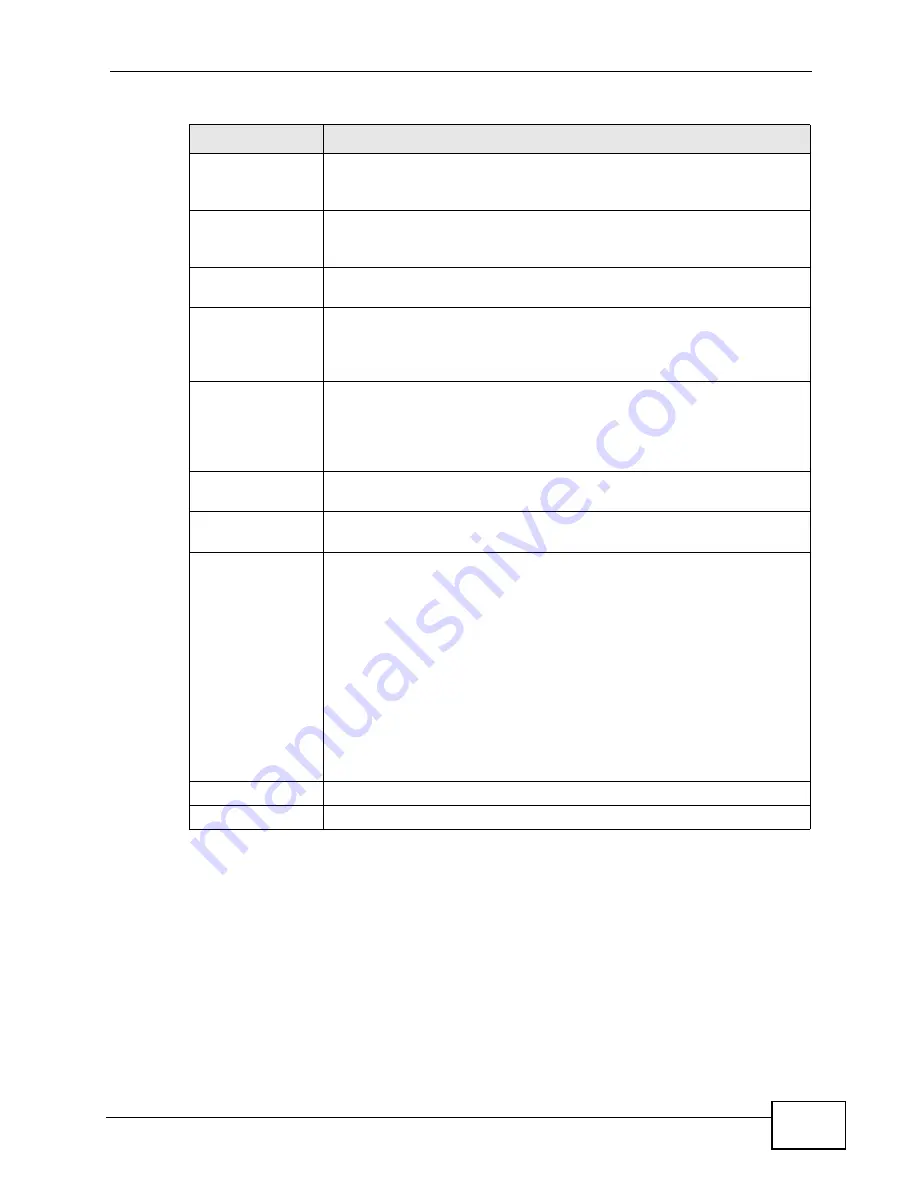
Chapter 15 The Certificates Screens
User’s Guide
191
Valid To
This field displays the date that the certificate expires. The text
displays in red and includes an Expired! message if the certificate has
expired. “none” displays for a certification request.
Key Algorithm
This field displays the type of algorithm that was used to generate the
certificate’s key pair (the WiMAX Device uses RSA encryption) and the
length of the key set in bits (1024 bits for example).
Subject
Alternative Name
This field displays the certificate owner‘s IP address (IP), domain
name (DNS) or e-mail address (EMAIL).
Key Usage
This field displays for what functions the certificate’s key can be used.
For example, “DigitalSignature” means that the key can be used to
sign certificates and “KeyEncipherment” means that the key can be
used to encrypt text.
Basic Constraint
This field displays general information about the certificate. For
example, Subject Type=CA means that this is a certification
authority’s certificate and “Path Length Constraint=1” means that
there can only be one certification authority in the certificate’s path.
This field does not display for a certification request.
MD5 Fingerprint
This is the certificate’s message digest that the WiMAX Device
calculated using the MD5 algorithm.
SHA1 Fingerprint
This is the certificate’s message digest that the WiMAX Device
calculated using the SHA1 algorithm.
Certificate in PEM
(Base-64)
Encoded Format
This read-only text box displays the certificate or certification request
in Privacy Enhanced Mail (PEM) format. PEM uses lowercase letters,
uppercase letters and numerals to convert the binary certificate into a
printable form.
You can copy and paste a certification request into a certification
authority’s web page, an e-mail that you send to the certification
authority or a text editor and save the file on a management
computer for later manual enrollment.
You can copy and paste a certificate into an e-mail to send to friends
or colleagues or you can copy and paste a certificate into a text editor
and save the file on a management computer for later distribution
(via floppy disk for example).
Apply
Click to save your changes.
Cancel
Click to return to the previous screen without saving your changes.
Table 73
TOOLS > Certificates > My Certificates > Edit
LABEL
DESCRIPTION
Содержание MAX-306
Страница 2: ......
Страница 8: ...Safety Warnings User s Guide 8...
Страница 10: ...Contents Overview User s Guide 10...
Страница 30: ...30...
Страница 36: ...Chapter 1 Getting Started User s Guide 36...
Страница 46: ...Chapter 2 Introducing the Web Configurator User s Guide 46...
Страница 64: ...Chapter 4 VoIP Connection Wizard User s Guide 64...
Страница 65: ...65 PART II Basic Screens The Main Screen 40 The Setup Screens 67...
Страница 66: ...66...
Страница 74: ...74...
Страница 88: ...Chapter 6 The LAN Configuration Screens User s Guide 88...
Страница 112: ...Chapter 8 The Wi Fi Configuration Screens User s Guide 112...
Страница 134: ...Chapter 10 The NAT Configuration Screens User s Guide 134...
Страница 145: ...145 PART IV Voice Screens The Service Configuration Screens 147 The Phone Screens 165 The Phone Book Screens 175...
Страница 146: ...146...
Страница 164: ...Chapter 12 The Service Configuration Screens User s Guide 164...
Страница 180: ...Chapter 14 The Phone Book Screens User s Guide 180...
Страница 182: ...182...
Страница 202: ...Chapter 15 The Certificates Screens User s Guide 202...
Страница 212: ...Chapter 16 The Firewall Screens User s Guide 212...
Страница 226: ...Chapter 18 The Remote Management Screens User s Guide 226...
Страница 242: ...Chapter 19 The Logs Screens User s Guide 242...
Страница 252: ...Chapter 20 The UPnP Screen User s Guide 252...
Страница 265: ...265 PART VI Troubleshooting and Specifications Troubleshooting 267 Product Specifications 275...
Страница 266: ...266...
Страница 274: ...Chapter 22 Troubleshooting User s Guide 274...
Страница 278: ...278...
Страница 310: ...Appendix B Setting Up Your Computer s IP Address User s Guide 310...
Страница 336: ...Appendix D Pop up Windows JavaScripts and Java Permissions User s Guide 336...
Страница 380: ...Appendix F Importing Certificates User s Guide 380...
Страница 382: ...Appendix G SIP Passthrough User s Guide 382...
Страница 398: ...Appendix J Customer Support User s Guide 398...
Страница 405: ...Index User s Guide 405...






























