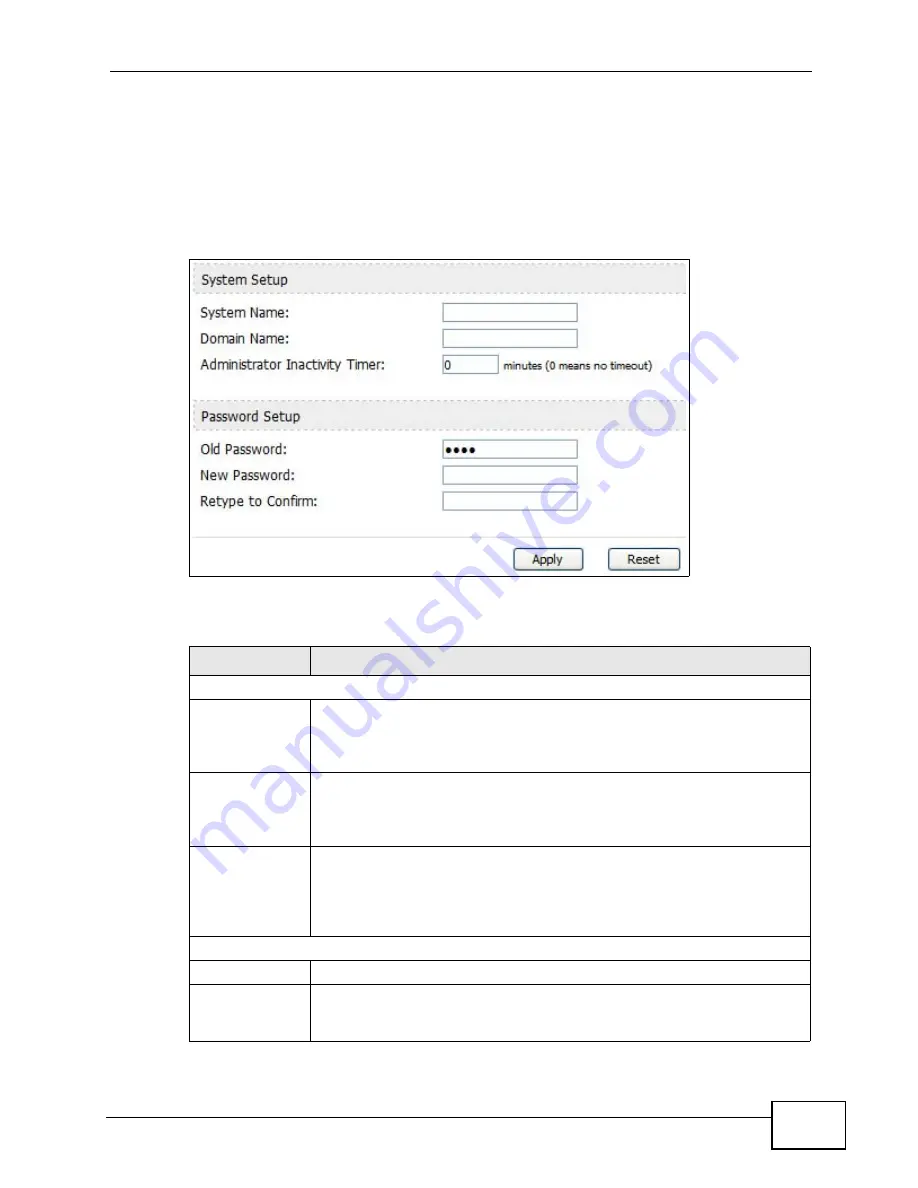
Chapter 11 The System Configuration Screens
User’s Guide
137
11.2 General
Click ADVANCED > System Configuration > General to change the WiMAX
Device’s mode, set up its system name, domain name, idle timeout, and
administrator password.
Figure 64
ADVANCED > System Configuration > General
The following table describes the labels in this screen.
Table 51
ADVANCED > System Configuration > General
LABEL
DESCRIPTION
System Setup
System Name
Enter your computer's "Computer Name". This is for identification
purposes, but some ISPs also check this field. This name can be up to
30 alphanumeric characters long. Spaces are not allowed, but dashes “-
” and underscores "_" are accepted.
Domain Name
Enter the domain name entry that is propagated to DHCP clients on the
LAN. If you leave this blank, the domain name obtained from the ISP is
used. Use up to 38 alphanumeric characters. Spaces are not allowed,
but dashes “-” and periods "." are accepted.
Administrator
Inactivity Timer
Enter the number of minutes a management session can be left idle
before the session times out. After it times out, you have to log in
again. A value of "0" means a management session never times out, no
matter how long it has been left idle. This is not recommended. Long
idle timeouts may have security risks. The default is five minutes.
Password Setup
Old Password
Enter the current password you use to access the WiMAX Device.
New Password
Enter the new password for the WiMAX Device. You can use up to 30
characters. As you type the password, the screen displays an asterisk
(*) for each character you type.
Содержание MAX-306
Страница 2: ......
Страница 8: ...Safety Warnings User s Guide 8...
Страница 10: ...Contents Overview User s Guide 10...
Страница 30: ...30...
Страница 36: ...Chapter 1 Getting Started User s Guide 36...
Страница 46: ...Chapter 2 Introducing the Web Configurator User s Guide 46...
Страница 64: ...Chapter 4 VoIP Connection Wizard User s Guide 64...
Страница 65: ...65 PART II Basic Screens The Main Screen 40 The Setup Screens 67...
Страница 66: ...66...
Страница 74: ...74...
Страница 88: ...Chapter 6 The LAN Configuration Screens User s Guide 88...
Страница 112: ...Chapter 8 The Wi Fi Configuration Screens User s Guide 112...
Страница 134: ...Chapter 10 The NAT Configuration Screens User s Guide 134...
Страница 145: ...145 PART IV Voice Screens The Service Configuration Screens 147 The Phone Screens 165 The Phone Book Screens 175...
Страница 146: ...146...
Страница 164: ...Chapter 12 The Service Configuration Screens User s Guide 164...
Страница 180: ...Chapter 14 The Phone Book Screens User s Guide 180...
Страница 182: ...182...
Страница 202: ...Chapter 15 The Certificates Screens User s Guide 202...
Страница 212: ...Chapter 16 The Firewall Screens User s Guide 212...
Страница 226: ...Chapter 18 The Remote Management Screens User s Guide 226...
Страница 242: ...Chapter 19 The Logs Screens User s Guide 242...
Страница 252: ...Chapter 20 The UPnP Screen User s Guide 252...
Страница 265: ...265 PART VI Troubleshooting and Specifications Troubleshooting 267 Product Specifications 275...
Страница 266: ...266...
Страница 274: ...Chapter 22 Troubleshooting User s Guide 274...
Страница 278: ...278...
Страница 310: ...Appendix B Setting Up Your Computer s IP Address User s Guide 310...
Страница 336: ...Appendix D Pop up Windows JavaScripts and Java Permissions User s Guide 336...
Страница 380: ...Appendix F Importing Certificates User s Guide 380...
Страница 382: ...Appendix G SIP Passthrough User s Guide 382...
Страница 398: ...Appendix J Customer Support User s Guide 398...
Страница 405: ...Index User s Guide 405...






























