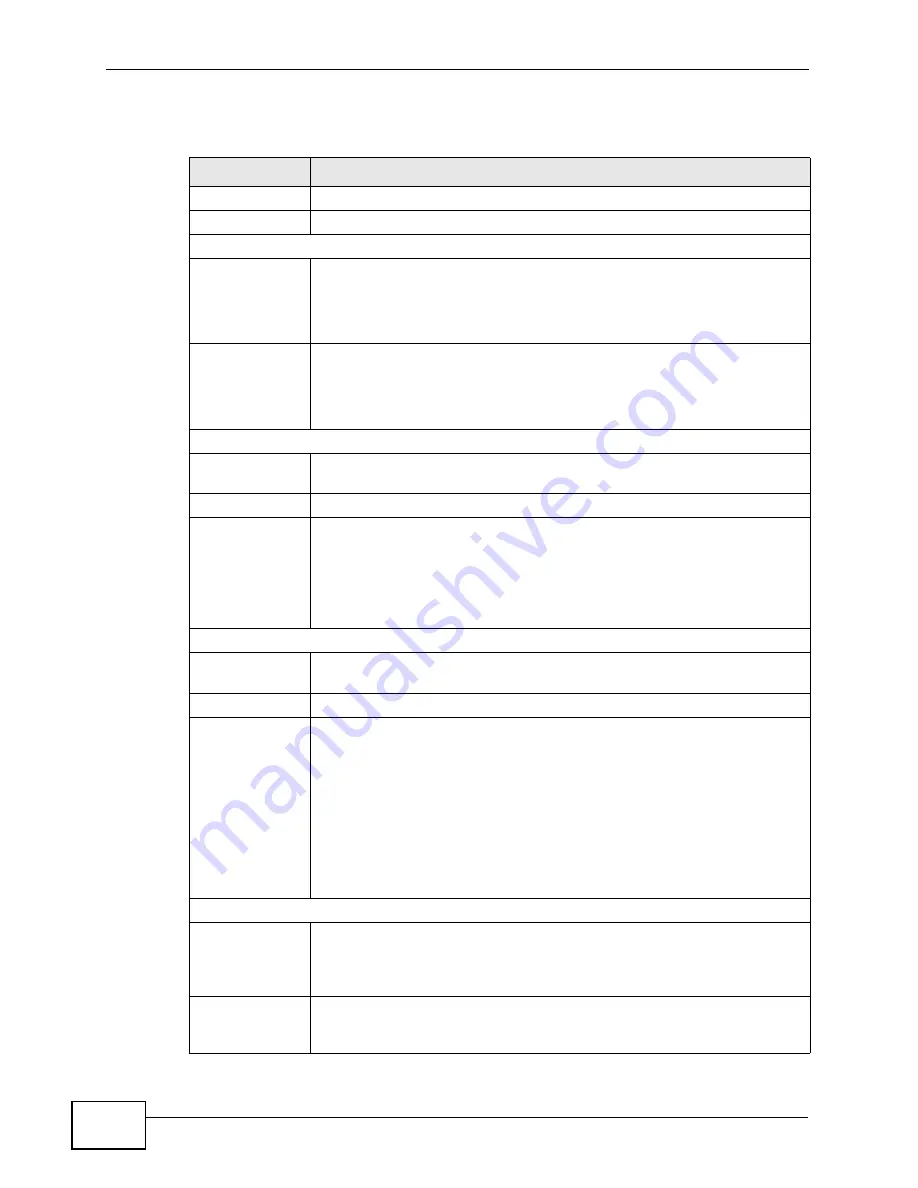
Chapter 21 The Status Screen
User’s Guide
254
The following tables describe the labels in this screen.
Table 113
Status
LABEL
DESCRIPTION
Refresh Interval Select how often you want the WiMAX Device to update this screen.
Refresh Now
Click this to update this screen immediately.
Device Information
System Name
This field displays the WiMAX Device system name. It is used for
identification.
You can change this in the ADVANCED > System Configuration >
General screen’s System Name field.
Firmware
Version
This field displays the current version of the firmware inside the device.
It also shows the date the firmware version was created.
You can change the firmware version by uploading new firmware in
ADVANCED > System Configuration > Firmware.
WAN Information
IP Address
This field displays the current IP address of the WiMAX Device in the
WAN.
IP Subnet Mask This field displays the current subnet mask on the WAN.
DHCP
This field displays what DHCP services the WiMAX Device is using in the
WAN. Choices are:
Client - The WiMAX Device is a DHCP client in the WAN. Its IP
address comes from a DHCP server on the WAN.
None - The WiMAX Device is not using any DHCP services in the
WAN. It has a static IP address.
LAN Information
IP Address
This field displays the current IP address of the WiMAX Device in the
LAN.
IP Subnet Mask This field displays the current subnet mask in the LAN.
DHCP
This field displays what DHCP services the WiMAX Device is providing to
the LAN. Choices are:
Server - The WiMAX Device is a DHCP server in the LAN. It assigns
IP addresses to other computers in the LAN.
Relay - The WiMAX Device is routing DHCP requests to one or more
DHCP servers. The DHCP server(s) may be on another network.
None - The WiMAX Device is not providing any DHCP services to the
LAN.
You can change this in ADVANCED > LAN Configuration > DHCP
Setup.
WiMAX Information
Operator ID
Every WiMAX service provider has a unique Operator ID number, which
is broadcast by each base station it owns. You can only connect to the
Internet through base stations belonging to your service provider’s
network.
BSID
This field displays the identification number of the wireless base station
to which the WiMAX Device is connected. Every base station transmits a
unique BSID, which identifies it across the network.
Содержание MAX-306
Страница 2: ......
Страница 8: ...Safety Warnings User s Guide 8...
Страница 10: ...Contents Overview User s Guide 10...
Страница 30: ...30...
Страница 36: ...Chapter 1 Getting Started User s Guide 36...
Страница 46: ...Chapter 2 Introducing the Web Configurator User s Guide 46...
Страница 64: ...Chapter 4 VoIP Connection Wizard User s Guide 64...
Страница 65: ...65 PART II Basic Screens The Main Screen 40 The Setup Screens 67...
Страница 66: ...66...
Страница 74: ...74...
Страница 88: ...Chapter 6 The LAN Configuration Screens User s Guide 88...
Страница 112: ...Chapter 8 The Wi Fi Configuration Screens User s Guide 112...
Страница 134: ...Chapter 10 The NAT Configuration Screens User s Guide 134...
Страница 145: ...145 PART IV Voice Screens The Service Configuration Screens 147 The Phone Screens 165 The Phone Book Screens 175...
Страница 146: ...146...
Страница 164: ...Chapter 12 The Service Configuration Screens User s Guide 164...
Страница 180: ...Chapter 14 The Phone Book Screens User s Guide 180...
Страница 182: ...182...
Страница 202: ...Chapter 15 The Certificates Screens User s Guide 202...
Страница 212: ...Chapter 16 The Firewall Screens User s Guide 212...
Страница 226: ...Chapter 18 The Remote Management Screens User s Guide 226...
Страница 242: ...Chapter 19 The Logs Screens User s Guide 242...
Страница 252: ...Chapter 20 The UPnP Screen User s Guide 252...
Страница 265: ...265 PART VI Troubleshooting and Specifications Troubleshooting 267 Product Specifications 275...
Страница 266: ...266...
Страница 274: ...Chapter 22 Troubleshooting User s Guide 274...
Страница 278: ...278...
Страница 310: ...Appendix B Setting Up Your Computer s IP Address User s Guide 310...
Страница 336: ...Appendix D Pop up Windows JavaScripts and Java Permissions User s Guide 336...
Страница 380: ...Appendix F Importing Certificates User s Guide 380...
Страница 382: ...Appendix G SIP Passthrough User s Guide 382...
Страница 398: ...Appendix J Customer Support User s Guide 398...
Страница 405: ...Index User s Guide 405...






























