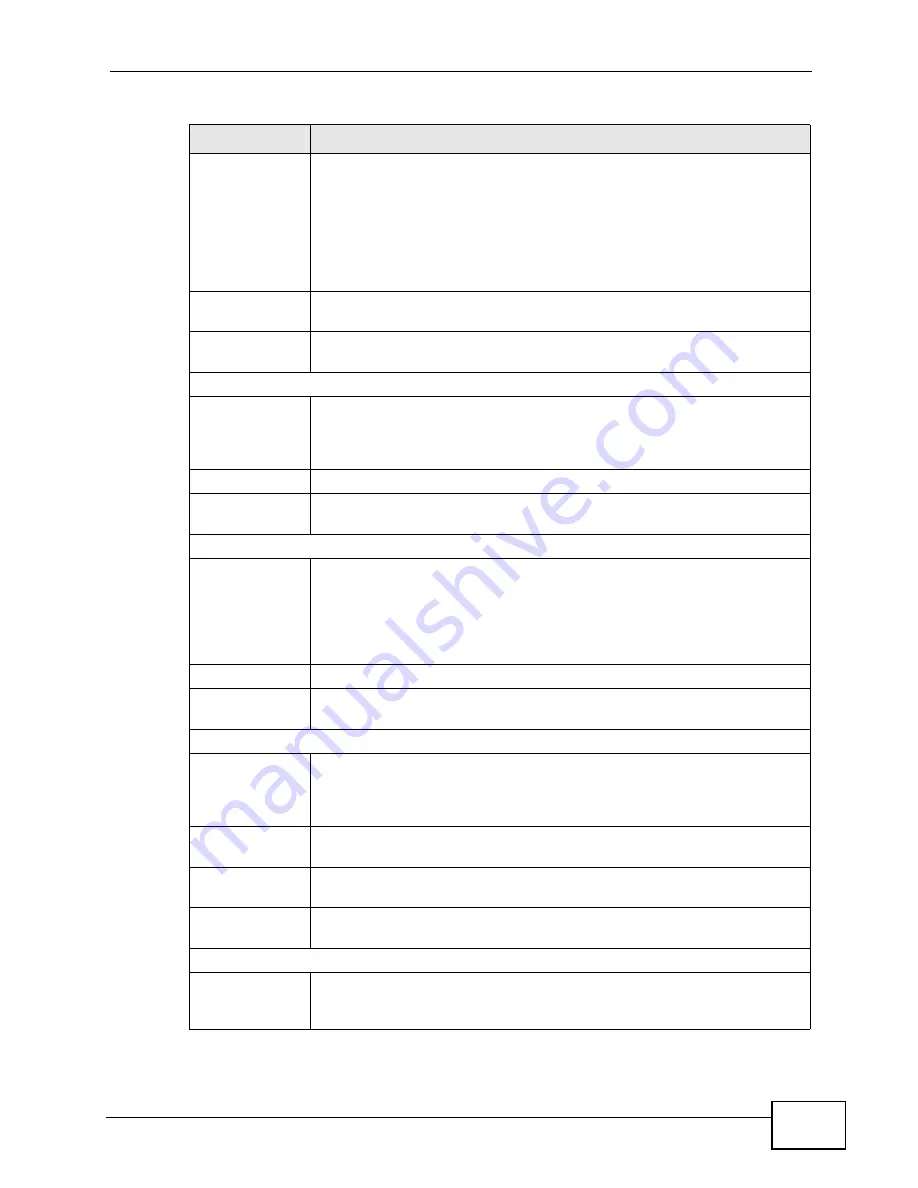
Chapter 12 The Service Configuration Screens
User’s Guide
155
Active
Select this if all of the following conditions are satisfied.
• There is a NAT router between the WiMAX Device and the SIP
server.
• The NAT router is not a SIP ALG.
• Your VoIP service provider gave you an IP address or domain name
for a STUN server.
• Otherwise, clear this field.
Server Address
Enter the IP address or domain name of the STUN server provided by
your VoIP service provider.
Server Port
Enter the STUN server’s listening port, if your VoIP service provider
gave you one. Otherwise, keep the default value.
Use NAT
Active
Select this if you want the WiMAX Device to send SIP traffic to a specific
NAT router. You must also configure the NAT router to forward traffic
with the specified port to the WiMAX Device. This eliminates the need
for STUN or a SIP ALG.
Server Address
Enter the public IP address or domain name of the NAT router.
Server Port
Enter the port number that your SIP sessions use with the public IP
address of the NAT router.
Outbound Proxy
Active
Select this if your VoIP service provider has a SIP outbound server to
handle voice calls. This allows the WiMAX Device to work with any type
of NAT router and eliminates the need for STUN or a SIP ALG. Turn off
any SIP ALG on a NAT router in front of the WiMAX Device to keep it
from re-translating the IP address (since this is already handled by the
outbound proxy server).
Server Address
Enter the IP address or domain name of the SIP outbound proxy server.
Server Port
Enter the SIP outbound proxy server’s listening port, if your VoIP
service provider gave you one. Otherwise, keep the default value.
NAT Keep Alive
Active
Select this to stop NAT routers between the WiMAX Device and SIP
server (a SIP proxy server or outbound proxy server) from dropping the
SIP session. The WiMAX Device does this by sending SIP notify
messages to the SIP server based on the specified interval.
Keep Alive with
SIP Proxy
Select this if the SIP server is a SIP proxy server.
Keep Alive with
Outbound Proxy
Select this if the SIP server is an outbound proxy server. You must
enable Outbound Proxy to use this.
Keep Alive
Interval
Enter how often (in seconds) the WiMAX Device should send SIP notify
messages to the SIP server.
MWI (Message Waiting Indication)
Enable
Select this if you want to hear a waiting (beeping) dial tone on your
phone when you have at least one voice message. Your VoIP service
provider must support this feature.
Table 57
VOICE > Service Configuration > SIP Settings > Advanced (continued)
LABEL
DESCRIPTION
Содержание MAX-306
Страница 2: ......
Страница 8: ...Safety Warnings User s Guide 8...
Страница 10: ...Contents Overview User s Guide 10...
Страница 30: ...30...
Страница 36: ...Chapter 1 Getting Started User s Guide 36...
Страница 46: ...Chapter 2 Introducing the Web Configurator User s Guide 46...
Страница 64: ...Chapter 4 VoIP Connection Wizard User s Guide 64...
Страница 65: ...65 PART II Basic Screens The Main Screen 40 The Setup Screens 67...
Страница 66: ...66...
Страница 74: ...74...
Страница 88: ...Chapter 6 The LAN Configuration Screens User s Guide 88...
Страница 112: ...Chapter 8 The Wi Fi Configuration Screens User s Guide 112...
Страница 134: ...Chapter 10 The NAT Configuration Screens User s Guide 134...
Страница 145: ...145 PART IV Voice Screens The Service Configuration Screens 147 The Phone Screens 165 The Phone Book Screens 175...
Страница 146: ...146...
Страница 164: ...Chapter 12 The Service Configuration Screens User s Guide 164...
Страница 180: ...Chapter 14 The Phone Book Screens User s Guide 180...
Страница 182: ...182...
Страница 202: ...Chapter 15 The Certificates Screens User s Guide 202...
Страница 212: ...Chapter 16 The Firewall Screens User s Guide 212...
Страница 226: ...Chapter 18 The Remote Management Screens User s Guide 226...
Страница 242: ...Chapter 19 The Logs Screens User s Guide 242...
Страница 252: ...Chapter 20 The UPnP Screen User s Guide 252...
Страница 265: ...265 PART VI Troubleshooting and Specifications Troubleshooting 267 Product Specifications 275...
Страница 266: ...266...
Страница 274: ...Chapter 22 Troubleshooting User s Guide 274...
Страница 278: ...278...
Страница 310: ...Appendix B Setting Up Your Computer s IP Address User s Guide 310...
Страница 336: ...Appendix D Pop up Windows JavaScripts and Java Permissions User s Guide 336...
Страница 380: ...Appendix F Importing Certificates User s Guide 380...
Страница 382: ...Appendix G SIP Passthrough User s Guide 382...
Страница 398: ...Appendix J Customer Support User s Guide 398...
Страница 405: ...Index User s Guide 405...






























