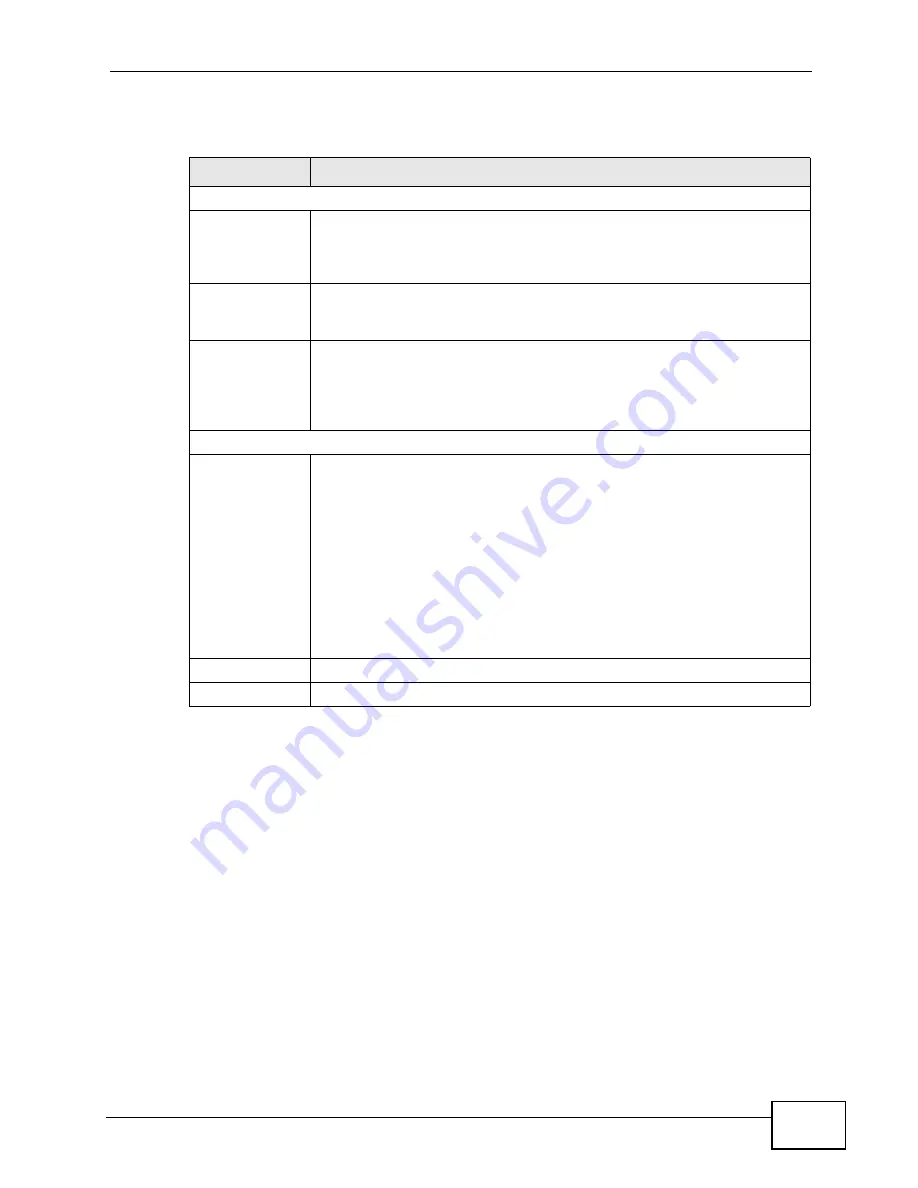
Chapter 6 The LAN Configuration Screens
User’s Guide
77
The following table describes the labels in this screen.
Table 19
ADVANCED > LAN Configuration > DHCP Setup
LABEL
DESCRIPTION
DHCP Setup
Enable DHCP
Server
Select this if you want the WiMAX Device to be the DHCP server on the
LAN. As a DHCP server, the WiMAX Device assigns IP addresses to
DHCP clients on the LAN and provides the subnet mask and DNS server
information.
IP Pool Starting
Address
Enter the IP address from which the WiMAX Device begins allocating IP
addresses, if you have not specified an IP address for the computers on
your network in ADVANCED > LAN Configuration > Static DHCP.
Pool Size
Enter the number of IP addresses to allocate. This number must be at
least one and is limited by a subnet mask of 255.255.255.0 (regardless
of the subnet the WiMAX Device is in). For example, if the IP Pool
Start Address is 10.10.10.10, the WiMAX Device can allocate up to
10.10.10.254, or 245 IP addresses.
DNS Server
First, Second
and Third DNS
Server
Specify the IP addresses of a maximum of three DNS servers that the
network can use. The WiMAX Device provides these IP addresses to
DHCP clients. You can specify these IP addresses two ways.
From ISP - provide the DNS servers provided by the ISP on the WAN
port.
User Defined - enter a static IP address.
DNS Relay - this setting will relay DNS information from the DNS
server obtained by the WiMAX Device.
None - no DNS service will be provided by the WiMAX Device.
Apply
Click to save your changes.
Reset
Click to restore your previously saved settings.
Содержание MAX-306
Страница 2: ......
Страница 8: ...Safety Warnings User s Guide 8...
Страница 10: ...Contents Overview User s Guide 10...
Страница 30: ...30...
Страница 36: ...Chapter 1 Getting Started User s Guide 36...
Страница 46: ...Chapter 2 Introducing the Web Configurator User s Guide 46...
Страница 64: ...Chapter 4 VoIP Connection Wizard User s Guide 64...
Страница 65: ...65 PART II Basic Screens The Main Screen 40 The Setup Screens 67...
Страница 66: ...66...
Страница 74: ...74...
Страница 88: ...Chapter 6 The LAN Configuration Screens User s Guide 88...
Страница 112: ...Chapter 8 The Wi Fi Configuration Screens User s Guide 112...
Страница 134: ...Chapter 10 The NAT Configuration Screens User s Guide 134...
Страница 145: ...145 PART IV Voice Screens The Service Configuration Screens 147 The Phone Screens 165 The Phone Book Screens 175...
Страница 146: ...146...
Страница 164: ...Chapter 12 The Service Configuration Screens User s Guide 164...
Страница 180: ...Chapter 14 The Phone Book Screens User s Guide 180...
Страница 182: ...182...
Страница 202: ...Chapter 15 The Certificates Screens User s Guide 202...
Страница 212: ...Chapter 16 The Firewall Screens User s Guide 212...
Страница 226: ...Chapter 18 The Remote Management Screens User s Guide 226...
Страница 242: ...Chapter 19 The Logs Screens User s Guide 242...
Страница 252: ...Chapter 20 The UPnP Screen User s Guide 252...
Страница 265: ...265 PART VI Troubleshooting and Specifications Troubleshooting 267 Product Specifications 275...
Страница 266: ...266...
Страница 274: ...Chapter 22 Troubleshooting User s Guide 274...
Страница 278: ...278...
Страница 310: ...Appendix B Setting Up Your Computer s IP Address User s Guide 310...
Страница 336: ...Appendix D Pop up Windows JavaScripts and Java Permissions User s Guide 336...
Страница 380: ...Appendix F Importing Certificates User s Guide 380...
Страница 382: ...Appendix G SIP Passthrough User s Guide 382...
Страница 398: ...Appendix J Customer Support User s Guide 398...
Страница 405: ...Index User s Guide 405...






























