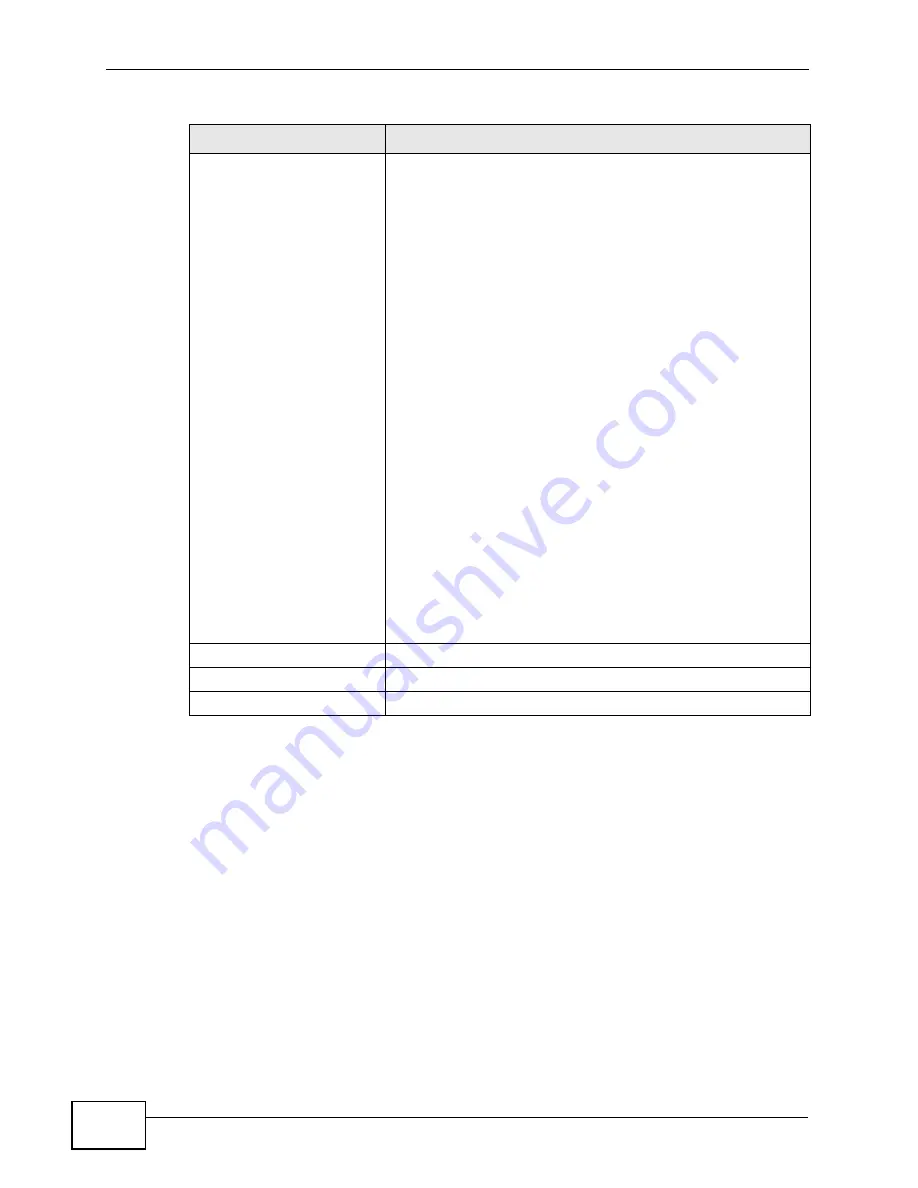
Chapter 3 Internet Connection Wizard
User’s Guide
50
Security
Select an encryption method for your network. This is to
discourage people from accessing your network without
authorization. Choose an encryption method compatible with
all of your anticipated network clients.
Security Options are:
• None - It is not recommended that you use this setting.
With no security, anyone who has a wireless device can
connect to your network.
• Basic (WEP) - This is a basic form of encryption. It is
not recommended that you use it as it can be by-passed
quite easily. However, because it is one of the original
wireless encryption methods, it is the most compatible
with older wireless devices. Select this option if you
require the widest range of compatibility.
• Extend (WPA-PSK with customized key) - This
provides both improved data encryption and user
authentication. Using PSK, both the WiMAX Device and
the connecting client share a common password in order
to validate the connection. This type of encryption, while
robust, is not as strong as WPA2-PSK. Use this type of
security of you do not use a RADIUS server to
authenticate user credentials.
• Extend (WPA2-PSK with customize key) - This is a
newer, more robust version of the WPA encryption
standard. It offers slightly better security. Use this option
if you do not have RADIUS server on your network to
verify user credentials.
The option you select here changes the configuration options
on this screen accordingly. For details on the specific
security options, see subsequent tables.
Back
Click to display the previous screen.
Next
Click to proceed to the next screen.
Exit
Click to close the wizard without saving.
Table 8
Internet Connection Wizard > Wireless LAN Screen (continued)
LABEL
DESCRIPTION
Содержание MAX-306
Страница 2: ......
Страница 8: ...Safety Warnings User s Guide 8...
Страница 10: ...Contents Overview User s Guide 10...
Страница 30: ...30...
Страница 36: ...Chapter 1 Getting Started User s Guide 36...
Страница 46: ...Chapter 2 Introducing the Web Configurator User s Guide 46...
Страница 64: ...Chapter 4 VoIP Connection Wizard User s Guide 64...
Страница 65: ...65 PART II Basic Screens The Main Screen 40 The Setup Screens 67...
Страница 66: ...66...
Страница 74: ...74...
Страница 88: ...Chapter 6 The LAN Configuration Screens User s Guide 88...
Страница 112: ...Chapter 8 The Wi Fi Configuration Screens User s Guide 112...
Страница 134: ...Chapter 10 The NAT Configuration Screens User s Guide 134...
Страница 145: ...145 PART IV Voice Screens The Service Configuration Screens 147 The Phone Screens 165 The Phone Book Screens 175...
Страница 146: ...146...
Страница 164: ...Chapter 12 The Service Configuration Screens User s Guide 164...
Страница 180: ...Chapter 14 The Phone Book Screens User s Guide 180...
Страница 182: ...182...
Страница 202: ...Chapter 15 The Certificates Screens User s Guide 202...
Страница 212: ...Chapter 16 The Firewall Screens User s Guide 212...
Страница 226: ...Chapter 18 The Remote Management Screens User s Guide 226...
Страница 242: ...Chapter 19 The Logs Screens User s Guide 242...
Страница 252: ...Chapter 20 The UPnP Screen User s Guide 252...
Страница 265: ...265 PART VI Troubleshooting and Specifications Troubleshooting 267 Product Specifications 275...
Страница 266: ...266...
Страница 274: ...Chapter 22 Troubleshooting User s Guide 274...
Страница 278: ...278...
Страница 310: ...Appendix B Setting Up Your Computer s IP Address User s Guide 310...
Страница 336: ...Appendix D Pop up Windows JavaScripts and Java Permissions User s Guide 336...
Страница 380: ...Appendix F Importing Certificates User s Guide 380...
Страница 382: ...Appendix G SIP Passthrough User s Guide 382...
Страница 398: ...Appendix J Customer Support User s Guide 398...
Страница 405: ...Index User s Guide 405...






























