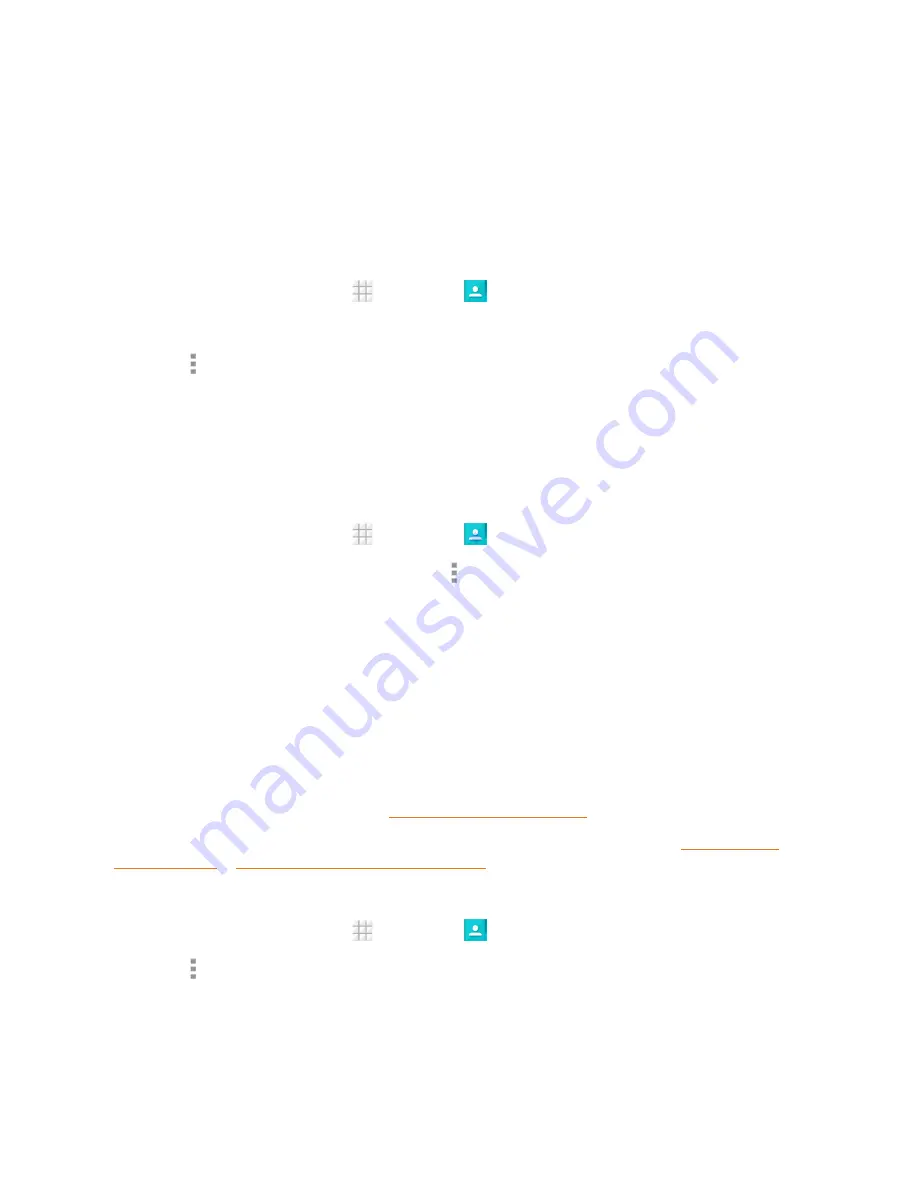
Contacts
51
4. Touch
OK
to assign the ringtone.
Link a Contact
When you have contacts from various sources (Gmail, phone, Corporate, etc.), you may have
multiple similar entries for a single contact. Your phone’s Contacts application lets you link multiple
entries into a single contact.
1. From the home screen, touch
>
Contacts
.
2. Touch a contact to display it, and then touch
Edit
.
3. Touch >
Join
and then touch another entry to link it to the original contact.
4. Touch
DONE
to save the contact.
Delete a Contact
You can delete a contact from the contacts details page.
1. From the home screen, touch
>
Contacts
.
2. Touch a contact to display it, and then touch >
Delete
.
3. Touch
OK
.
Synchronize Contacts
Syncing data from your managed accounts lets you add and manage new or existing contacts from
your online or remote accounts to your phone. Prior to syncing, you must have an active Google or
Corporate account with associated contacts, and be signed into your account with the phone.
If auto sync is turned on, your phone can sync contacts automatically. For details, see "Sync the
Accounts Automatically or Manually" in
Accounts and Sync Settings
.
Tip:
For information on adding Google or Microsoft Exchange ActiveSync accounts, see Sign In to Your
Google Account or Add an Exchange ActiveSync Account.
To sync contacts when auto sync is turned off:
1. From the home screen, touch
>
Contacts
.
2. Touch >
Accounts
.






























