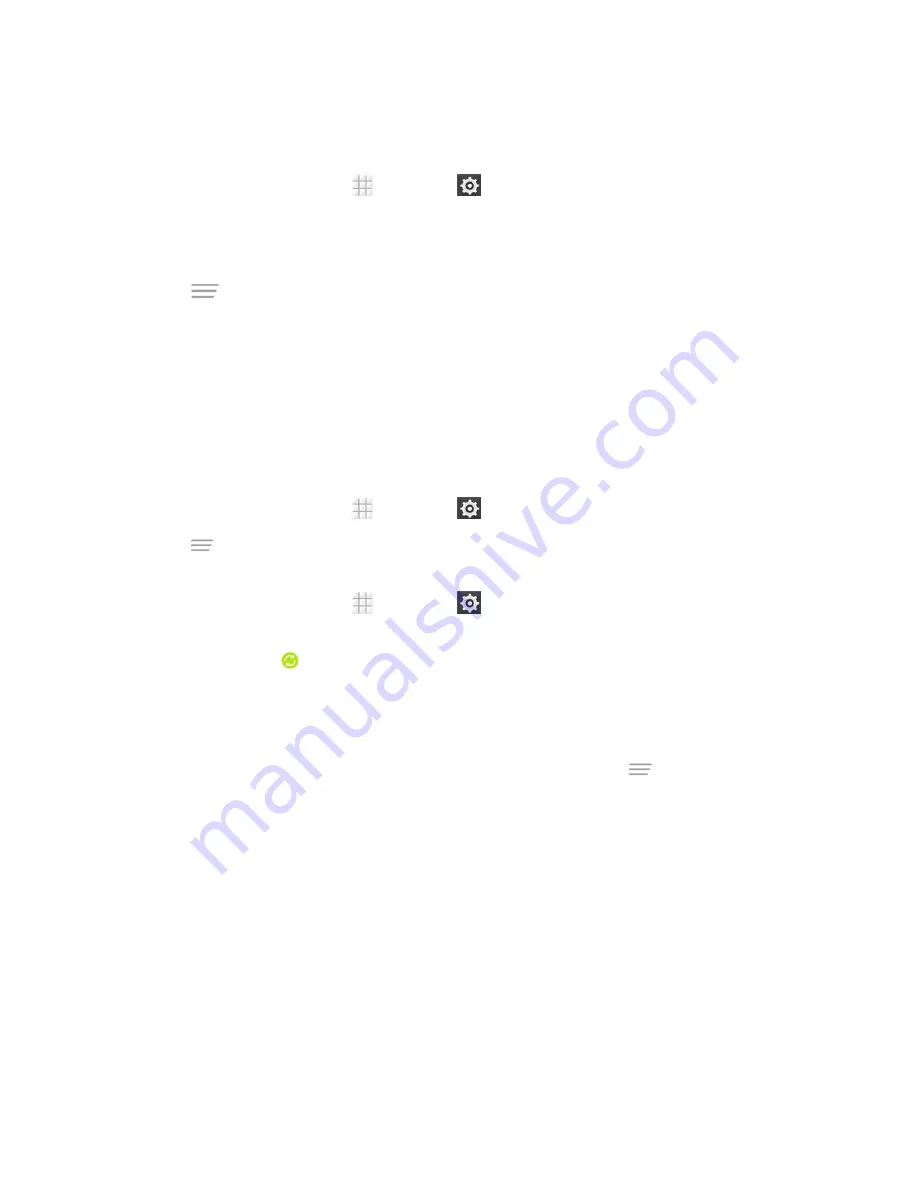
Settings
157
Remove an Existing Account
Remove an account you do not need from the phone.
1. From the home screen, touch
>
Settings
and scroll to the
ACCOUNTS
section.
2. Touch an account type such as Corporate, Email, or Google.
3. Touch the account you want to remove from the phone.
4. Touch
>
Remove account
>
Remove account
.
Sync the Accounts Automatically or Manually
When automatic sync is turned on, changes you make to information on your phone or on the Web
are automatically synchronized with each other.
When automatic sync is turned off, you need to sync manually to collect emails, updates, or other
recent information.
To sync your account automatically or manually:
1. From the home screen, touch
>
Settings
>
Data usage
.
2. Touch
and check or uncheck
Auto-sync data
to enable or disable automatic sync. Touch
OK
to confirm.
3. From the home screen, touch
>
Settings
and scroll to the
ACCOUNTS
section.
4. Touch an account type such as Corporate, Email or Google. You accounts and sync status are
displayed. The icon
is displayed if some or all of an account's information is configured to
sync automatically, and it turns gray in other conditions.
l
When automatic sync is on, touch an account and check the items in the account you need
to make them sync automatically.
l
When automatic sync is off, touch an account to open it and touch
>
Sync now
to sync
all items in the account manually, or touch one item to sync it separately.
Accessibility Settings
The Accessibility menu lets you enable and manage accessibility-related applications.
TalkBack
The TalkBack service menu lets you activate and configure settings for your phone's spoken
feedback feature. When you touch, select, or take any action on your phone, you will hear the action
or menu item spoken through the phone's speaker. This option is useful for blind and low-vision
users.

























