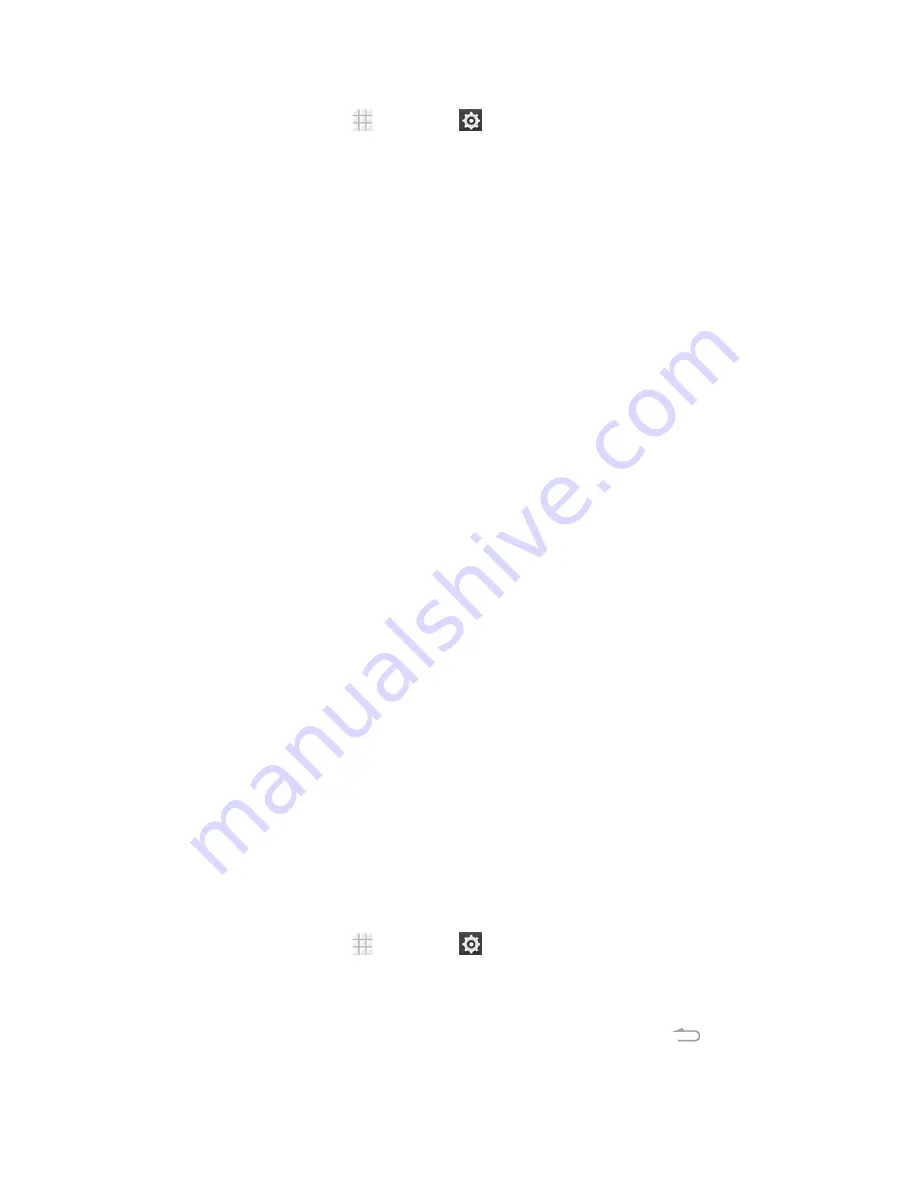
Settings
153
1. From the home screen, touch
>
Settings
>
Security
.
2. The following options may be available:
l
Improve face matching:
Have your face captured in different conditions to improve face
matching for face unlock.
l
Liveness check:
Require eye blink while using face unlock.
l
Make pattern visible:
Show the pattern as you draw it.
l
Automatically lock:
Set the time needed for the lock protection to be activated after the
screen turns off.
l
Power button instantly locks:
Let the screen lock to be activated as soon as you press
the
Power Button
.
l
Owner info:
Enter the text that you want to display on the lock screen.
Encrypt Phone
You can encrypt all the data on your phone such as Google Accounts, application data, music and
other media, downloaded information, and so on. If you do, you must enter a numeric PIN or
password each time you power on your phone.
Warning:
Encryption is irreversible. The only way to revert to an unencrypted phone is to perform a factory
data reset, which erases all your data.
Encryption provides additional protection in case your phone is stolen, and may be required or
recommended in some organizations. Consult your system administrator before turning it on. In
many cases the PIN or password you set for encryption is controlled by the system administrator.
Before turning on encryption, prepare as follows:
n
Set a PIN or password as screen lock.
n
Charge the battery.
n
Keep the phone connected to the charger.
n
Schedule an hour or more for the encryption process. You must not interrupt it or you will lose
some or all of your data.
When you're ready to turn on encryption:
1. From the home screen, touch
>
Settings
>
Security
>
Encrypt phone
.
2. Read the information about encryption carefully.
l
The
Encrypt phone
button is dimmed if your battery is not charged or your phone is not
plugged in. If you change your mind about encrypting your phone, touch
.





























