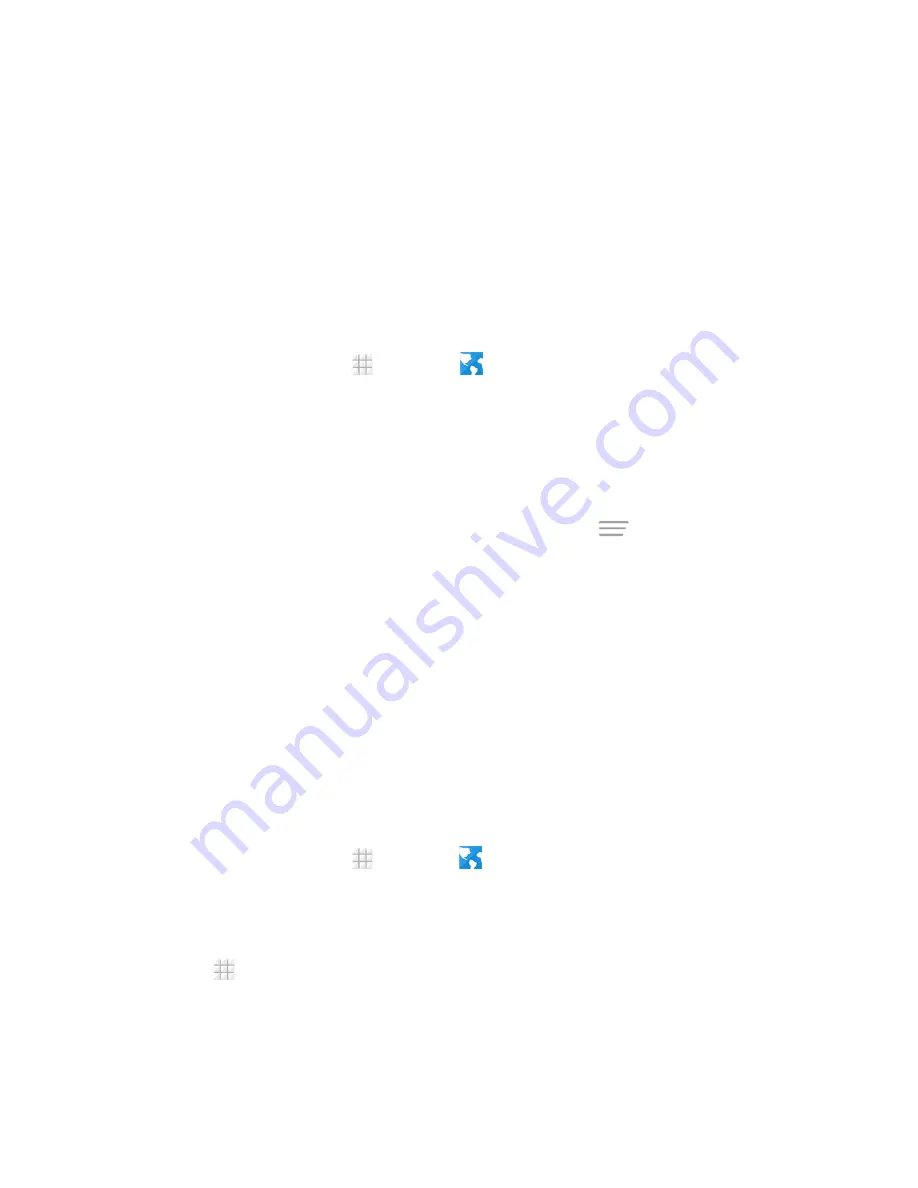
Web and Data
90
3. The WPS PIN number displays on the screen. Enter the PIN number into the access point's
setup page.
l
After entering the PIN number, your phone automatically finds the access point and
configures the connection.
Note:
For detailed information about the WPS feature of the access point, please refer to its user documents.
Launch a Web Connection
Launching a Web connection is as simple as opening the browser on your phone.
n
From the home screen, touch
>
Browser
. (Your data connection starts and you see the
home page.)
Note:
Internet connections can be made either through the network (3G or Enhanced LTE) or via Wi-Fi
(configured within the
Settings
>
Wi-Fi
page).
While connecting, you may see an animation. Once complete, you are connected to the default
home page.
Tip:
To change the phone’s default launch page to your current page, touch
>
Settings
>
General
>
Set homepage
>
Current page
.
Note:
The Browser automatically launches when a Web link is touched from within either an email or text
message.
Browser
Your phone’s Web browser gives you full access to both mobile and traditional websites on the go,
using 3G, Enhanced LTE, or Wi-Fi data connections.
Launch the Web Browser
Launching the browser is as easy as touching an icon.
n
From the home screen, touch
>
Browser
.
Note:
If Browser is one of your phone’s primary shortcuts, touch the Browser icon on the home screen to
launch it.
Tip:
Your phone supports additional Web browsers, including the preloaded Google Chrome. To use Google
Chrome, touch
>
Chrome
from the home screen.






























