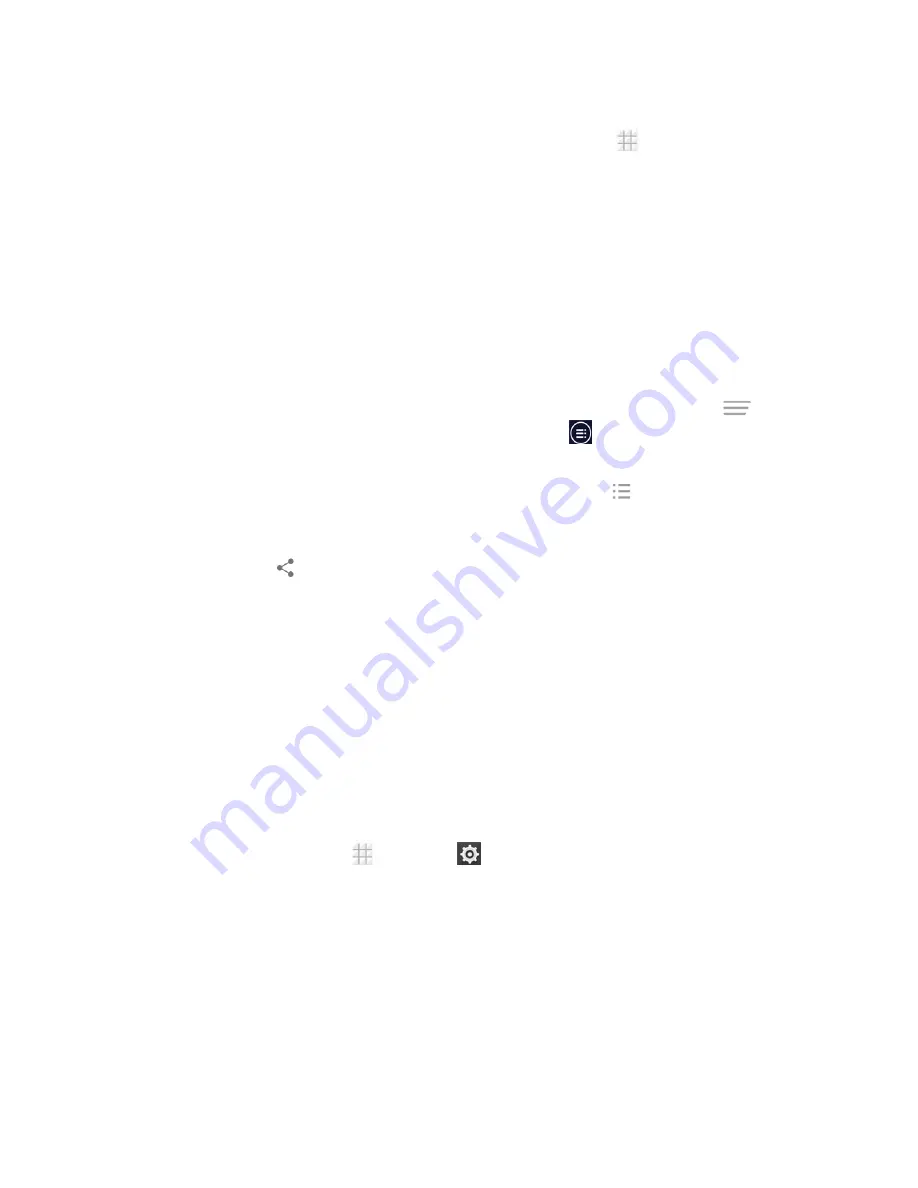
Tools and Calendar
131
2. On the phone, open the application that contains the information or file you want to send. For
example, if you want to send a picture, from the home screen, touch
>
Gallery
.
3. Follow the steps for the type of item you want to send:
l
Picture or video
(in Camera). After capturing a picture, open the picture and then touch
Share
>
Bluetooth
.
l
Pictures and videos
(in Gallery). On the
Albums
tab, touch an album. Touch the item you
want to share and then touch
Share
>
Bluetooth
.
l
Calendar event
. In the Calendar’s Day view, Agenda view, or Week view, touch the event,
and then touch
Share
>
Bluetooth
.
l
Contact
. Display a contact and then touch
Share
>
Bluetooth
.
l
Music track
(in Music). With the track displayed on the playback screen, touch
>
Share
>
Bluetooth
. From a song list, you can also touch
on the right side of a song and
then touch
Share
>
Bluetooth
.
l
Voice recording
. On the main Sound Recorder screen, touch
to view all voice memos.
Touch and hold a memo and select
Share
>
Bluetooth
.
l
Other files
. Open File Manager and find the file you need to send, touch and hold the file
and then touch
>
Bluetooth
.
4. If you are prompted to turn on Bluetooth, touch
Turn on
.
5. Touch the name of the receiving device.
6. If prompted, accept the connection on the receiving device, and enter the same passcode on
both your phone and the other device, or confirm the auto-generated passcode.
7. On the receiving device, accept the file.
Receive Information from Another Device
Your phone is capable of receiving a wide variety of file types with Bluetooth, including pictures,
music tracks, and documents such as PDFs.
1. From the home screen, touch
>
Settings
>
Bluetooth
.
2. If Bluetooth is not switched on, touch the on/off slider to turn Bluetooth on.
3. Touch the check box next to your phone name to make your phone visible to unpaired devices.
4. On the sending device, send one or more files to your phone. Refer to the device’s
documentation for instructions on sending information over Bluetooth.
5. If prompted, enter the same passcode on both your phone and the other device, or confirm the
auto-generated passcode.






























