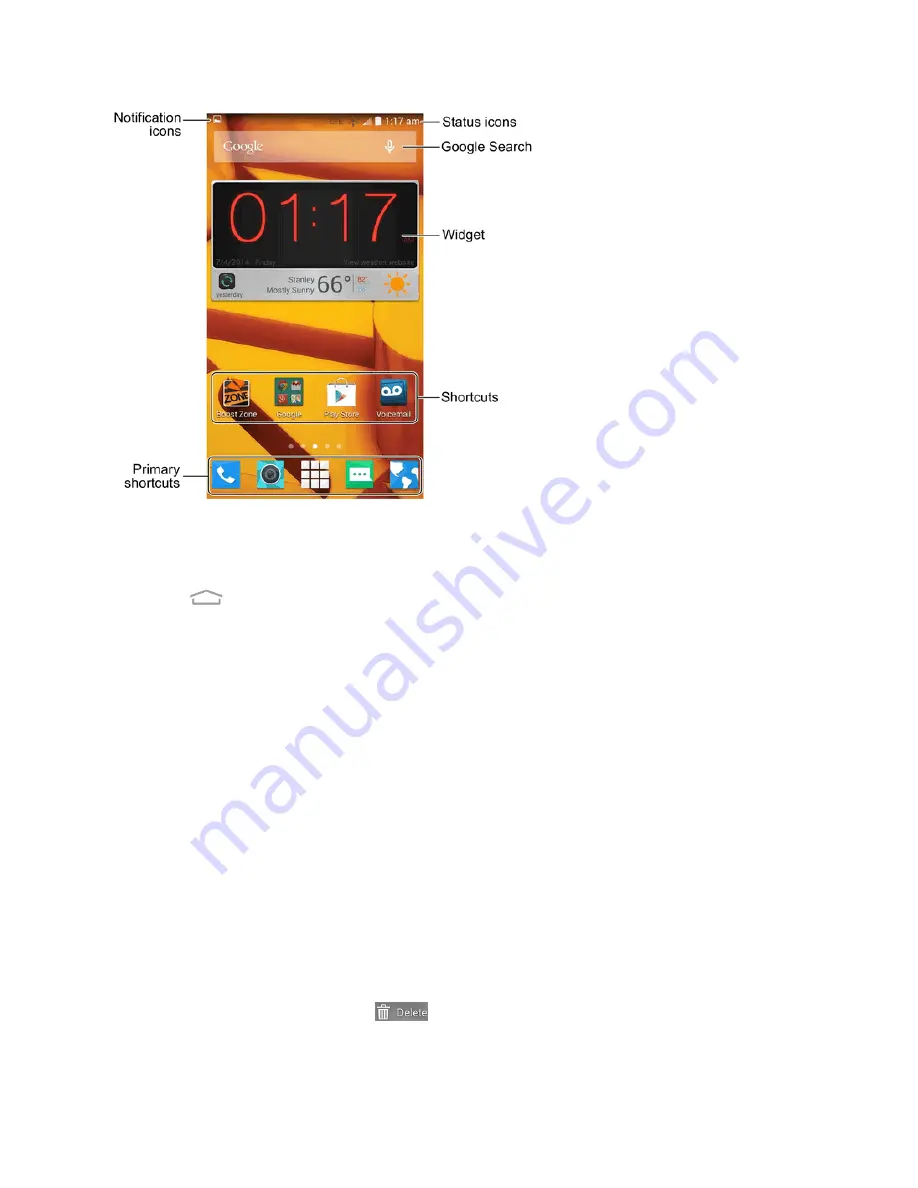
Phone Basics
15
Note:
Your phone’s home screens cycle through so that you can keep swiping in one direction and make it
back to the main home screen. The small circles above the primary shortcuts let you know your current
screen position.
Tip:
Touch
to return to the home screen from any other screen.
Customize the Home Screen
Learn how to add, move, or remove items from the home screen.
Add Items to the Home Screen
1. Touch and hold an empty area on a home screen. (If the current home screen doesn’t have
room, swipe the screen left or right to display an extended screen.)
2. Touch
Widgets
or
Apps
.
3. Touch and hold an application icon or a widget and drag it to a home screen thumbnail at the
bottom of the screen.
Move or Remove Items on the Home Screen
n
Touch and hold the item you want to move or remove from the home screen.
l
To move the item, drag it to a new area and release it.
l
To remove the item, drag it to
at the top of the screen and release it.






























