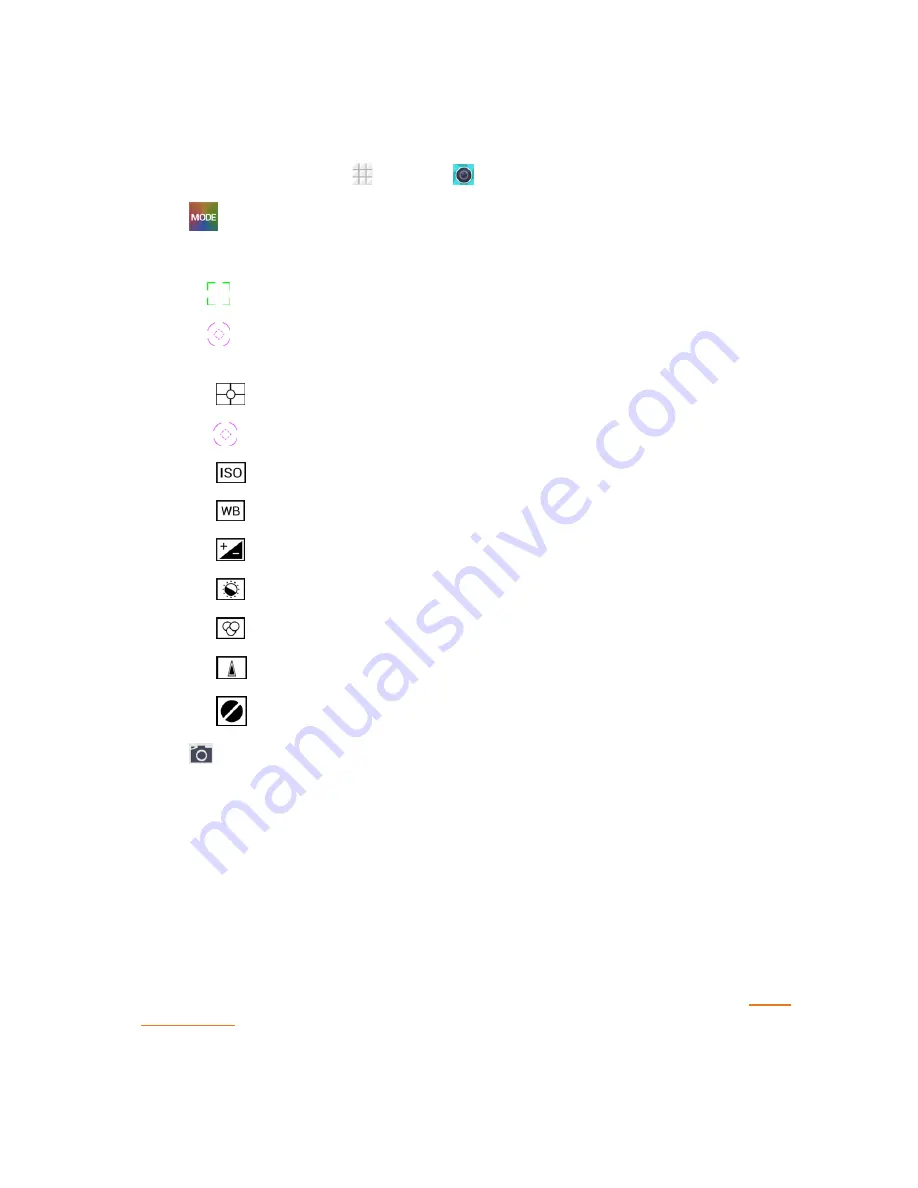
Camera and Video
105
You can use the manual camera mode to adjust more camera options for you photo such as ISO,
white balance, exposure, contrast, saturation, sharpness, etc.
1. From the home screen, touch
>
Camera
.
2. Touch
and select
Manual
.
3. Aim the camera at the subject and you can make the following adjustments.
l
Drag
to any area on the screen that you want to focus on.
l
Drag
to any area on the screen where you want the camera to meter exposure so as to
adjust the photo brightness.
l
Touch
to select the exposure meter mode.
Note:
The icon
is only available in the Spot metering mode.
l
Touch
to select ISO level or leave it at
Auto
.
l
Touch
to change white balance scenario or leave it at
Auto
.
l
Touch
to adjust the photo exposure.
l
Touch
to adjust the photo contrast.
l
Touch
to adjust the photo saturation.
l
Touch
to adjust the photo sharpness.
l
Touch
to hide the camera options.
4. Touch
to take the picture.
Review Screen
After capturing a picture or video, touch the thumbnail image at the corner of the screen to see the
item in the review screen. From there, you can access options such as view, share, or delete the
picture or video.
n
Slide right to return to the live camera screen.
n
Touch
Delete
>
OK
to delete the current picture or video.
n
Touch
Edit
to edit the current picture. For more information, see "Retouch a Picture" in
Work
With Pictures
.






























