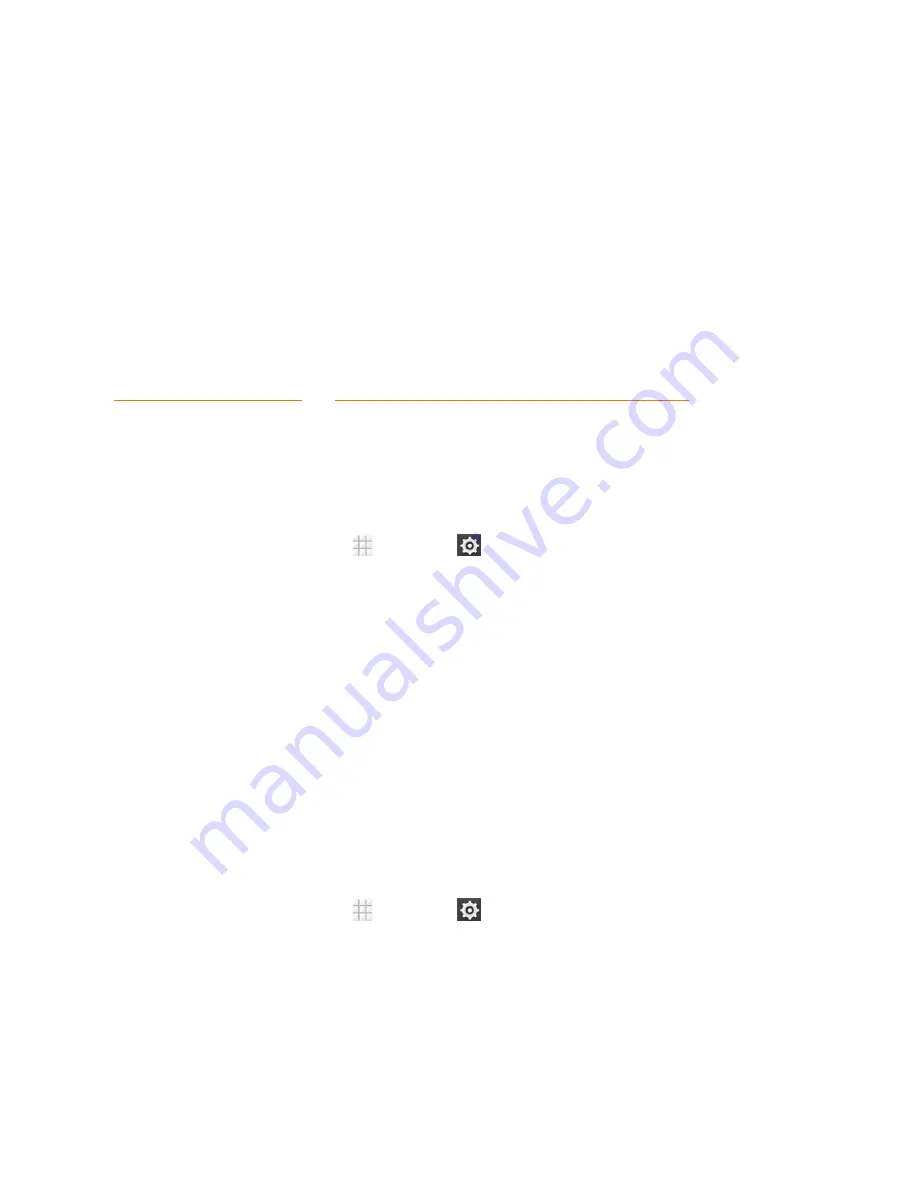
Web and Data
98
Virtual Private Networks (VPN)
From your phone, you can add, set up, and manage virtual private networks (VPNs) that allow you
to connect and access resources inside a secured local network, such as your corporate network.
Prepare Your Phone for VPN Connection
Depending on the type of VPN you are using at work, you may be required to enter your login
credentials or install security certificates before you can connect to your company’s local network.
You can get this information from your network administrator.
Before you can initiate a VPN connection, your phone must first establish a Wi-Fi or data
connection. For information about setting up and using these connections on your phone, see
Launch a Web Connection
and
Turn Wi-Fi On and Connect to a Wireless Network
.
Set Up Secure Credential Storage
If your network administrator instructs you to download and install security certificates, you must
first set up the phone’s secure credential storage.
1. From the home screen, touch
>
Settings
>
Security
>
Install from SD card
.
2. Touch the file name of the certificate to install. Only certificates that you have not installed are
displayed.
3. If prompted, enter the certificate password and touch
OK
.
4. Enter a name for the certificate and touch
OK
.
Note:
If you have not set a face unlock, pattern, PIN, or password for your phone, you are prompted to set
one up.
You can now use the certificate installed when connecting to a secure network or for client
authentication with apps.
Add a VPN Connection
Use the Wireless & networks settings menu to add a VPN connection to your phone.
1. From the home screen, touch
>
Settings
>
More…
>
VPN
.
Note:
If you have not set a face unlock, pattern, PIN, or password for your phone, you are prompted to set
one up.
2. Touch
Add VPN profile
, and then enter the information for the VPN you want to add.






























