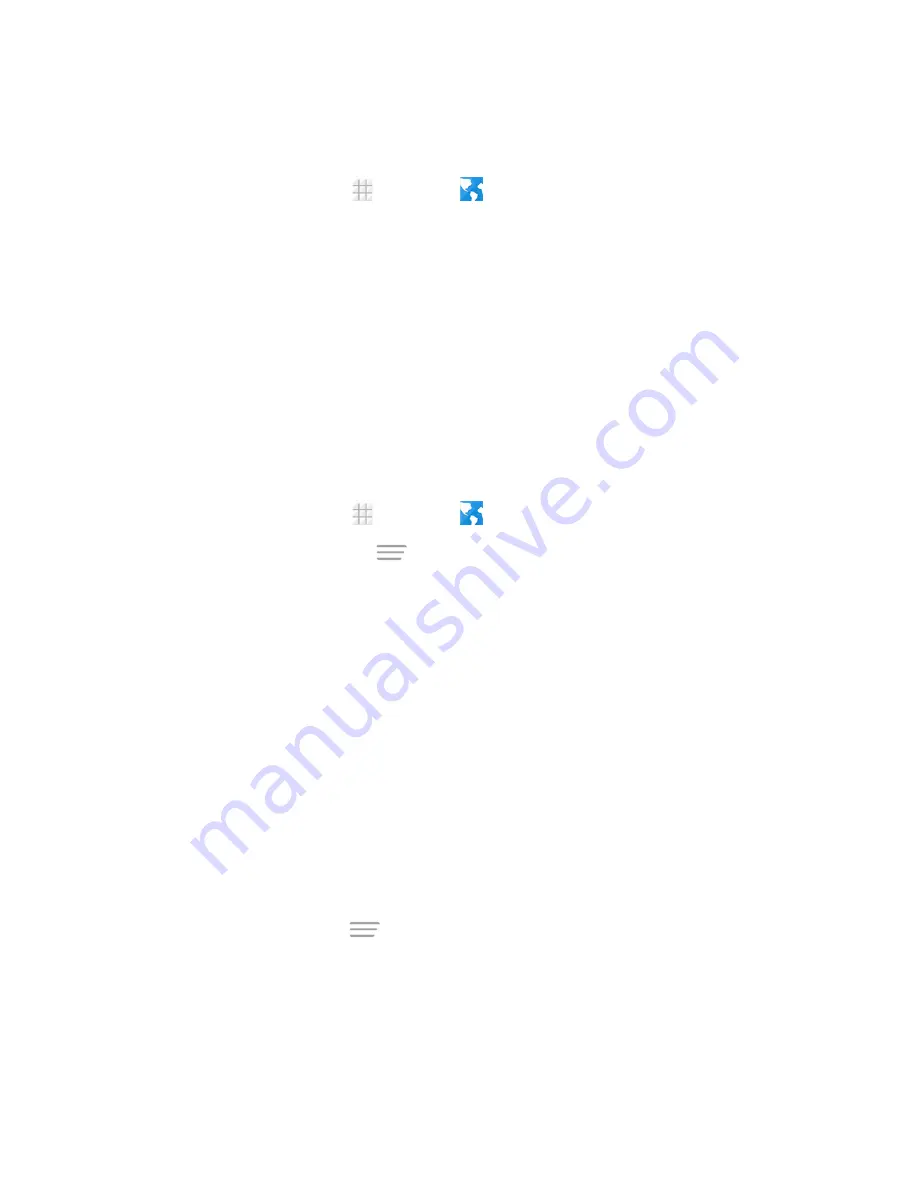
Web and Data
93
Go to a Specific Website
Follow the instructions to go to a particular website by entering a URL (website address).
1. From the home screen, touch
>
Browser
.
2. Touch the Address field and enter a website address.
Tip:
If the Address field is not visible, scroll to the top of the Web page to show it.
l
As you type the address, if your desired website appears within the suggested sites list,
touch the entry to begin surfing.
3. Touch
Go
.
Note:
Not all websites are viewable on your phone.
Set the Browser Home Page
Customize your Web experience by setting your browser’s home page.
1. From the home screen, touch
>
Browser
.
2. From any open Web page, touch
>
Settings
>
General
>
Set homepage
.
3. Select an option to set your browser’s home page.
l
Current page:
Set the current Web page as the home page.
l
Blank page:
Open browser tabs without opening a Web page by default. This can make
new browser tabs open more quickly.
l
Default page:
Set the factory default URL as the home page.
l
Most visited sites:
Every new browser tab displays a list of your most visited sites for you
to choose from.
l
Other:
Type in a URL as the home page and touch OK.
Create Bookmarks
Make browsing easier by setting up and using custom bookmarks.
From any open Web page, touch
>
Bookmarks
. Three tabs are revealed:
n
BOOKMARKS:
Displays a list of your current Web bookmarks.
n
HISTORY:
Displays a record of your browsing history. These records are organized into
folders such as: Today, Yesterday, and Most visited.






























