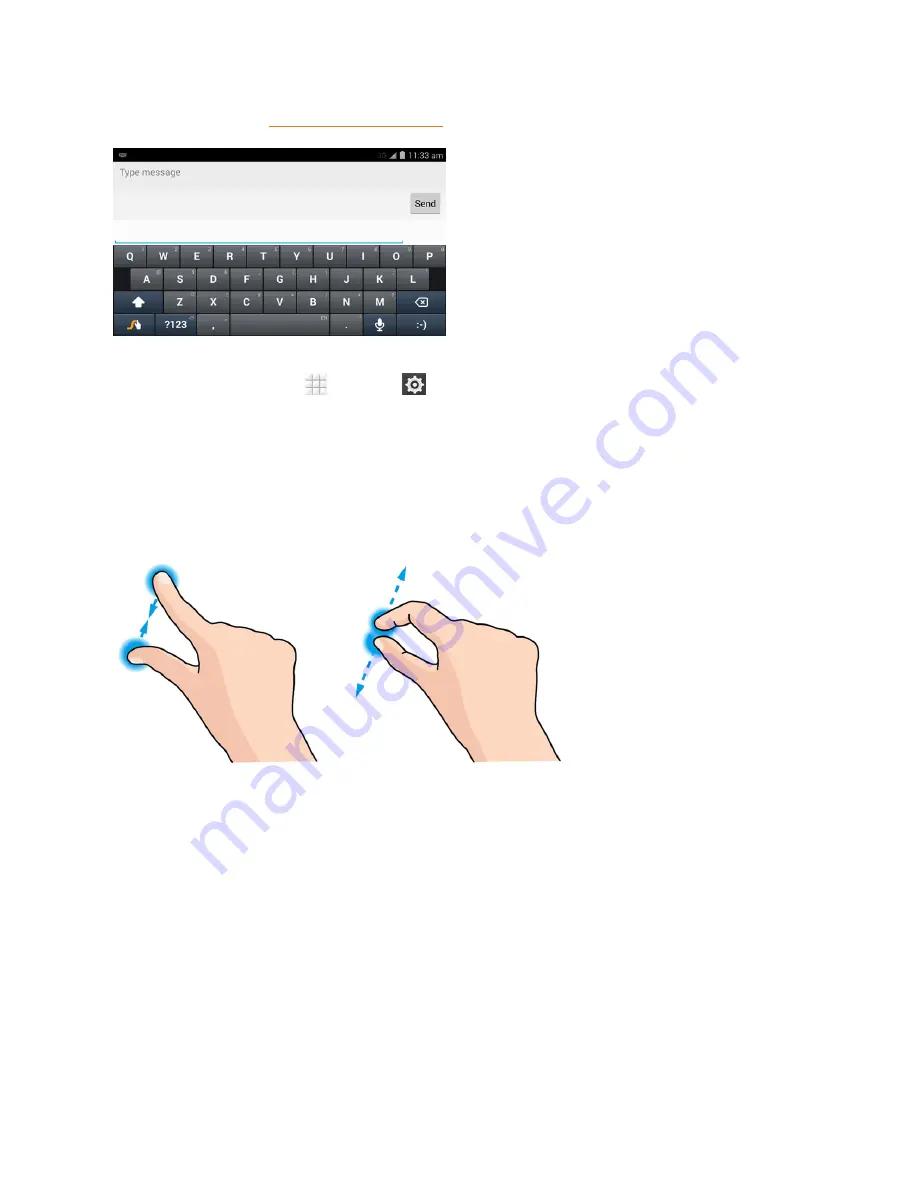
Phone Basics
14
bigger keyboard. See
Touchscreen Keyboards
for more details.
Note:
The Auto-rotate check box needs to be selected for the screen orientation to automatically change.
From the home screen, touch
>
Settings
>
Display
>
Auto-rotate screen
.
Tip:
You can also access the screen rotation setting from the Notifications screen. Pull down the
Notifications bar and touch
Auto Rotate
to select or deselect the option.
Pinch and Spread
“Pinch” the screen using your thumb and forefinger to zoom out or “spread” the screen to zoom in
when viewing a picture or a Web page. (Move fingers inward to zoom out and outward to zoom in.)
Your Home Screen
The home screen is the starting point for your phone’s applications, functions, and menus. You can
customize your home screen by adding application icons, shortcuts, folders, widgets, and more.
Home Screen Overview
Your home screen extends beyond the initial screen. Swipe the screen left or right to display
additional screens.






























