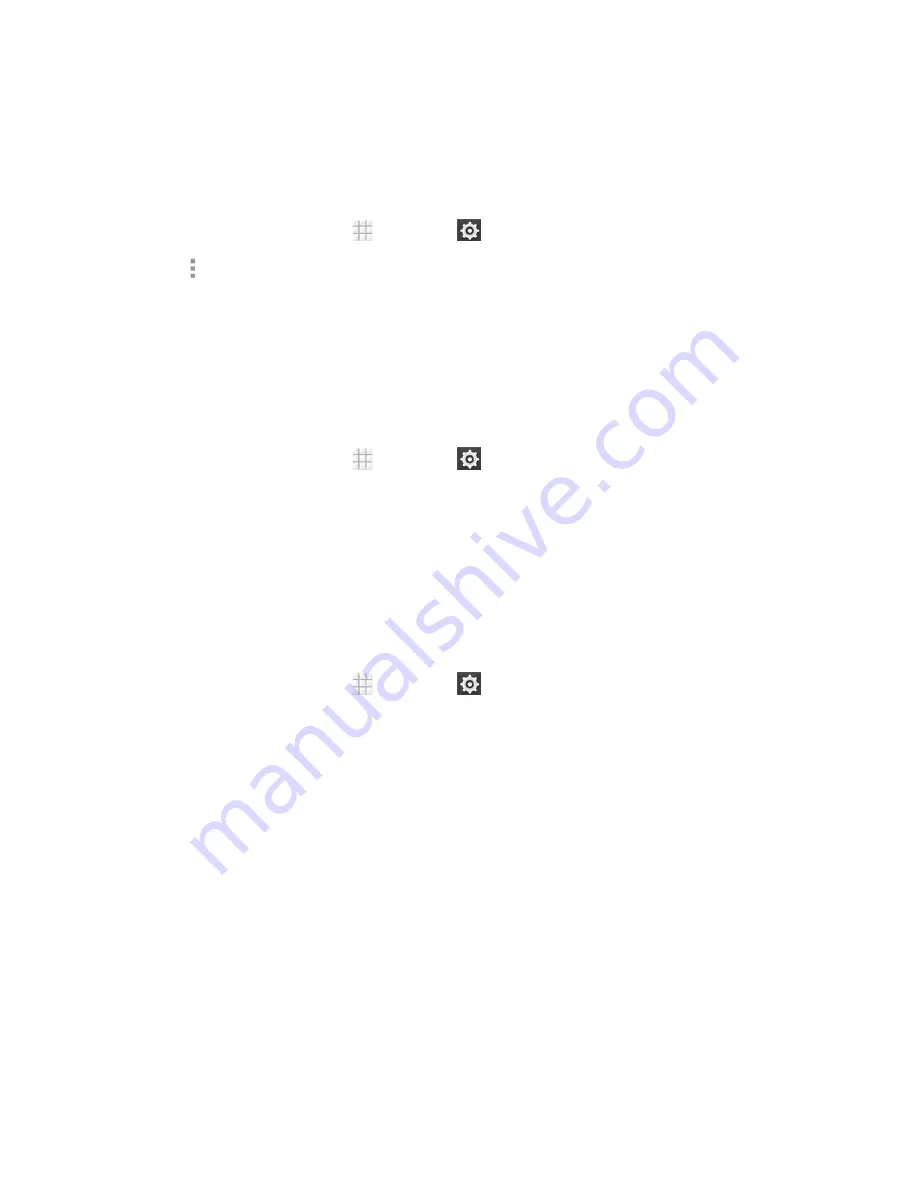
Settings
146
Cast Screen
With the cast screen feature, you can connect your phone with TVs that support wireless display
and project your phone’s content on the TV screen. You need to turn on Wi-Fi first. For detailed
introduction, please refer to the TV manual.
1. From the home screen, touch
>
Settings
>
Display
>
Cast screen
.
2. Touch and check
Enable wireless display
.
3. Touch a nearby device found to connect to it. Follow the onscreen prompts to continue.
Calibration Settings
This menu lets you calibrate the phone's accelerometer (gravity sensor) when you notice errors
during use.
1. From the home screen, touch
>
Settings
>
Display
>
Calibration
.
2. Place the phone flat on a level surface.
3. Touch
Calibration Test
.
Touch Key Light Duration Settings
This menu lets you control the backlight of the touch keys (the Home Key, Menu Key, and Back
Key).
1. From the home screen, touch
>
Settings
>
Display
>
Touch key light duration
.
2. Choose one of the following options to set the backlight duration.
l
Always off:
Turn off the touch keys backlight.
l
Always on:
Keep the touch keys backlight on while the screen is turned on.
l
2 seconds / 5 seconds:
The touch keys light for 2 or 5 seconds each time you touch the
screen or the touch keys while the screen is turned on.
l
Auto:
Let your phone turn on or off the touch keys backlight automatically according to your
ambient light.
Date & Time Settings
Use the Date & time settings menu the set the date, time, time zone, time format, and date format.






























