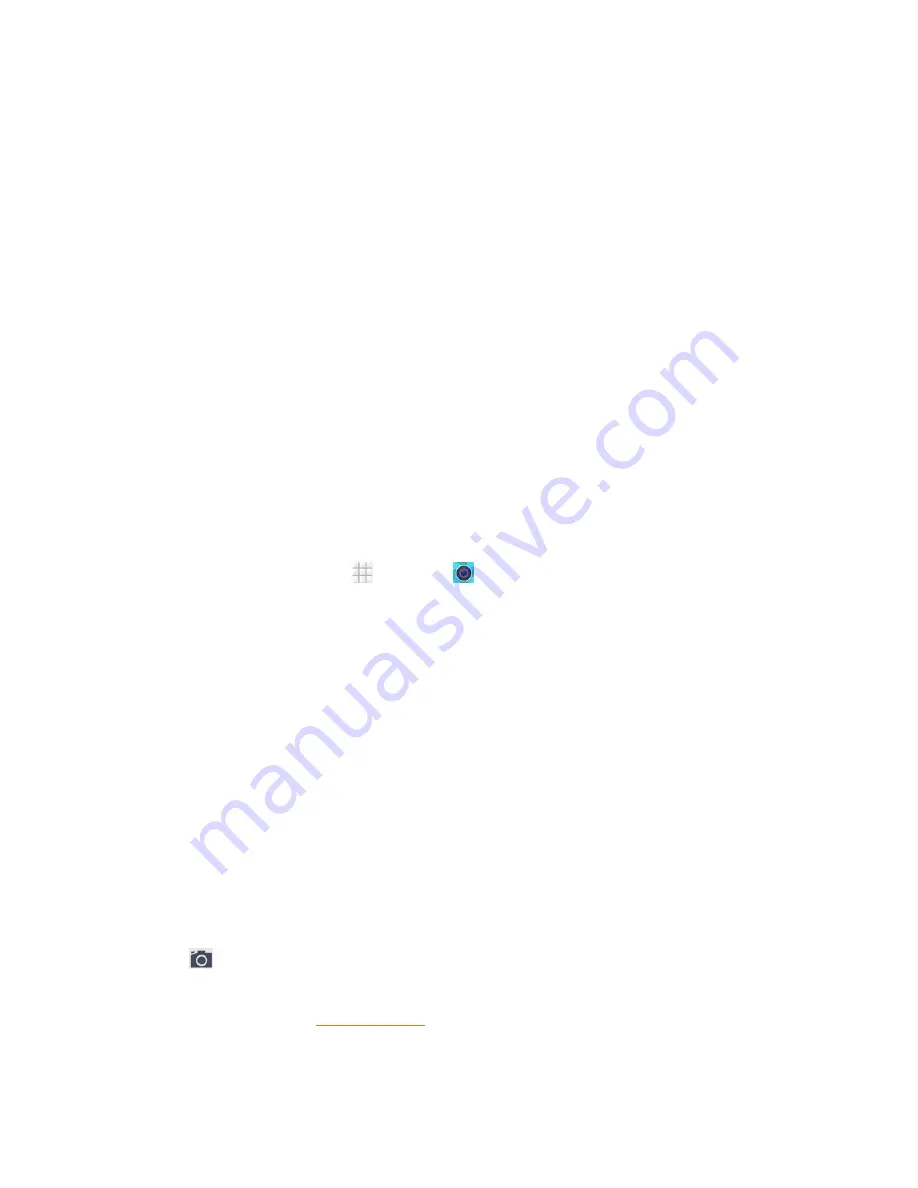
Camera and Video
104
1. Switch between the front and the back cameras for picture and video taking.
2. Change the flash mode for picture and video taking (only available for the back camera).
3. Select color effect for picture and video taking (only available for the back camera).
4. Change the camera and camcorder settings.
5. Select scene mode for picture taking (only available for the back camera).
6. Touch the icon to start capturing video.
7. Touch the icon to take a picture.
8. View pictures and videos you have taken.
Tip:
You can pinch or spread on the screen or press the
Volume Button
to zoom in or zoom out when taking
a picture or video clip.
Take a Picture
You can take high-resolution pictures using your phone’s camera.
To use the normal camera mode:
1. From the home screen, touch
>
Camera
.
2. Before taking the picture, you can zoom in on your subject.
l
To zoom in, “spread” the screen with your thumb and finger or press the higher end of the
Volume Button
.
l
To zoom out, “pinch” the screen or press the lower end of the
Volume Button
.
3. On the Viewfinder screen, touch the flash icon to select a camera flash mode depending on your
lighting conditions.
Warning:
Keep a safe distance when using the flash. Do not point the flash towards people or animals' eyes.
4. Frame your subject on the screen.
Tip:
Hold the phone vertically when taking portrait shots or hold the phone horizontally when taking
landscape shots.
5. You can either let the camera autofocus on the center of the screen, or you can touch another
area on the screen that you want to focus on.
6. Touch
to take the picture.
7. Touch the thumbnail at the corner of the screen and choose what you want to do with the photo
you have just taken. See
Review Screen
for details.
To use the manual camera mode:






























