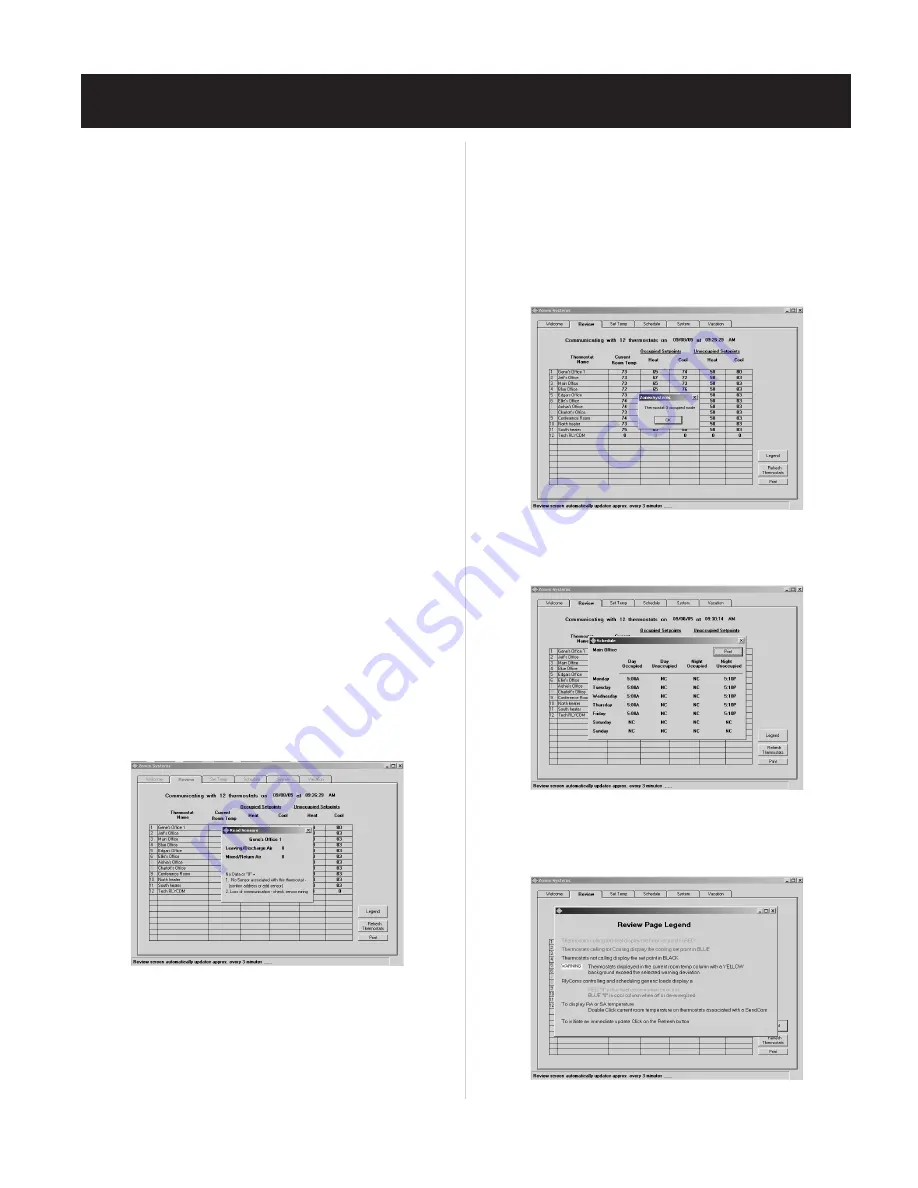
45
SYSTEM START-UP PROCEDURE
4.
RLYCOM
devices, if utilized, control generic loads and will be displayed
with a
Red “0”
when energized and a
Blue“O”
when off.
a. A
Red “0”
should appear in the
Unoccupied Heat
column, which
indicates the
RLYCOM
is energized. (During setup, all devices
were set to Occupied mode.)
c. If all of the
RLYCOM
“0’s” are
Black
, the device is not commu-
nicating. See the Troubleshooting section.
5. To test the
RLYCOM
operation and communications, switch to the
Unoccupied
mode and verify the result, as follows:
a. Note the address number of the
RLYCOM
to be tested.
b. Click on the SYSTEM Tab, and click on the
Unoccupied
mode
radio button.
c. When the address window appears, select the address assigned to
the
RLYCOM
being tested.
d. Click on
Send Settings
.
e. Return to the REVIEW Tab, and verify the
RLYCOM
has changed
to a
Blue “0”
in the
Unoccupied
column. The power light on the
RLYCOM
should be off.
f. After testing, you may wish to adjust the mode back to the
original setting.
6.
SENDCOM
communications are used to display RA/SA temperatures
from stand-alone units.
a. Place the cursor directly over a
Current Room Temperature
thermostat number with a
SENDCOM
attached; and double click
b. The
Read Sensors
window will appear, displaying Discharge
and Return Air temperatures. If a single “0” is displayed for both
sensors, or if the temperature appears to be incorrect, see the
Troubleshooting section.
7. For multiple Command Centers repeat the above steps in this section
for each Command Center.
Additional Information Displayed on the
REVIEW Screen
1. Click on the thermostat number to confirm that the thermostat is in
This feature is not available with a
RLYCOM
. Its status is indicated
by a
Red “0”
for either
ON
or
HOT
(Occupied) and a
Blue “0”
(for
OFF
or
de-energized
.).
2. Click on a thermostat name to display Schedules after they have been
3. Click on the
Legend
button for an explanation of activities displayed
on it
(see Fig. 17)
.
Fig. 17
the
Occupied
or
Unoccupied
mode
(see Fig. 18)
.
Fig. 18
Fig. 19
entered
(see Fig. 19)
.
on the REVIEW Screen
(see Fig. 20)
.
Fig. 20
b. A
Blue “0”
in the
Unoccupied Cool
column indicates the
RLYCOM
is either off or de-energized.
Содержание ZonexCommander
Страница 13: ...13 ZONEXCOMMANDER WIRING OVERVIEW ROOFTOP UNITS UP TO 20 PER COMMAND CENTER...
Страница 15: ...15 ZONEXCOMMANDER PLUS COMPONENT SELECTION GUIDE...
Страница 53: ......










































