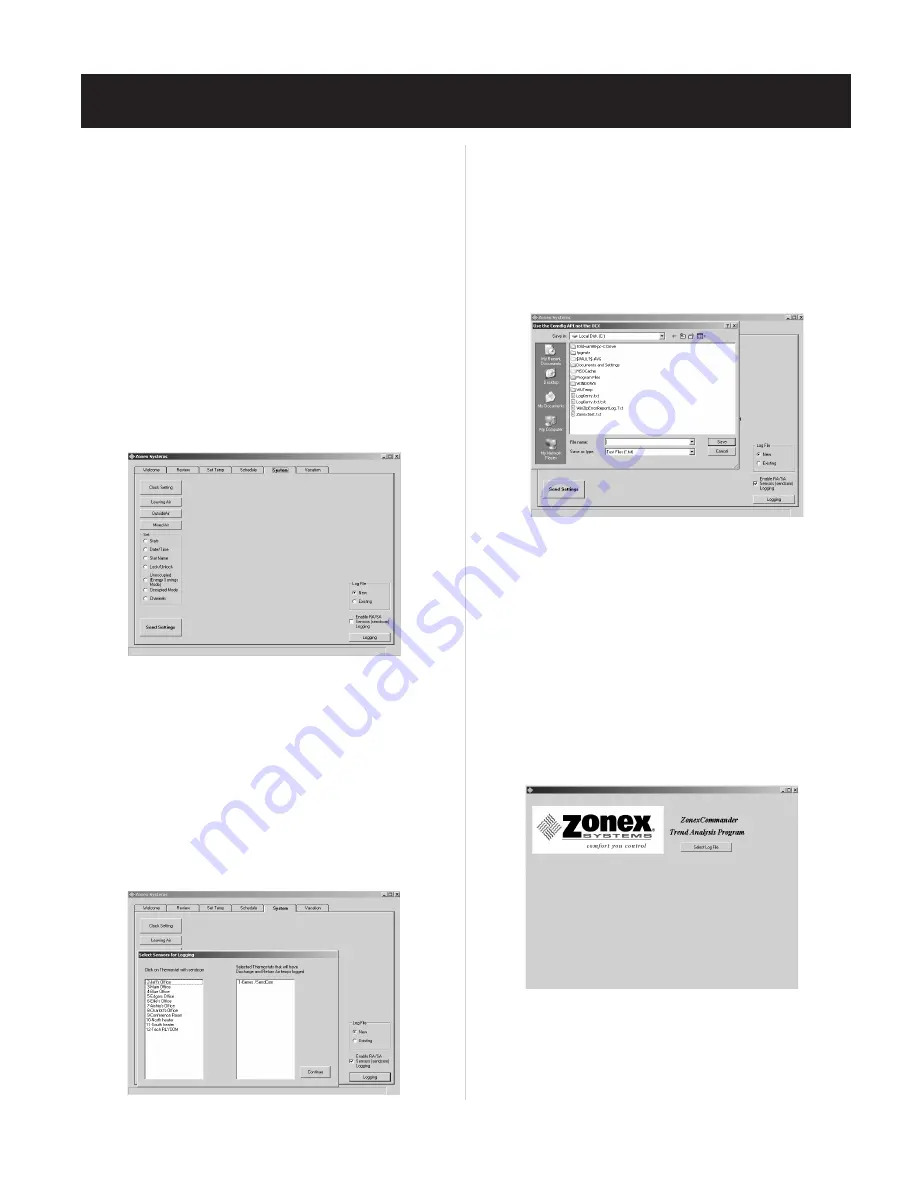
49
13. Double left click on the
Current Room Temperature
of thermostat
confirms communication with the RMOD.
14. Double left click on the
Current Room Temperature
on thermostat
15. Click on the ZONED UNITS screen, and verify any
DIGICOM
,
DIGIHP
and
RLYCOM
addresses remaining in the
Add/Remove
column.
on the
Print Units
button.
17.
RMOD
configuration is complete
Activating Trend Logging Data
Trending Thermostat Data
Historical data must be developed in order to trend thermostat
information.
1. Click on the SYSTEM Tab.
2. Underneath
Use Log File
, in the lower right corner of the SYSTEM
screen, click on the
New
radio button to open a new trend log.
3. Click on the
Logging
button.
4. If you have
SENDCOM
Sensors in your system:
a. Click on the box labeled
Enable RA/SA Sensors (SENDCOM)
Logging
. This will open another box, which lists all thermostats
b. Click on thermostats with
SENDCOM
Sensors to move them to
the right column for inclusion in the trending data.
5. The program must be named and then saved onto your C drive
C:\Program Files\ Zonex Systems.
6. After the logging commences, you may minimize the Zonex program
in order to use other computer functions; but
do not turn off the
computer or trending program during data collection.
This
will cause the logging function to cease. Typically, 2-3 days of
logging information polled at 20-minute intervals provides you with
sufficient data to establish a trend.
Displaying Trending Data
Trending data is displayed in a separate Zonex program called
Zonex
Software. A
Zonex Trends
icon should reside on your Desktop.
1. Click on the
Zonex Trends
icon.
2. Click on the
Select Log
file, and retrieve the saved data file. (Using
our example above, we would select C:\Program Files\Zonex
Systems; then click on Log Zones).
TREND AND DATA LOGGING OPERATION
SYSTEMS Screen –
Fig. 31
Fig. 31
Fig. 32
in your system
(see Fig. 32)
.
(see Fig. 33)
. For example, we saved a file named
Log Zones
in
Fig. 33
Trends
(see Fig. 34)
. This program was initially loaded with the Zonex
Fig. 34
#1, to bring up RMOD 92 Supply and Return temperatures. This
to trend log. Not compatible with Windows 95 or 98.
System Requirements:
Windows 7,8, XP or Vista are required
#2 for RMOD 93, #3 for RMOD 94 and #4 for RMOD 95.
16. To print the
ModStat
to
RMOD
listings for future reference, click
Содержание ZonexCommander
Страница 13: ...13 ZONEXCOMMANDER WIRING OVERVIEW ROOFTOP UNITS UP TO 20 PER COMMAND CENTER...
Страница 15: ...15 ZONEXCOMMANDER PLUS COMPONENT SELECTION GUIDE...
Страница 53: ......




















