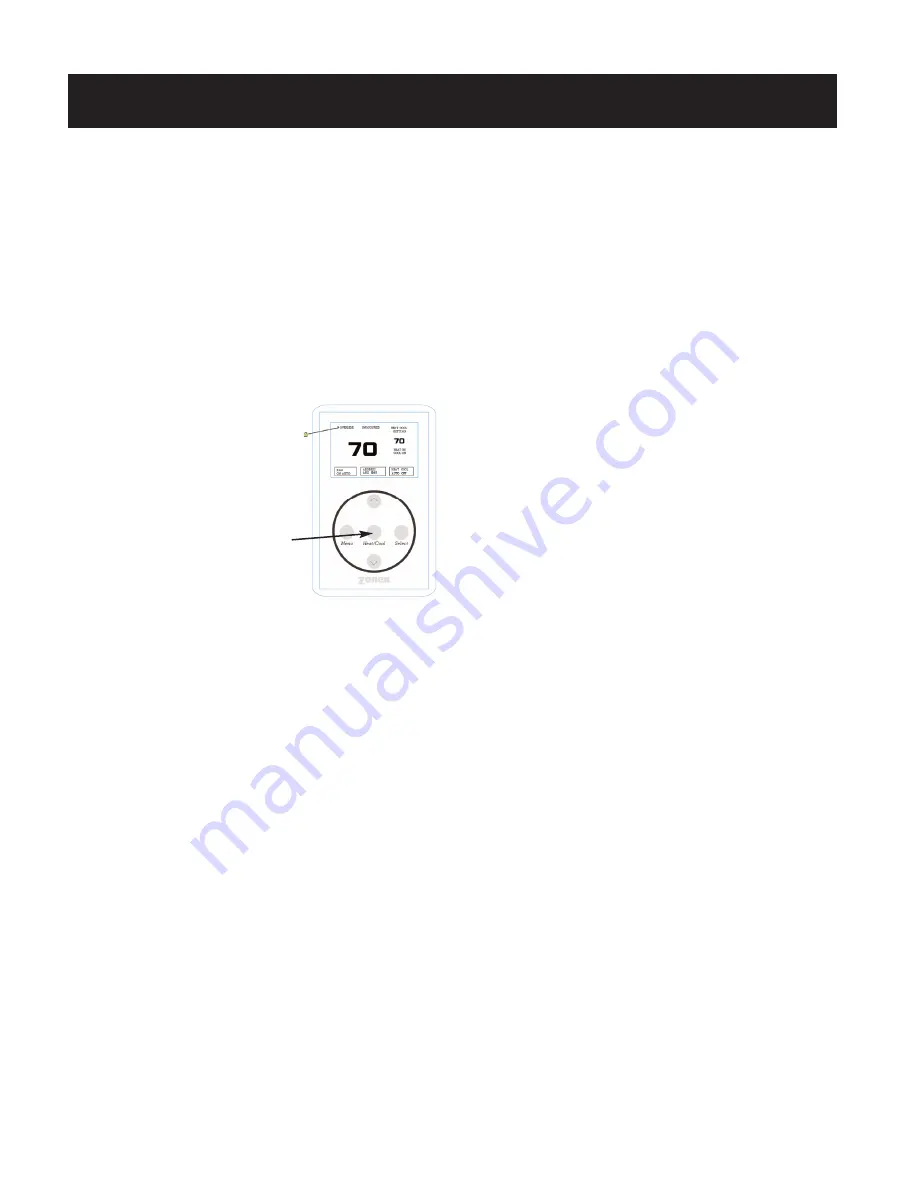
11
Configuration
1. Set the unique address for each thermostat from 01 to 20.
2. Press and hold the
Menu
button until you see the system mode
display on the lower right begin to scroll and change modes; then
press and hold the
Heat/Cool
button with the
Menu
button.
3. When the display shows “address” and the setpoint temperature
MANUAL ADJUSTMENTS
Heat and Cool Setpoint Display
Press the
Heat/Cool
button to display the Heat or Cool setpoint temperatures.
Temperature Setpoints
COOL Setpoint
1. Press the
Heat/Cool
button to display the
Cool setpoint on the upper right.
2. Press the
UP
or
DN
buttons to change the
Cool setpoint.
HEAT Setpoint
1. Press the
Heat/Cool
button to display the
Heat setpoint on the upper right.
2. Press the
UP
or
DN
buttons to change the
Heat setpoint temperature.
FAN Mode
To change the FAN operation to AUTO or ON, press the
UP
and
DN
buttons together, once to toggle fan operation.
HVAC system mode
To select Heat, Cool, Auto, Emergency Heat (HP only) or OFF, press and
hold the
Menu
button; and when the desired mode is displayed, press
and hold the
Select
button; then release both to confirm mode.
Override
When the system is in the Unoccupied mode, the thermostat provides a
2-hour override for after-hours system operation. To select the 2-hour
override, press the
Select
button and note “Override” indicated on the
display, along with the backlight coming on. When additional override is
required, press the
Select
button again.
Calibration
When re-calibration is required, press and hold the
Heat/Cool
and
Select
buttons simultaneously (the screen will flash). Then press the
UP
button once to increase temperature 1°, or press the
DN
button once to
decrease the temperature 1°. If additional calibration is required, repeat
this step.
THERMOSTAT OPERATION
Display
The grey display backlight is constantly illuminated in the Occupied mode.
The display backlight goes off when in the Unoccupied mode. When in the
Unoccupied mode, if any button is pressed, the backlight will illuminate
for 5 seconds. If the thermostat is placed into the override mode, the
backlight will illuminate until the 2 hours times out. To terminate
override, press the
Select
button again.
COOL – DIGICOM / DIGIHP
: The thermostat will make a Y1 cool call
when the space temperature rises 1° above the cool setpoint. Y2 will
energize when the space temperature rises 2° above the cool setpoint.
When the room temperature is less than 2°from setpoint, Y2 de-energizes.
Y1 de-energizes at setpoint. O or B is energized for the reversing valve
circuit, depending on configuration. The G circuit is energized for fan.
HEAT – DIGICOM:
The thermostat will make a W1 heat call when the
space temperature is 1° below the heat setpoint. W2 will energize when
the space temperature is 2° below the heat setpoint. When the room
temperature rises to within 2° of the heat setpoint, W2 de-energizes.
W1 de-energizes at setpoint.
NOTE: The “G” fan circuit on the
DIGICOM
thermostat is not energized
in the Heat mode unless the fan is set for ON operation.
HEAT – DIGIHP:
The thermostat will make a Y1 heat call when the space
space temperature is 2° below the heat setpoint. E (aux heat) will
energize when the space temperature is 3° below setpoint. When the
room temperature rises to within 2° of the heat setpoint, E (aux heat)
de-energizes. When the room temperature rises to within 1°, Y2
de-energizes. Y1 de-energizes at setpoint.
Emergency Heat – DIGIHP:
When Emergency heat is selected on the
DIGIHP
thermostat, on a call for heat, there is an output signal on “E”
for backup heat and “G” for the fan. The compressor circuits “Y1” and
“Y2” are locked out during heat calls until Auto, Heat or Cool mode is
selected. The thermostat display will indicate when Emergency Heat has
been selected.
DIGICOM – FAN
operation for electric heat applications: A pilot relay
may be required to energize the fan for heat operation on electric heat
applications. This relay is a 24vac coil – SPST and is field supplied. The coil
is energized from W1 and C from the
DIGICOM
thermostat terminal base.
DIGICOM / DIGIHP THERMOSTATS
changes to the address number, release
Heat/Cool
and
Menu
buttons
and press the
UP
or
DN
button to raise or lower the number.
Reversing Valve Mode
DIGIHP
(
O&B
) is factory set at "
O
" and can be field configured for "
B
"
reversing valve operation. For "
B
" mode reversing valve (reversing valve
energized in the heat mode), press and hold the
Heat/Cool
and
Select
temperature is 1° below the heat setpoint. Y2 will energize when the
buttons; then press and release the
Menu
button once. Release the
Heat/
Cool
and
Select
buttons. The ° symbol next to the set point display
should disappear. Repeat steps above to go back to "O."
Содержание ZonexCommander
Страница 13: ...13 ZONEXCOMMANDER WIRING OVERVIEW ROOFTOP UNITS UP TO 20 PER COMMAND CENTER...
Страница 15: ...15 ZONEXCOMMANDER PLUS COMPONENT SELECTION GUIDE...
Страница 53: ......












































