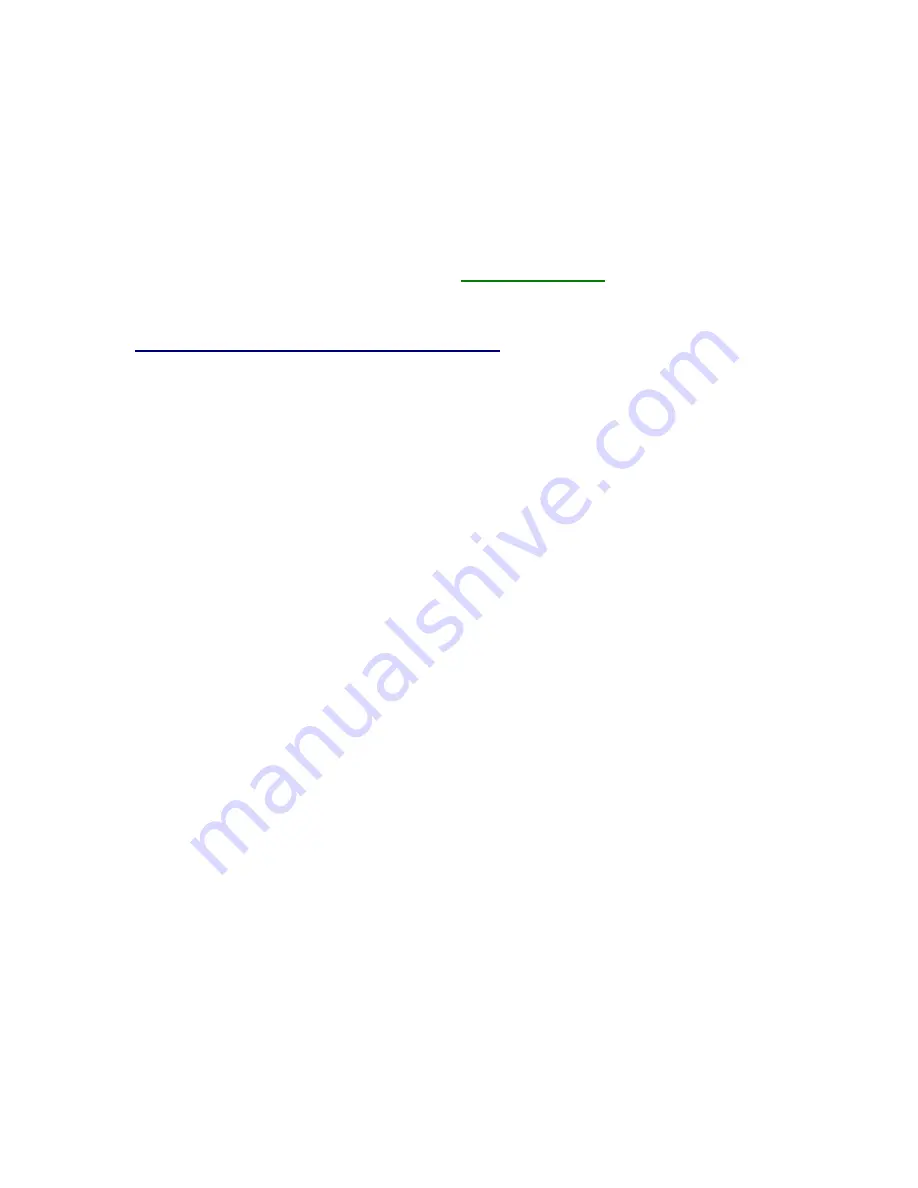
52
9. MICROSOFT WORD DISPLAY DRIVERS
The high resolution Microsoft
®
Word 5.0 display driver supplied with your ZT 6631
supports both high resolution text and graphics. When using a Microsoft mouse with the
driver, please ensure that your mouse driver version level is 7.0 or above.
Note:
The TSRFONT.EXE utility must be loaded prior to running an application
requiring an 8x14 font. Refer to the
TSRFONT Driver
topic in Chapter 5, "Utility
Software" for more information.
INSTALLING WORD DISPLAY DRIVERS
To install the Word high resolution text driver supplied with your ZT 6631, follow these
instructions:
1. If you have not already done so, install Microsoft Word onto your computer system.
Follow the instructions supplied with Word. When asked for a screen display type,
choose IBM Video Graphics Array (VGA).
2. Run the installation program (INSTALL.EXE). Choose the option for the Microsoft
Word drivers and specify the drive and directory to which you want them copied
(such as C:\WORD5).
Note:
To use the new drivers they must be installed in the same directory as Word.
Otherwise, they must be copied to the Word directory before they can be used.
3. INSTALL.EXE copies two screen drivers:
•
SCREEN8.VID - for 800x600 graphics resolution
•
SCREEN.VID - for 1024 x768 graphics resolution
The driver to be used must be named SCREEN.VID. When a file is renamed this, it
will overwrite the existing display driver. If you wish to preserve the original, it should
be renamed or copied prior to installation of the new drivers.
The new driver is now installed. To use it, run Word as you normally would. To view and
change the screen resolutions:
1. Select Options.
2. Move the cursor to display mode.
3. Press
[F1]
.
4. Choose the desired screen resolution from the list presented.
5. A sub-menu appears, listing all the resolution choices supported by the Cirrus Logic
text driver. Select the desired resolution.
Artisan Technology Group - Quality Instrumentation ... Guaranteed | (888) 88-SOURCE | www.artisantg.com






























