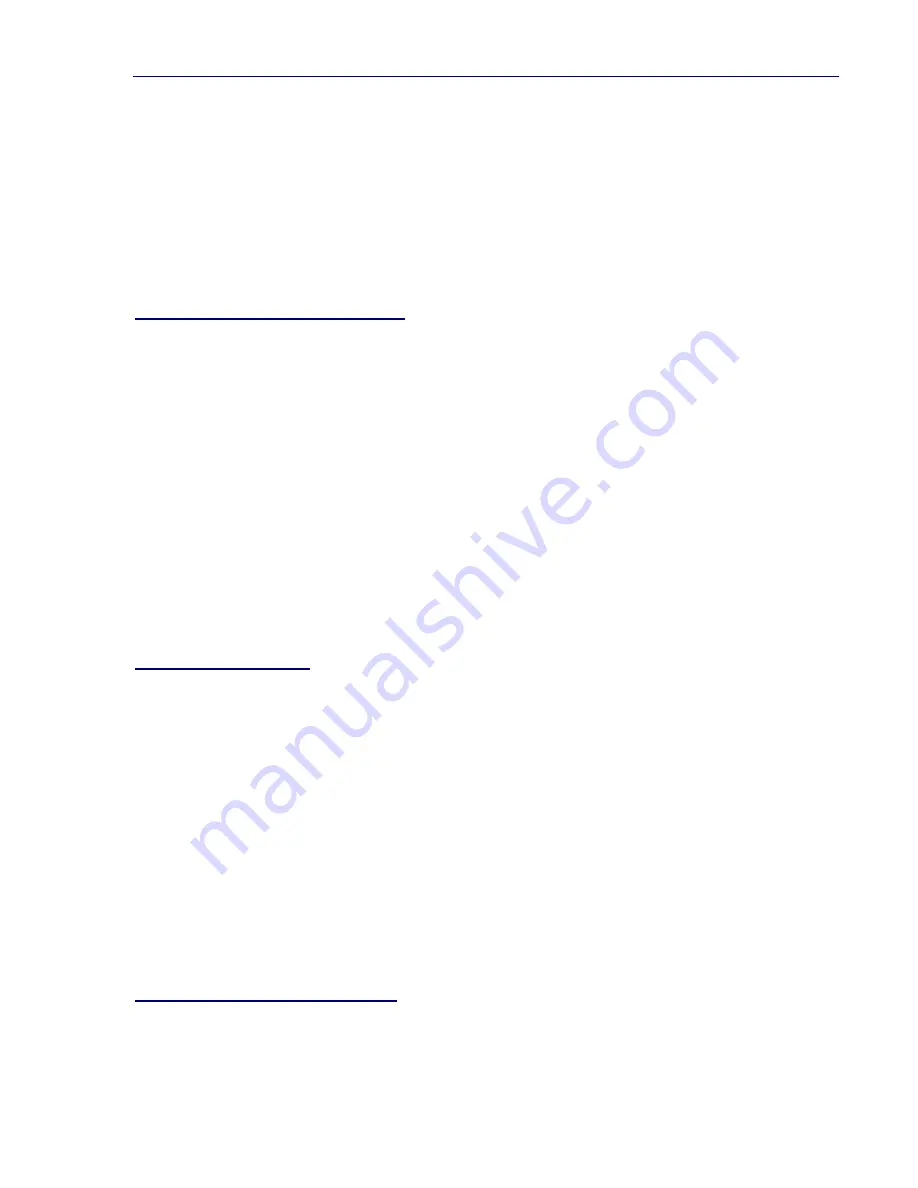
7. Autodesk - ADI 4.2 Display Drivers
45
TurboDLD
Classic's Fast Regen mode is faster than AutoCAD's, we highly recommend
its use.
When this command is issued from within AutoCAD, it overrides the selections made
during TurboDLD
Classic configuration for the current drawing session only. Exiting
AutoCAD and subsequently restarting causes all feature settings to revert back to those
selected in the TurboDLD
Classic configuration menu. If you wish to make the changes
permanent, reconfigure TurboDLD
Classic.
MEMORY USAGE AND LISTS
TurboDLD
Classic shares extended memory with AutoCAD via the PharLap Virtual
Memory Manager. This means that TurboDLD
Classic automatically pages to disk if it
uses up all the RAM that AutoCAD has left for its use. See the AutoCAD Installation and
Performance Guide for more information on Virtual Memory Management.
Please note that if you start seeing excessive hard disk accesses during PANs,
REDRAWs, and ZOOMs while using AutoCAD with TurboDLD
Classic, try using the
DLDCOMPACT command. If this does not affect the amount of disk access it is
probably time to add more memory to your system. Contact your AutoCAD dealer for
assistance in upgrading your memory.
Regarding display list memory, it is important to realize that TurboDLD
Classic speeds
up AutoCAD operations by creating a Display List in memory, and sending that list to
the graphics board for pans, zooms and redraws. But a display list takes up memory.
How Much Memory?
For production use, we recommend that at least 1 Megabyte is available for
TurboDLD
Classic. To determine how much memory AutoCAD is using, use the status
command while in AutoCAD (refer to the AutoCAD Installation and Performance Guide
for more information). The Display List for a simple drawing like the shuttle Columbia
might only require 20 Kbytes for the Display List. Complex drawings may require
several megabytes.
Display Lists for a drawing range are from one-tenth the size of the drawing file to three
times the size; in general, the Display List averages about the same as the DWG file
size. Therefore, that you should count on the Display List typically taking up as much as
twice the DWG file size. Complex objects, such as circles and text, "expand" when
translated into display list format. Hence, a drawing with a lot of complex objects and
text has a larger Display List than a simpler drawing.
Keeping the Display List Small
Text takes up a disproportionate amount of space in the Display List. To keep the list
small, put text in its own layer of the drawing. Then do not display the text layer when
Artisan Technology Group - Quality Instrumentation ... Guaranteed | (888) 88-SOURCE | www.artisantg.com
















































