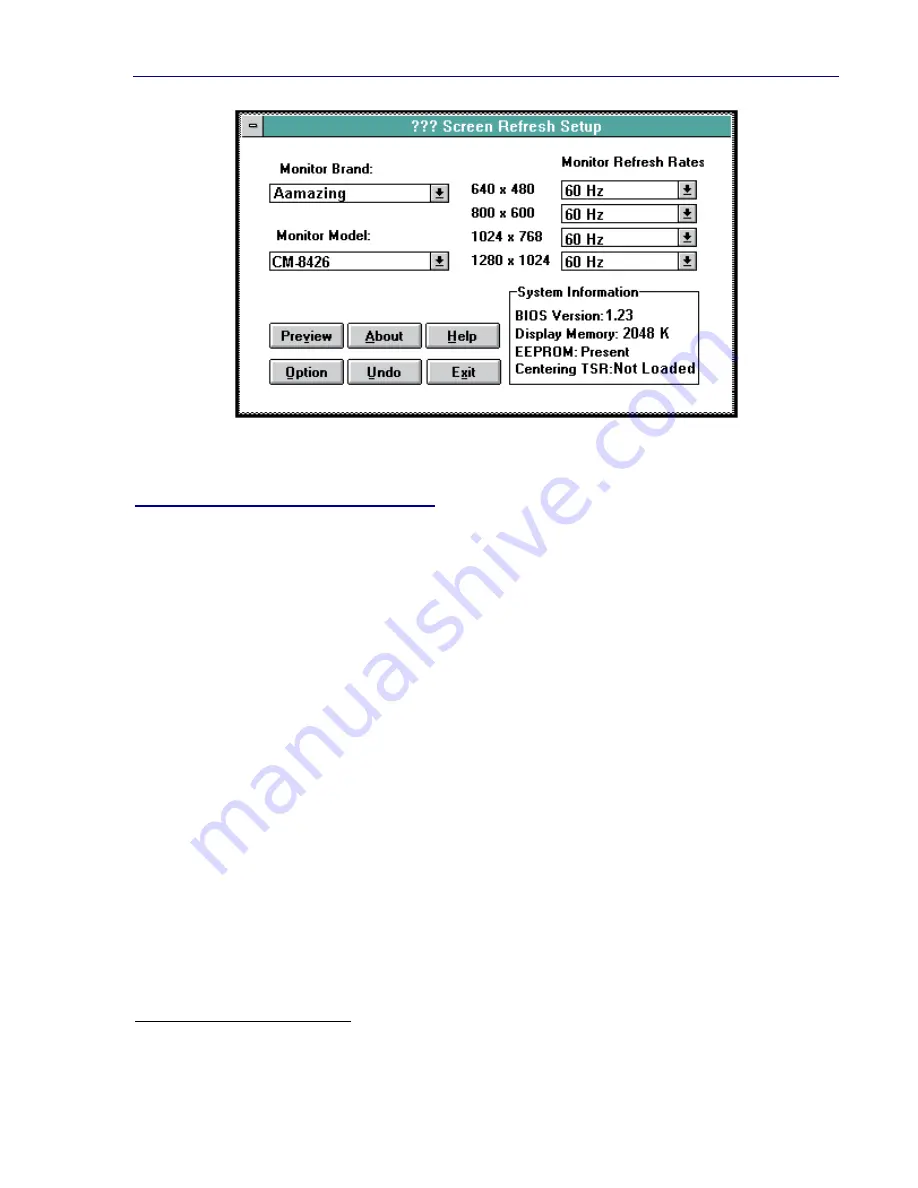
5. Utility Software
17
CLMode Setup Window
Choosing the Monitor Brand/Model
Selecting the proper monitor brand/model allows the ZT 6631 to display the highest
quality output of which it is capable with the attached monitor. The monitor model
determines the video modes that are available to your system. It also determines the
vertical refresh rates available. Generally, the higher the refresh, the better the screen
looks. From the main setup window:
1. Select the Undo button at any time to void the operation.
2. Select the Monitor Brand text box. Use the up/down arrows to select your monitor
brand. If your monitor brand is not shown then select "other brand."
3. Select the Monitor Model text box. Use the up/down arrows to select your monitor
model. If your model is not shown, then select "other model."
4. Customize the monitor timings by setting the desired refresh rate for each resolution:
a. Consult the manual for your monitor to determine the correct rate for each
resolution.
b. Select the Monitor Refresh Rate text box for each resolution and use the
up/down arrows to set the correct rate.
6. When all of the settings are correct
†
, select the Exit button.
†
Before saving the new monitor type, you may view each of the new video timings and check that they
are compatible with your monitor (see the "Video Modes Preview" and "Centering Adjust" topics).
Artisan Technology Group - Quality Instrumentation ... Guaranteed | (888) 88-SOURCE | www.artisantg.com






























