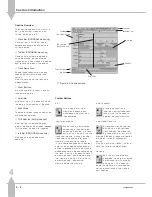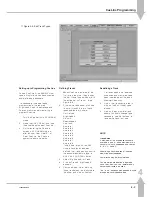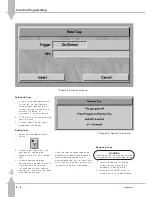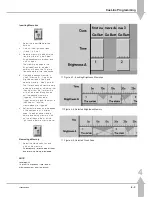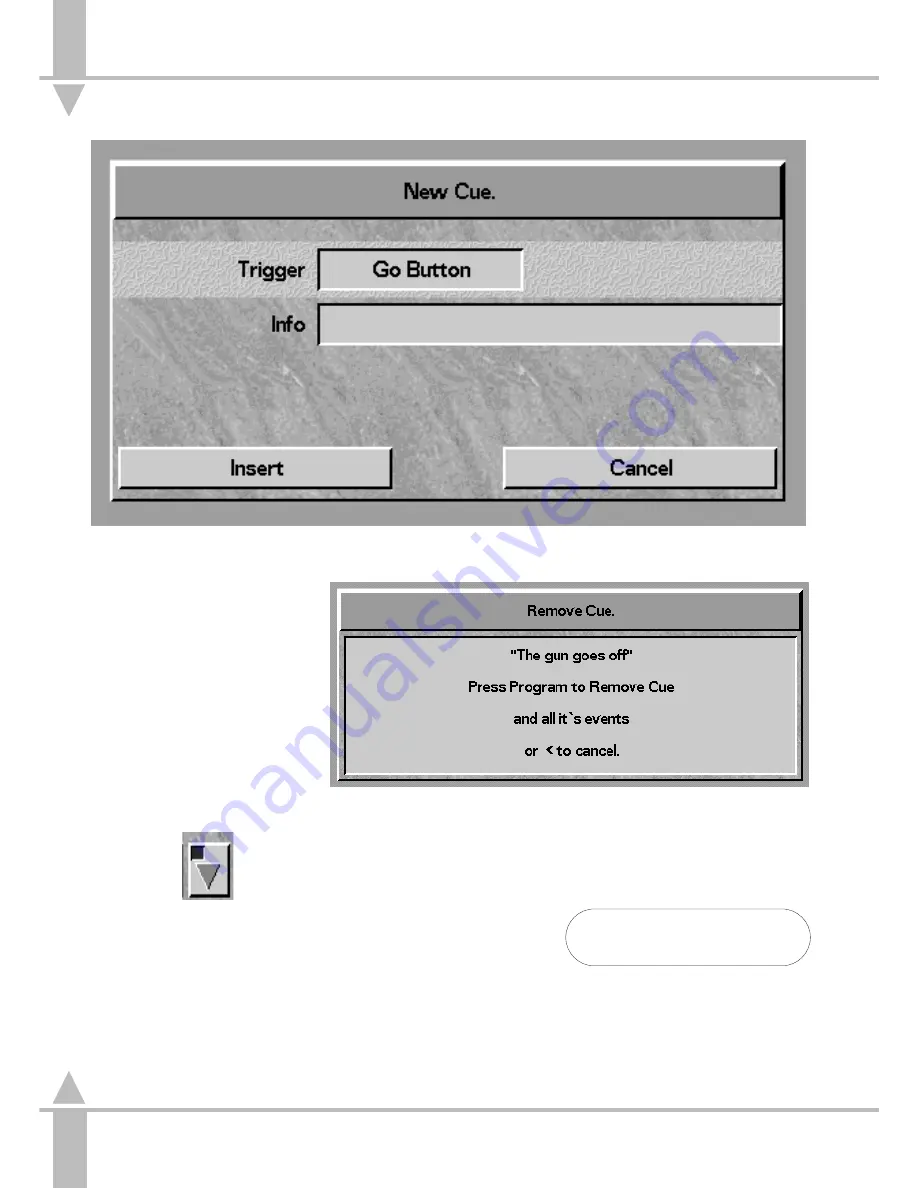
Setting Up Cues
1
On confirming track descriptions
for the first time, the New Cue
window opens (see Figure 4-5).
Click on the trigger window. The
choice is Go button, or
Automatic. Click on Go button.
2
Click in the Info line and type in the
cue information.
3
Click on Insert. The first cue is
displayed on the screen.
Adding Cues
1
Select the Insert Memory/Cue
button.
2
To add further cues, click in the
cue track on the dark gray
background to the right of the last
cue.
3
To add a new cue between
existing ones, click near the join of
the two cues. Clicking on the
left-hand side of a cue inserts a
cue before it, and on the right-hand
side inserts a cue after it.
/p4-4/1
Once the CueLine tracks have been
defined and at least one cue inserted,
memories can be added. This is
demonstrated next, but first insert three
more cues following the instructions in
the section on Adding Cues above.
Removing a Cue
WARNING
Removing a cue removes all memories
and events from the associated tracks.
1
Select the Remove button and
click on the cue. A warning is
displayed. (See Figure 4-6).
2
Press the PROGRAM button to
delete a cue, or the[ key to cancel.
n
Figure 4-5: New Cue window
n
Figure 4-6: Remove Cue window
4
CueLine Programming
4 - 4
7364000/p4-4/1
Содержание SIRIUS 500
Страница 1: ...SIRIUS 500 250 OPERATOR S MANUAL...
Страница 3: ...ii...
Страница 7: ...Pvi V3 TABLE OF CONTENTS vi 7364000 Pvi V3...
Страница 15: ......
Страница 30: ...p3 11 3 7364000 p3 11 3 3 11...
Страница 57: ......
Страница 67: ...p4 10 1...
Страница 107: ......
Страница 111: ......
Страница 117: ......