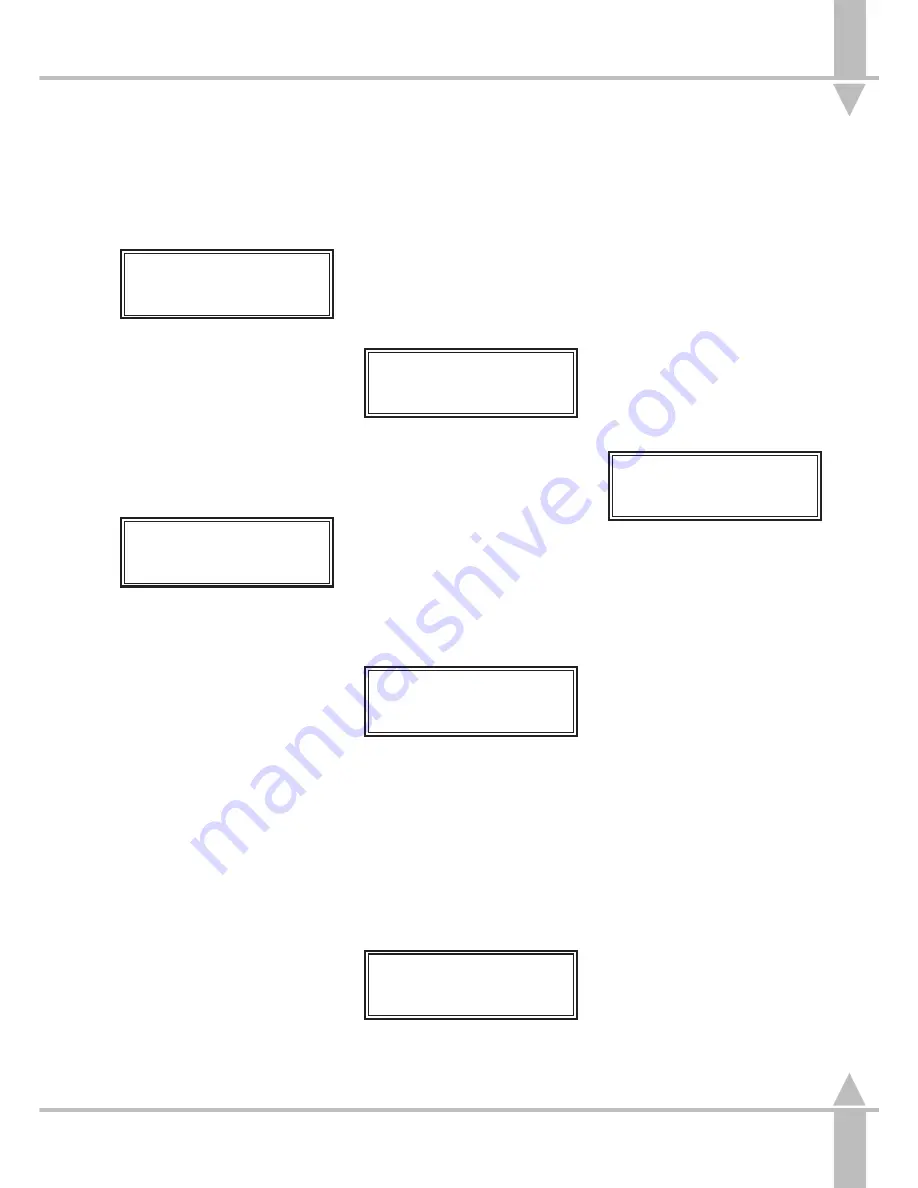
Programming Memories
Moving Between Brightness
Memories
1
Press the attribute selection button
for BRIGHTNESS. The Memory
Display shows:
Memory No 10
[]
User Info/Text
Select Mem & Press }
Use the [ and ] keys to select a
memory number, or use the
external keyboard.
Moving Between Colour,
Beamshape and Position Memories
1
Press the attribute selection button
for COLOUR, BEAMSHAPE or
POSITION. The Memory Display
shows:
Memory No 1-1
[]
User Info/Text
Select Mem & Press }
Use the [ and ] keys to select
memory number or the memory
selection buttons to select the
correct page and then the memory
of external keyboard.
Setting Up the Desk for
Programming Brightness
1
Set ALL faders to zero (except the
GRAND MASTER). This applies
to submaster faders, as their
output will be included in the new
memory if the fader is not at zero.
2
Turn the Key Switch to PROGRAM
mode Use the [ and ] keys to
enter Brightness. The Memory
Display shows:
Program Mode.
Attribute Type:
BRIGHTNESS
[]
Select type & press}
Press } to enter Brightness
3
Push the MASTER B fader to full,
and ensure that BLIND is off,
i.e. the red light in the button is off.
Programming a Brightness Memory
(Scene) Using Presets
Ensure that the desk is set up for
programming Brightness.
1
Use the } key to move to the
Memory Number
. The Memory
Display shows:
Memory No 1*
[]
User Info/Text
Select Mem & Press }
Use the [ and ] keys to select a
memory number. A star by the
memory number indicates that it is
unprogrammed.
2
Press the } key to select a
suitable memory type (see the
section on Memory Types on
page 3-3).
3
Use the [ and ] keys to select
Scene
.
4
Press the } key once.
Memory Data (Levels)
Set Channel Levels
and Press }
/p3-7/3
Move MASTER B to full. Set up a
scene using PRESET B. The
green output lights come on.
5
Press the } key once. The FLASH
FUNCTION automatically changes
to TEXT. Enter a description of the
memory using the channel flash
buttons, or using the external
keyboard.
6
Press the } key again to alter the
Fade In Time
from its default
.
7
Press the } key once to alter the
Fade Out Time
from its default.
Use the wheels to adjust the fade
times. The Wheel Display prompts
the operator as to which wheel to
use.
8
Press the } key.
Memory Data
Press Program to
Save Memory
9
Press the PROGRAM button to
save the memory.
The star by the memory number
disappears and the lights in the
channel flash buttons turn yellow,
indicating that the data has been
stored in memory.
NOTE
Current Memory
As programmed memories are selected,
desk outputs will change.
Quick Programming
Not all programming steps need to be
completed. If no Info/Text is to be entered
and fade times are to be left at defaults,
press the PROGRAM button after setting
the channel levels - the desk returns to the
memory number.
Text entry
On the Sirius 250 when using the Channel
flash buttons for text entry the second row of
characters can be accessed by means of
the SHIFT button,
Programming Brightness
The above example uses the B preset, in
normal mode the A preset could be used
instead. In wide mode all presets are used.
3
Programming Memories
7364000/p3-7/3
3 - 7
Содержание SIRIUS 500
Страница 1: ...SIRIUS 500 250 OPERATOR S MANUAL...
Страница 3: ...ii...
Страница 7: ...Pvi V3 TABLE OF CONTENTS vi 7364000 Pvi V3...
Страница 15: ......
Страница 30: ...p3 11 3 7364000 p3 11 3 3 11...
Страница 57: ......
Страница 67: ...p4 10 1...
Страница 107: ......
Страница 111: ......
Страница 117: ......






























