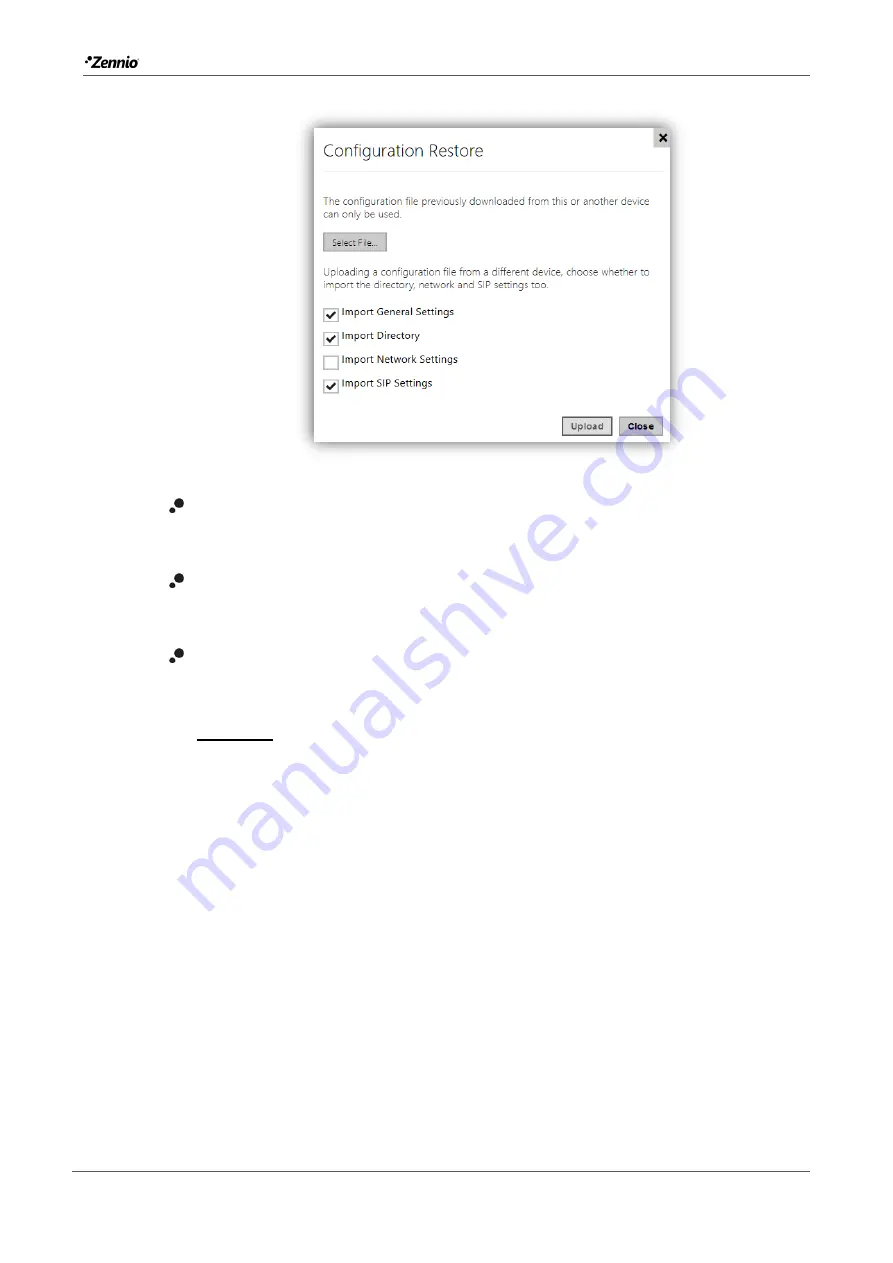
Zennio GetFace IP
Tecnical Support
61
Figure 55
Configuration Restore.
Back Up Configuration
: downloading a configuration backup file from the
device.
Reset Configuration
: resetting the Zennio GetFace IP configuration to the
default state.
Upgrade Firmware
: manually upgrading the device firmware by uploading a
firmware file.
Important
:
Before upgrading the firmware, it is recommended to make a backup copy
of the current configuration ("Back Up Configuration")
.
Please consult Zennio before updating the firmware to a different version
than the one indicated on the cover of this manual
.


































