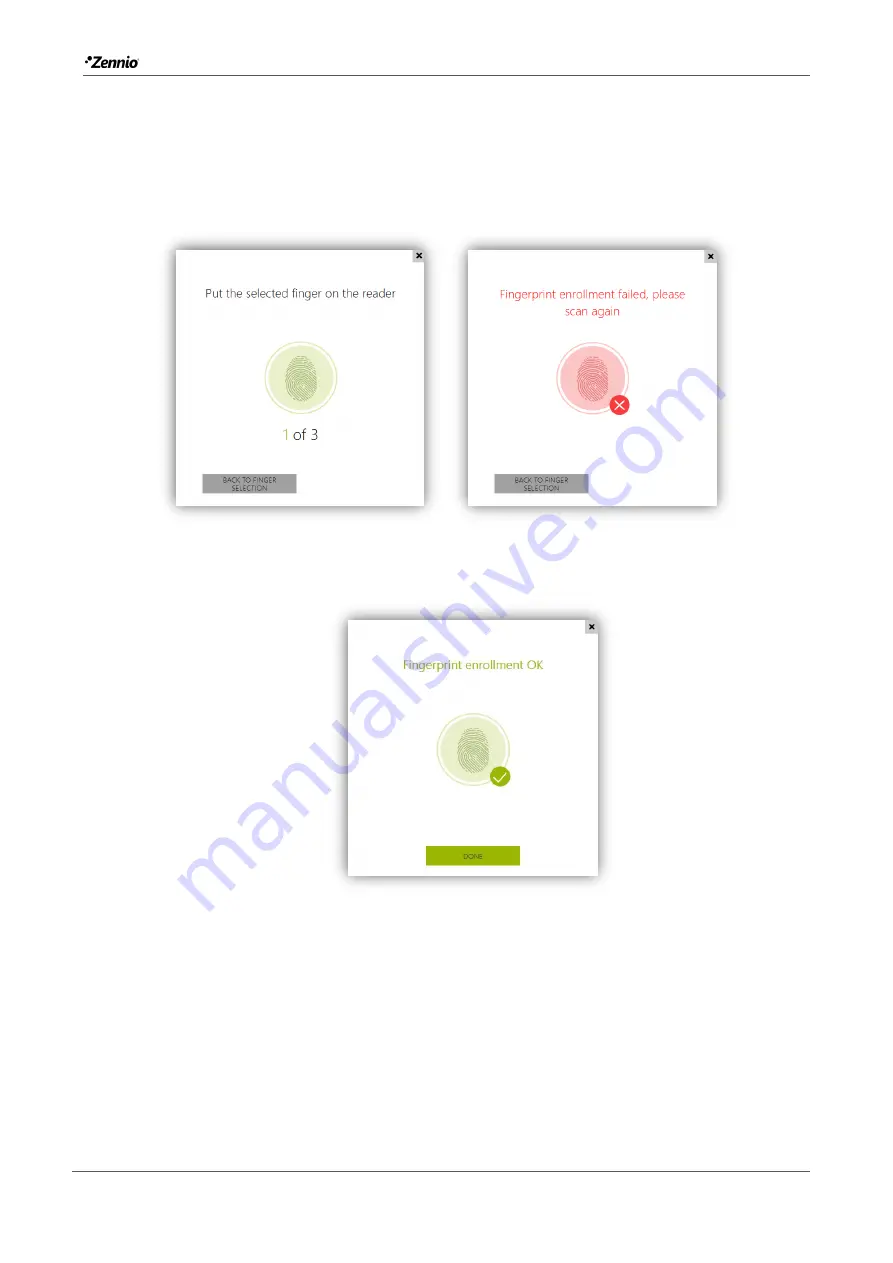
Zennio GetFace IP
Tecnical Support
42
3. Place the selected finger on the reader. This process is repeated three times for
greater precision.
If the reading is correct, the fingerprint appears in green. If it is wrong it appears
in red and step 2 must be repeated.
Figure 33
Fingerprint reading.
4. When the reading has been successful, press "Done" to confirm.
Figure 34
Fingerprint reading successful.
5. Next, press for selecting the acction to be executed with the finger. The
available options are:
Open door.
Silent Alarm.
F1 automation.
F2 automation.






























