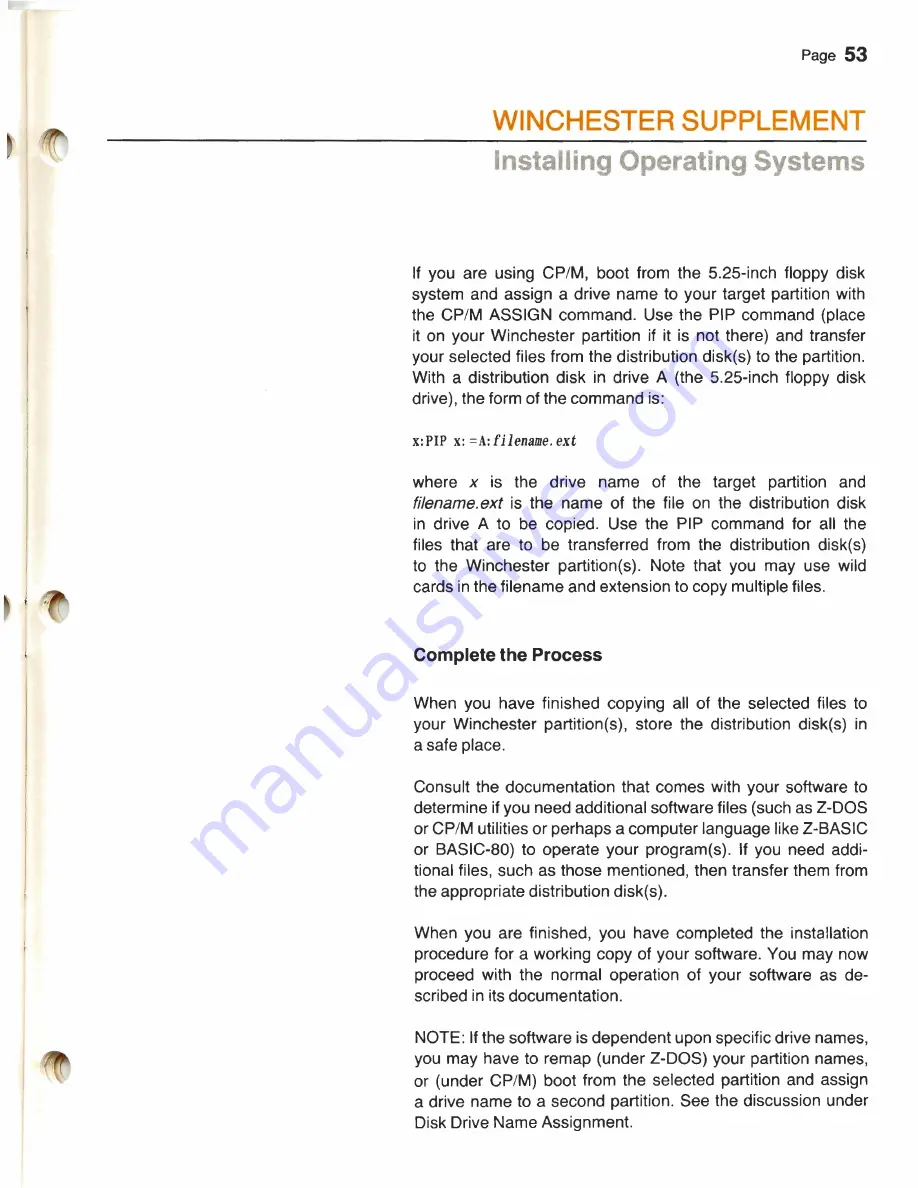
Page 53
WINCHESTER SUPPLEMENT
Installing Operating Systems
If you are using CP/M, boot from the 5.25-inch floppy disk
system and assign a drive name to your target partition with
the CP/M ASSIGN command. Use the PIP command (place
it on your Winchester partition if it is not there) and transfer
your selected files from the distribution disk(s) to the partition.
With a distribution disk in drive A (the 5.25-inch floppy disk
drive), the form of the command is:
x:PIP x:
=A;filename.
ext
where x is t h e d r i ve n a me o f t h e t a r get p artition and
filename.ext is the name of the file on the distribution disk
in drive A to be copied. Use the PIP command for all the
files that are to be transferred from the distribution disk(s)
to the Winchester partition(s). Note that you may use wild
cards in the filename and extension to copy multiple files.
Complete the Process
When you have finished copying all of the selected files to
your Winchester partition(s), store the distribution disk(s) in
a safe place.
Consult the documentation that comes with your software to
determine if you need additional software files (such as Z-DOS
or CP/M utilities or perhaps a computer language like Z-BASIC
or BASIC-80) to operate your program(s). If you need addi-
tional files, such as those mentioned, then transfer them from
the appropriate distribution disk(s).
When you are finished, you have completed the installation
procedure for a working copy of your software. You may now
proceed with the normal operation of your software as de-
scribed in its documentation.
NOTE: If the software is dependent upon specific drive names,
you may have to remap (under Z-DOS) your partition names,
or (under CP/M) boot from the selected partition and assign
a drive name to a second partition. See the discussion under
Disk Drive Name Assignment.
Содержание Z-100 Series
Страница 2: ...Z 10 eri es User s Manual Winchester u lcm ent I aa systems...
Страница 68: ...Z 217 WINCHESTER DISK CONTROLLER Product Specification Zenith Data Systems November 30 198 2 D Langer...
Страница 84: ...7 4 q 1 a m...
Страница 88: ......
Страница 90: ...Page 2 2...
Страница 118: ...Page 4 26...
Страница 148: ......






























