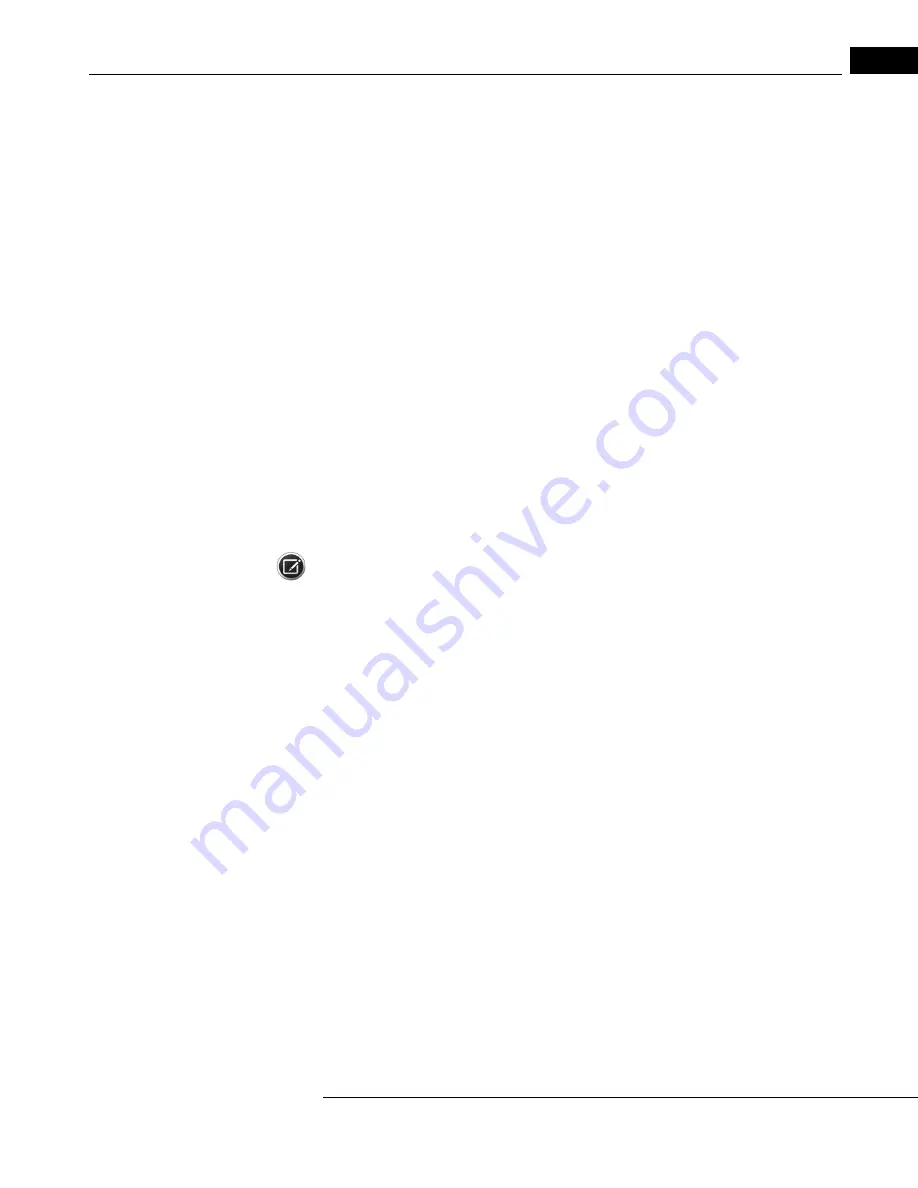
Humphrey Field Analyzer II-
i
series User Manual
2660021145640 A
General Operation
2-7
Using the Keyboard Glidepad
The external keyboard that is standard on the Model 750
i
also is optionally available for the Model
720
i
, 740
i
, and 745
i
. This keyboard is fitted with a built-in glidepad that serves a mouse-like
function, without requiring the adjoining working space and separate connecting cord that a mouse
would. By touching the glidepad with your fingertip and moving your fingertip around, you can
select screen items just as you would with a mouse. The left key that is on the part of the keyboard
that is closest to the user serves the same way that the left key on a mouse would. By using your
fingertip in conjunction with the left key, you can duplicate the actions of using a finger to activate
the touch screen. The right key is inactive.
The glidepad is used in conjunction with a cursor, which appears as a small, movable square on the
video screen of the HFA II-
i
. The cursor moves as you move your finger across the glidepad. Items
are selected by moving the cursor to the desired item and pressing (or clicking) the left-most button.
To ensure that you select the appropriate item, make sure that the cursor is completely within the
boundary of the desired item.
To select an item on a drop-down menu, move the cursor to the desired drop-down box. Click the
glidepad button. The drop-down menu will appear. Drag the cursor down to the desired item until
that item is highlighted. Press the glidepad button again. The drop-down menu will disappear and
the selected item will appear in the drop-down box, indicating that it has been selected. This
procedure is identical to selecting menu items on many popular computer programs.
Note: The cursor may not always be visible. To locate the cursor, either move the glidepad or press a
keyboard button. We recommend that you do not press the SPACE BAR or RETURN key, as these will
activate the highlighted screen button.
Hint: Use your fingertip on the glidepad to select the button or other screen object of your choice.
Then, lift your fingertip free of the glidepad before clicking on the left glidepad button. This prevents
the simultaneous motion of both hands from accidentally resulting in the cursor moving before the
click can take effect.
Using a Trackball, Mouse or Other Input Device
It may be possible to use a Microsoft
®
-compatible serial trackball, mouse, or other external input
device that is connected to the included PS/2 splitter adapter or the keyboard/mouse port on your
HFA II-
i
,. USB keyboards or mice will not work when connected to a USB port, but may work if
connected to the keyboard/mouse port with a USB to PS/2 adapter. These devices may be used as
an alternative to pressing the touch screen. They may be used in conjunction with the optional
external keyboard, although the keyboard is not necessary to utilize these devices. For simplicity in
describing this feature, the term “glidepad” will be used to represent any compatible input device.
(Refer to
“Additional Components,” on page 1-25
, for directions for connecting the trackball or
mouse.)
Using a trackball with the HFA II-
i
is very similar to using this device with a business or personal
computer. Trackballs vary, so experiment with your trackball to determine which button to use. If
using a mouse, only the left-most button is active. Other buttons do not function with the HFA II-
i
.
Содержание Humphrey II-i series
Страница 1: ...User Manual Humphrey Field Analyzer II i series System Software Version 5 1...
Страница 8: ...Humphrey Field Analyzer II i series User Manual 2660021145640 A vi...
Страница 40: ...Introduction Instrument Setup Humphrey Field Analyzer II i series User Manual 2660021145640 A 1 32...
Страница 74: ...General Operation Humphrey Field Analyzer II i series User Manual 2660021145640 A 2 34...
Страница 130: ...Testing Humphrey Field Analyzer II i series User Manual 2660021145640 A 5 20...
Страница 158: ...STATPAC Analysis Printing Humphrey Field Analyzer II i series User Manual 2660021145640 A 7 22...
Страница 338: ...Kinetic Testing Humphrey Field Analyzer II i series User Manual 2660021145640 A 13 62...
Страница 412: ...Care and Cleaning Humphrey Field Analyzer II i series User Manual 2660021145640 A 15 14...
Страница 416: ...Product Specifications Humphrey Field Analyzer II i series User Manual 2660021145640 A A 4...
Страница 420: ...Product Features Humphrey Field Analyzer II i series User Manual 2660021145640 A B 4...
Страница 428: ...Icon Glossary Humphrey Field Analyzer II i series User Manual 2660021145640 A D 2...
Страница 540: ...Installing Licensing HFA II i Software Humphrey Field Analyzer II i series User Manual 2660021145640 A J 10...
Страница 558: ...Reference to Older Test Strategies Humphrey Field Analyzer II i series User Manual 2660021145640 A L 10...
Страница 579: ......






























