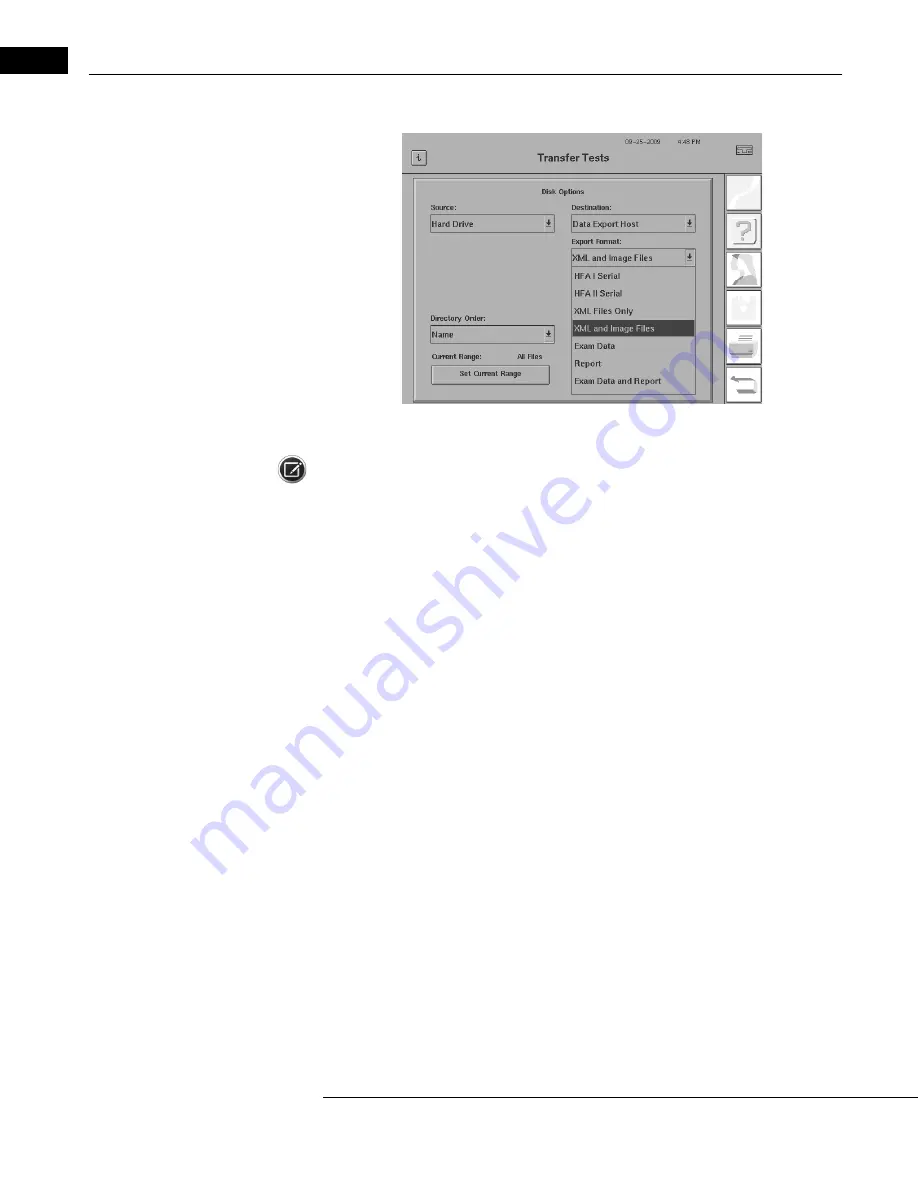
Networking
Humphrey Field Analyzer II-
i
series User Manual
2660021145640 A
14-32
5
From the Export Format drop-down box select XML AND IMAGE FILES (
).
Figure 14.35 Transfer Tests Screen (with Export Format: drop-down box open)
Note: The EXAM DATA, REPORT, and EXAM DATA AND REPORT options in the Export Format
drop-down box are only available in the listing if you have licensed the DICOM Gateway 2.0
software on your HFA II-
i
. Otherwise, these options will not appear in the Export Format drop-down
box.
6
Verify the Directory Order and choose either NAME or DATE for the sorting method to be used
in the directory that lists file names. By default the system will be set up to display all available
patient files. This is indicated by the statement “All Files” that appears to the right of the text
“Current Range.” If you wish to choose from a reduced number of patient files (rather than “All
Files”) select SET CURRENT RANGE. If not, press PROCEED and go to Step 9.
7
The Transfer Tests Set Current Range window opens. You can select a portion of all available
tests by restricting the listing with a specified range of patient names or test dates. See
“Selecting Tests from the File Directory,” on page 10-9
for more information.
8
Once you have entered the various range settings that you wish to use, select PROCEED to
return to the Transfer Tests screen with your limitations applied. Press PROCEED again to
continue or select CANCEL to return to the Transfer Tests screen with no limitations applied to
the file listing.
9
The keyboard is displayed so you can enter a specific patient name, if desired. Either leave the
keyboard entry line blank or enter a name (or the first few characters of a name) and press ENTER
to proceed. If you press CANCEL on this keyboard, you will exit the Transfer Tests function.
10
A Transfer Tests selection screen will open to allow you to see the complete list of tests that
satisfied your search criteria. If you limited the search by name, the list will be in ascending
alphabetical order.
Содержание Humphrey II-i series
Страница 1: ...User Manual Humphrey Field Analyzer II i series System Software Version 5 1...
Страница 8: ...Humphrey Field Analyzer II i series User Manual 2660021145640 A vi...
Страница 40: ...Introduction Instrument Setup Humphrey Field Analyzer II i series User Manual 2660021145640 A 1 32...
Страница 74: ...General Operation Humphrey Field Analyzer II i series User Manual 2660021145640 A 2 34...
Страница 130: ...Testing Humphrey Field Analyzer II i series User Manual 2660021145640 A 5 20...
Страница 158: ...STATPAC Analysis Printing Humphrey Field Analyzer II i series User Manual 2660021145640 A 7 22...
Страница 338: ...Kinetic Testing Humphrey Field Analyzer II i series User Manual 2660021145640 A 13 62...
Страница 412: ...Care and Cleaning Humphrey Field Analyzer II i series User Manual 2660021145640 A 15 14...
Страница 416: ...Product Specifications Humphrey Field Analyzer II i series User Manual 2660021145640 A A 4...
Страница 420: ...Product Features Humphrey Field Analyzer II i series User Manual 2660021145640 A B 4...
Страница 428: ...Icon Glossary Humphrey Field Analyzer II i series User Manual 2660021145640 A D 2...
Страница 540: ...Installing Licensing HFA II i Software Humphrey Field Analyzer II i series User Manual 2660021145640 A J 10...
Страница 558: ...Reference to Older Test Strategies Humphrey Field Analyzer II i series User Manual 2660021145640 A L 10...
Страница 579: ......






























