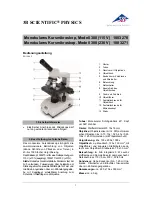ZEISS
FIRST-TIME SET-UP
Axio Imager 2
Rotary stage Pol
74
430000-7544-001
01/2016
3.35.6
Changing the specimen holder
•
Loosen the two knurled screws (Fig. 66/
2
).
•
Remove the specimen holder (Fig. 66/
1
) from
the mechanical stage (Fig. 66/
3
) to the front.
•
Attach the desired specimen holder (Fig. 66/
4
)
to the mechanical stage with the slots under the
heads of the knurled screws and tighten it using
the knurled screws.
3.36
Rotary stage Pol
3.36.1
Removing the rotary stage Pol
•
Loosen screw cap (Fig. 67/
2
) from the spring
housing (roughly three rotations).
•
Press rotary stage Pol (Fig. 67/
5
) to the front
against spring-loaded pin (Fig. 67/
3
), lift it off
the stage carrier (Fig. 67/
1
) from the back and
remove it upwards.
•
Retighten screw cap (Fig. 67/
2
).
Fig. 66
Changing the specimen holder
Fig. 67
Attaching the rotary stage Pol