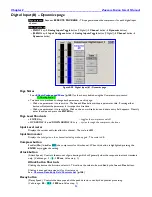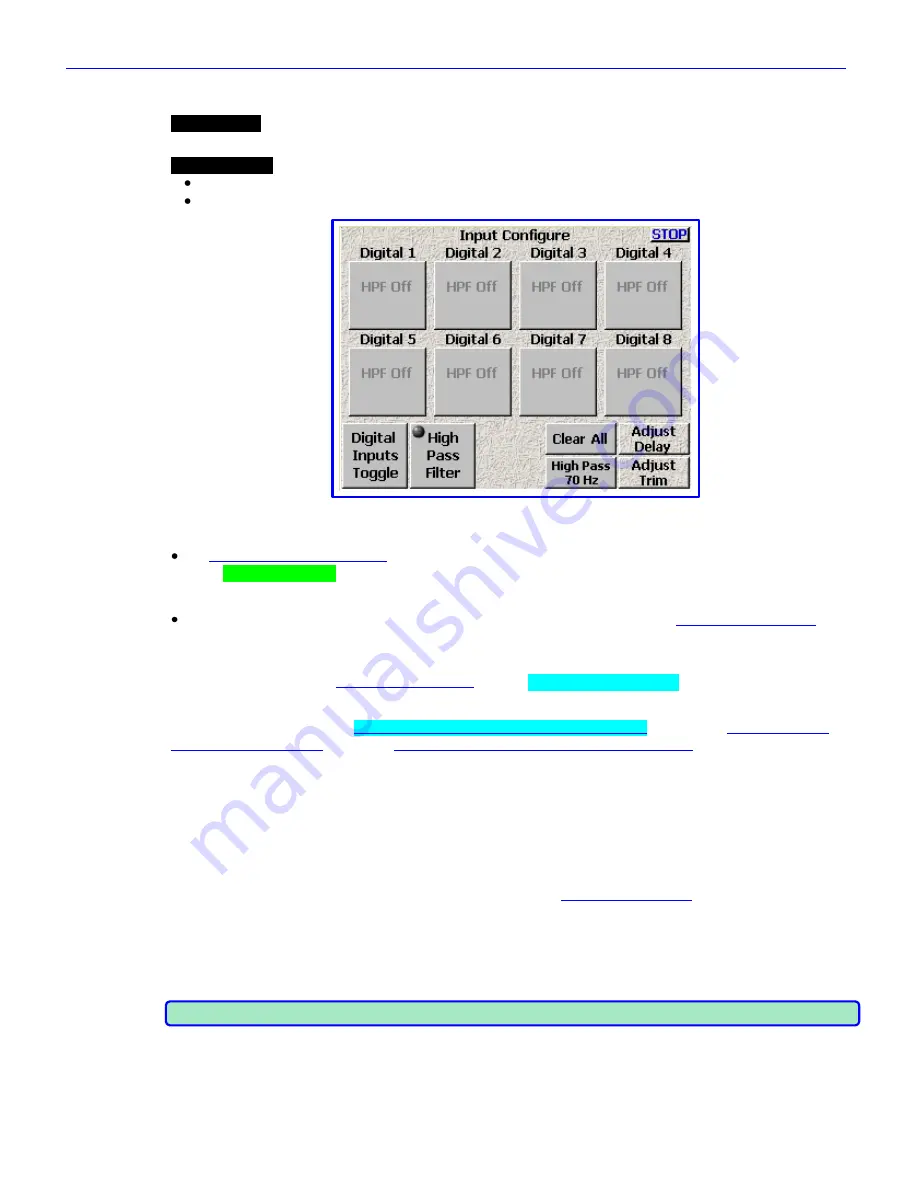
Chapter 2
______________________________________________________
Zaxcom Fusion User’s Manual
90
Input Configure page (Digital Inputs selected)
Page purpose:
This page maintains the parameters for the digital inputs. This includes Highpass Filtering, Gain
Trim and Digital Delay.
How to get here:
(
INPUT
key
Analog Inputs Toggle
button {=Digital}
)
(
MENU
key
Input Configure
button
Analog Inputs Toggle
button {=Digital}
)
Figure 2-48 Input Configure page (Digital Inputs selected)
Page Notes
See
– Effects Package and More
{
p.142
} for the theory behind using the High Pass Filter.
** Coming Soon **
Page Level Shortcuts
1
–
8
keys
– equivalent to pressing the appropriate
Channel
button
, changes to the
Analog Input (#) page
{
p.82
} for the selected channel.
Digital Channel buttons
Pressing it takes you to the
Digital Input (#) page
{
p.92
}. Default settings: HPF Off
Analog/Digital/Line Lvl Inputs Toggle button
Toggles this page between the
Input Configure page (Analog Inputs selected)
{
p.80
}, Input
Configure page
(Digital Inputs selected)
{
p.90
} and
Input Configure page (Line Lvl Inputs selected)
{
p.100
}.
High Pass Filter button
Each digital input can have a highpass filter applied to it.
Enabling the Highpass Filter
1.
Press the
High Pass Filter
button
The button‟s LED indicator flashes green when pressed.
2.
Set the Highpass Frequency.
Setting and changing the Highpass Frequency is outlined in the
High Pass Hz button
{
p.91
}.
3.
Press the
Channel
button
to apply the highpass filter settings.
The HPF indicator changes to purple with the highpass frequency indicated.
4.
Repeat Step 3 for all channels, to enable the highpass filter.
5.
Once the last channel has been changed, press the
High Pass Filter
button
again or the
ENTER
key
.
The LED stops flashing.
NOTE:
You can set different frequencies for each channel, simply repeat steps 2 and 3 for each frequency.
Clear All button
This button provides a convenient way to clear all the settings, and resets this page back to the factory default
settings.