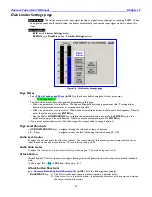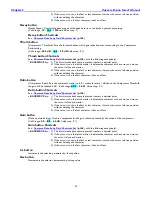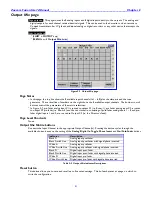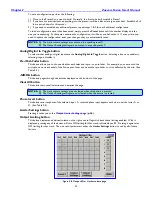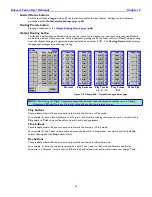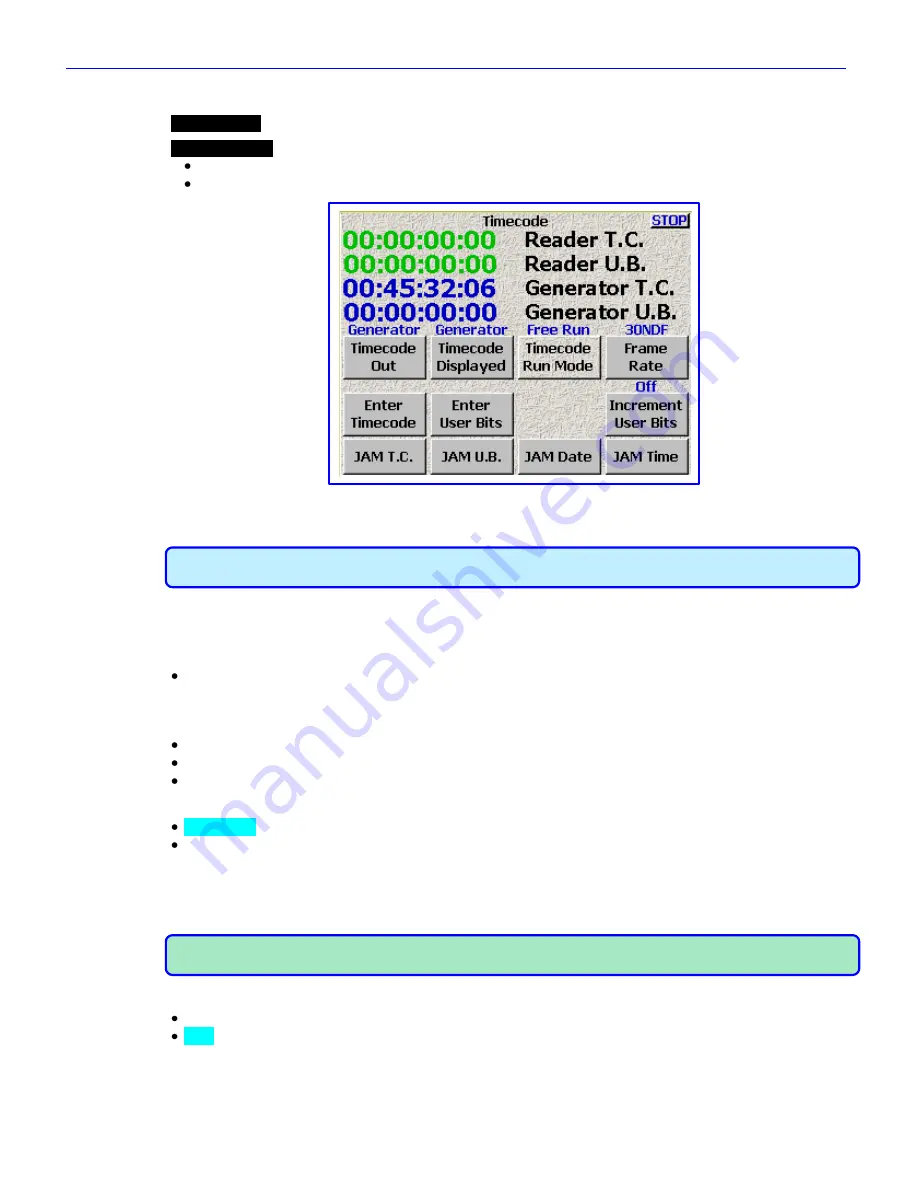
Chapter 2
______________________________________________________
Zaxcom Fusion User’s Manual
50
Timecode page
Page purpose:
This page allows you to maintain timecode and user-bits related data.
How to get here:
(
SHIFT
+
TIME CODE
keys
)
(
MENU
key
Time Code
button
)
Figure 2-15 Timecode page
Page Notes
IMPORTANT:
While this page is displayed, Deva/Fusion
STOPS
transmitting on ZaxNet. Once this page is
closed, communications over ZaxNet resume. This allows you to jam a non-ZaxNet compatible slate.
Page Level Shortcuts
None
Running Data Display
Reader T.C. field
–
This displays TC from an external source. If no external TC is present, you may
temporarily see three question marks (000). These indicate that no external TC is
being sensed by the Fusion. When a TC source is connected, the
Reader T.C.
field
will also display the estimated frame-rate.
Reader U.B. field
–
This displays any external source‟s user-bits, if any.
Generator T.C. field
–
This displays the Fusion‟s locally generated TC.
Generator U.B. field
–
This displays the Fusion‟s locally generated user-bits.
Timecode Out button
Generator
–
TC comes from the internal generator.
Disk
– TC comes from the file being recorded or played-back. The
Generator T.C.
field
contains:
o
While in Playback
– TC at the current place in the Take.
o
While in Playback and press Stop – TC at the point where playback will re-start (by pressing
PLAY
key
)
o
While in Record
– TC being recorded during the Take, as it happens.
o
While in Record and press Stop – TC for the start of the last Take.
NOTE:
When you have a timecode device attached (i.e. IFB100) that is forwarding timecode to recorders (i.e.
TRX900) and you want to use the Auto-Load setting in the distant recorders, use
Disk
here.
Timecode Displayed button
Generator
– TC comes from the internal generator. The
Generator T.C.
field
displays the running TC.
Disk
– TC comes from the file being recorded or played-back. The
Generator T.C.
field
contains:
o
While in Playback
– TC at the current point in the Take.
o
While in Playback and press Stop – TC at the point where playback will re-start (by pressing
PLAY
key
)
o
While in Record
– TC being recorded during the Take, as it happens.
o
While in Record and press Stop – TC for the start of the last Take.