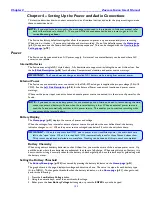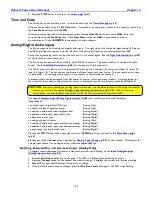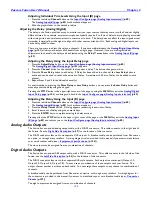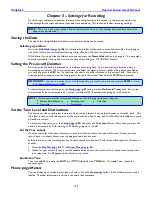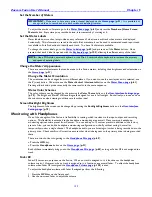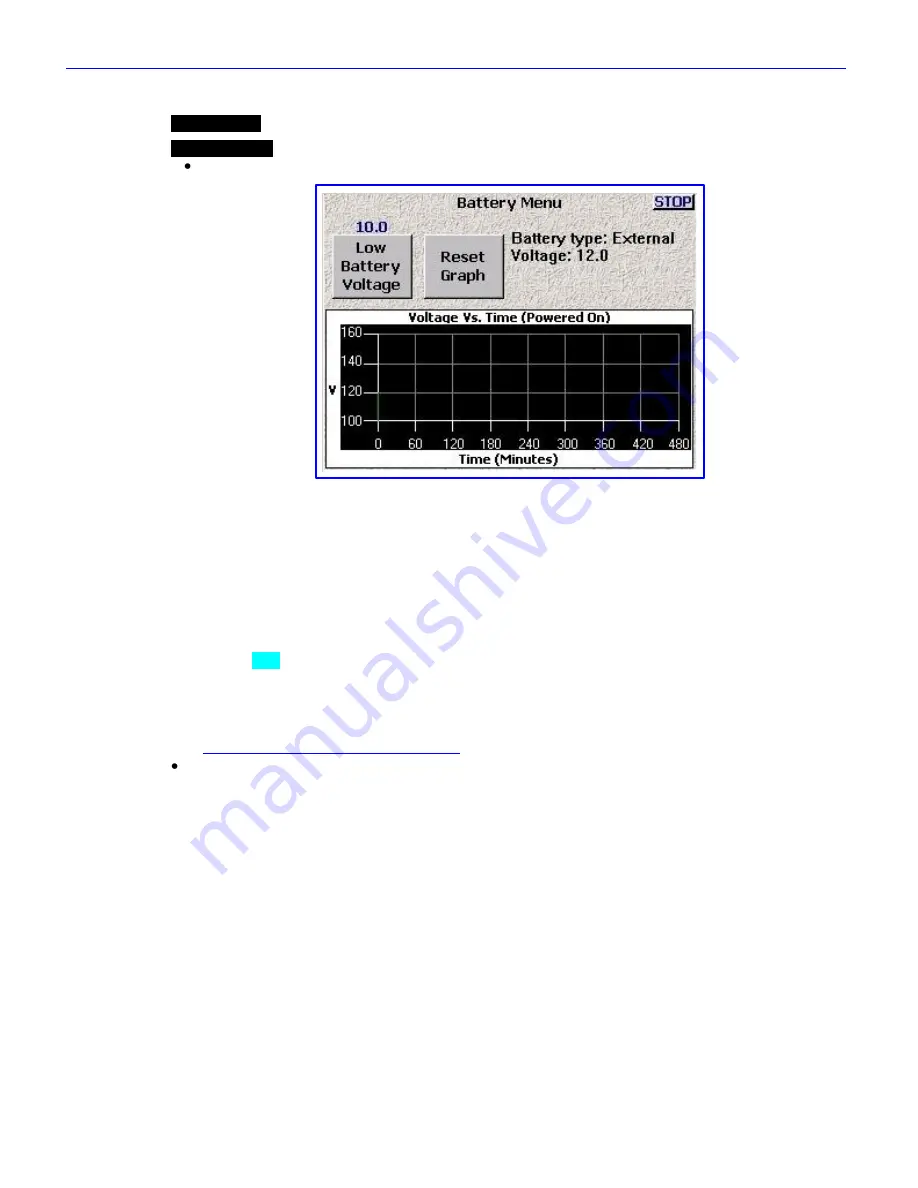
Chapter 2
______________________________________________________
Zaxcom Fusion User’s Manual
124
Battery Menu page
Page purpose:
This page maintains the alert voltage and a profile of the battery discharge over time.
How to get here:
(
Home
page
BATTERY
icon button
)
Figure 2-72 Battery Menu page
Page Notes
None
Page Level Shortcuts
None
Low Battery Voltage button
Adjusts the threshold voltage level. Once the voltage drops below the specified level, the battery voltage text in
the
Battery
icon
changes from black to red.
(Valid range:
10.0
–
13.5
, Value step: 0.1)
Low Battery Voltage button Shortcuts
Clicking the button the first time selects it. This allows the value to be modified by the
Inc
and
Dec
buttons
.
Clicking it a second time opens it for direct access.
See:
Common Data Entry Field Shortcuts List
{
p.146
}, with the following exception(s):
BACKSPACE
key
– 1) The first time the backspace is pressed it enters a decimal point.
2) If the cursor is on the last character, it deletes the character at the cursor and moves
the cursor left one character.
3) If the cursor is not on the first or last character, it moves the cursor left one position,
without deleting the character.
4) If the cursor is on the first character, it has no effect.
Reset Graph button
Clears any data previously displayed in the graph.
Battery Type field
Indicates where the power is coming from,
Internal
or
External
.
Voltage field
Displays the current real-time voltage coming from the power source.
Voltage vs. Time graph
Displays, in graphic form, the progression over time of the voltage of the power source.