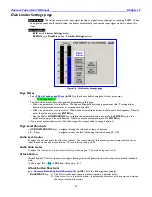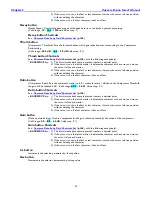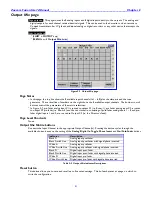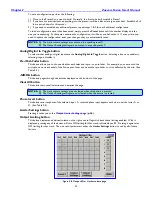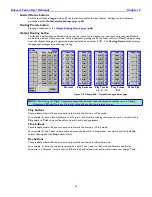Zaxcom Fusion User’s Manual______________________________________________________Chapter 2
49
Page Level Shortcuts
None
Preset button
This button allows you to save and recall up to five saved settings. Think of each preset as a page on which to
write the configuration.
To save a configuration, perform the following:
1)
Move to the Preset # you want to build. Normally, the first to be built would be Preset 1.
2)
If you have not previously saved anything into the preset, it will be a blank slate (pun intended). Establish all of
the required items for this preset.
3)
If you need to establish any additional presets, repeat steps 1 & 2 for each additional configuration.
To load a configuration once it has been saved, simply press the
Preset
button
until the number displayed is the
one you‟re expecting. At that point, examine the configuration; it will be as you had saved it. If, at any time, you
need to update the configuration, inset your changes, they are automatically saved.
Analog/Digital In Toggle button
Toggles between the analog and digital inputs. You can assign any combination of digital and/or analog inputs to
each fader.
Fader/ZaxNet Trim button
Fader
– Indicates any change made to the fader affects the Fusion‟s preamp for this channel.
ZaxNet Trim
– Indicates any change made to the fader will send a ZaxNet command to adjust the
transmitter‟s preamp associated with this channel.
Clear All button
Clears all inputs on the page.
Fader Assign Toggle button
Cycles through several screens within the page to allow all hardware faders and touch screen faders to be
assigned.