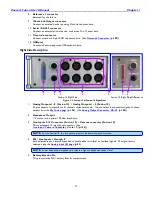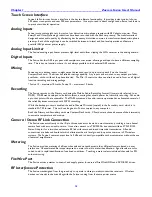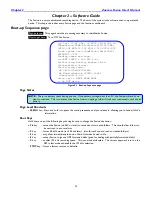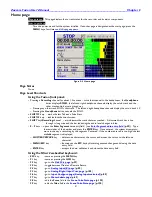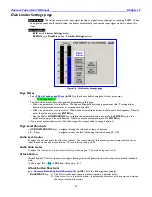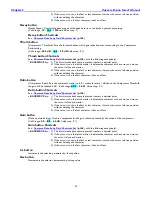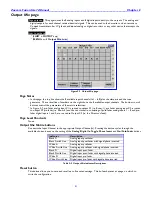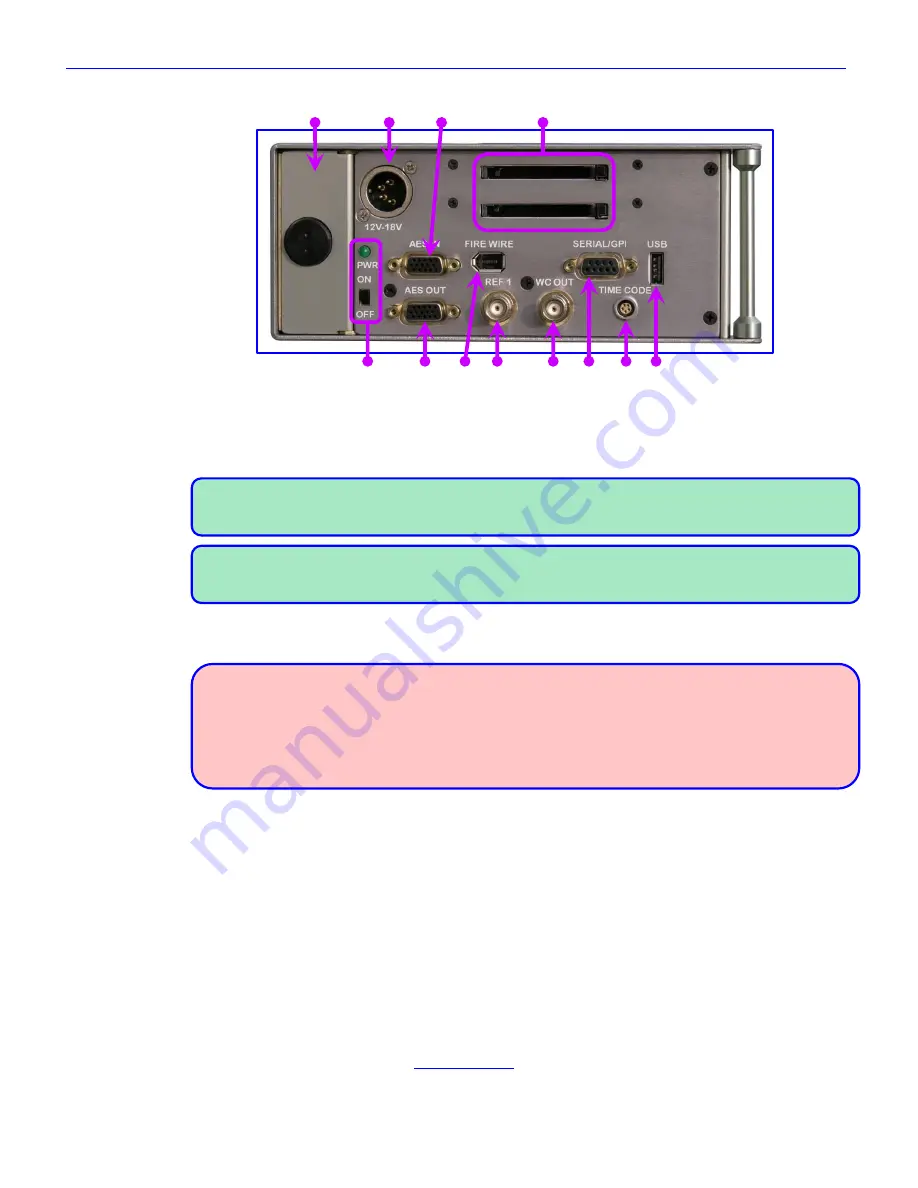
Chapter 1
______________________________________________________
Zaxcom Fusion User’s Manual
26
Left Side Description
1. 2. 3. 4.
5. 6. 7. 8. 9. 10. 11. 12.
Figure 1-2 Left Side Image
1.
Battery Compartment
The black knob rotates clockwise to lock the battery compartment door. It will only accept an NP-1 type
battery. You can use Li-Ion or NiMH batteries, as long as you observe the warnings below.
NOTE:
It is possible to insert the battery incorrectly. The only indication it is in wrong is the unit will not
power up. To install the battery correctly, turn it so the contact end is facing toward the opening and the
surface with the contacts is turned toward the
External Power connector
.
NOTE:
Consider once you have inserted the battery and closed the door to push the battery ejector pin on
the opposite side just a bit. This will press the battery against the inside of the battery door helping to
keep the door from unlatching and opening-up.
2.
External Power connector
Standard XLR-4M connector. (9.5 to 18 VDC @ 1A)
WARNINGS:
1)
Do NOT install
an internal battery with a voltage higher than 16.8 VDC.
2)
Do NOT connect
the external power connector to a source larger than 18.0 VDC.
Those are the
ABSOLUTE
upper limits. If you exceed either of these limits by even 0.1 VDC, you will
BLOW
the unit‟s power supply and require it to be sent in for maintenance. The warranty will be
VOID
if it is determined that the power supply was blown by violating either of these warnings.
3.
AES (digital) input connector
Connect the supplied AES input cable to this 15-pin mini sub-D connector. The cable provides four pairs of
AES input.
4.
CompactFlash Media Slots
The top slot (Primary CF) is where all audio is initially recorded. The bottom slot (Backup CF) is where the
on-board backup is mirrored.
5.
Power Switch and LED
When the power switch is „ON‟ and power is available, the green LED illuminates.
6.
AES (digital) output connector
Connect the supplied AES output cable to this 15-pin mini sub-D connector. The cable provides four pairs of
AES output.
7.
IEEE 1394 (FireWire) connector
Connect any FireWire 400 device (external HDD or CD/DVD-RAM drive) here. If required, power for the
device can be turned „ON‟ from the
My Fusion page
{
p.104
}.