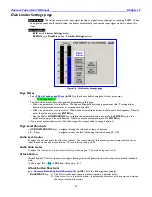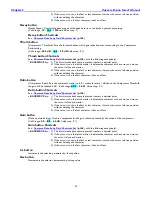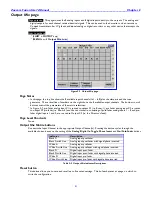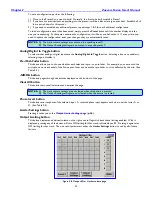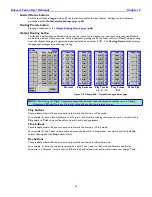Zaxcom Fusion User’s Manual______________________________________________________Chapter 2
47
Faders page
Page purpose:
Displays the four touch faders and allows you to assign and lock the inputs to the faders. The
touch faders operate the same way the hardware faders do. You can use your finger or any PDA stylus to
adjust the on-screen faders.
How to get here:
(
SHIFT
+
FADERS
keys
)
(
MENU
key
Faders
button
)
Figure 2-12 Touch Fader page
Page Notes
None
Page Level Shortcuts
None
Audio Input graphic faders
These can be assigned, just like the physical faders on the front panel. Only one can be adjusted at a time.
(Valid range:
+10.0
–
0.0
–
-58.0 dB
, Value step: variable 0.25 – 1.00)
Audio Level meters
Since you can‟t display the
Home page
{
p.31
} while working with these faders, these meters show all of the
tracks so you can properly manage their levels.
Solo Mode
You can solo any input channel by touching the meter display for the desired track. Touch the desired track for 2
seconds. The display will enter „solo‟ mode. Then, touching any other track instantly solos that track. To exit
„Solo‟ mode touch any track for 2 seconds or exit the page.
Arm/Disarm a Recording Track
Pressing the
SHIFT
key
on the Fusion front panel while pressing the appropriate meter on the
Home page
{
p.31
}
arms/disarms the recording of that channel.
Fader Assign button
Pressing it takes you to the
Hardware/Touch Fader Assign page
{
p.48
}.
Lock Faders button
Toggles locking/unlocking the touch faders.